We are excited to announce a number of new user-requested features in Onshape. Let’s take a look!
Mate Indicators
Mate indicators have been added to the graphics area to make it easier to understand mate associations and resolve mate errors. To see all the mates associated with a certain part (or parts), simply right-click the part in the feature list and select “Show Mates.” Mate indicators can also be shown by hovering over or right clicking the mate itself from the feature list. The icons in the graphics give you feedback indicating what type of mate it is, and also the state of that mate. Blue and white icons mean that the mate is working, gray means the mate is suppressed, and red means there are mate errors. Mate indicators are also selectable from the graphics, making it easy to edit or delete the mate without having to find it in the feature list.
Copy/Paste Part Improvements
An improvement has been made to copying and pasting multiple parts in an assembly. When copying and pasting multiple parts, the mates that exist between the parts will be recreated in the new instances. This saves the user from being forced to manually add these mates after inserting the new instances.
Print Preview Improvements
Print Preview has been improved and now allows the user to position the model within the print preview window. The user also has the option to define paper size as well as orientation.
Symbols in Drawing Dimensions
Symbols can now be inserted in drawing dimensions via the dimension properties dialog. In dimension properties, you’ll notice a new symbols pulldown menu. Choose your symbol from the list and it will be added to the dimension.
Drawing Performance Improvements
A number of improvements to drawing performance were made with this update. In particular, dragging of drawings views and notes, as well as improvements to working with drawings with a wide range of zoom levels.
Mate Connector Reference in Mass Properties
A mate connector can now be used as a reference in mass properties. This is especially useful when trying to obtain information like the moment of inertia, which was defined relative to the part’s centroid in the past.
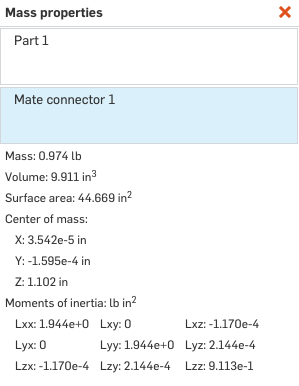
Multi-Select Documents
Multiple Documents can now be selected at once from the Documents page. To select multiple Documents, hold down the command key (ctrl in Windows) and left-click Documents. You can also shift-select Documents by holding down the shift key and left-clicking the top and bottom of the list of Documents you want selected.

