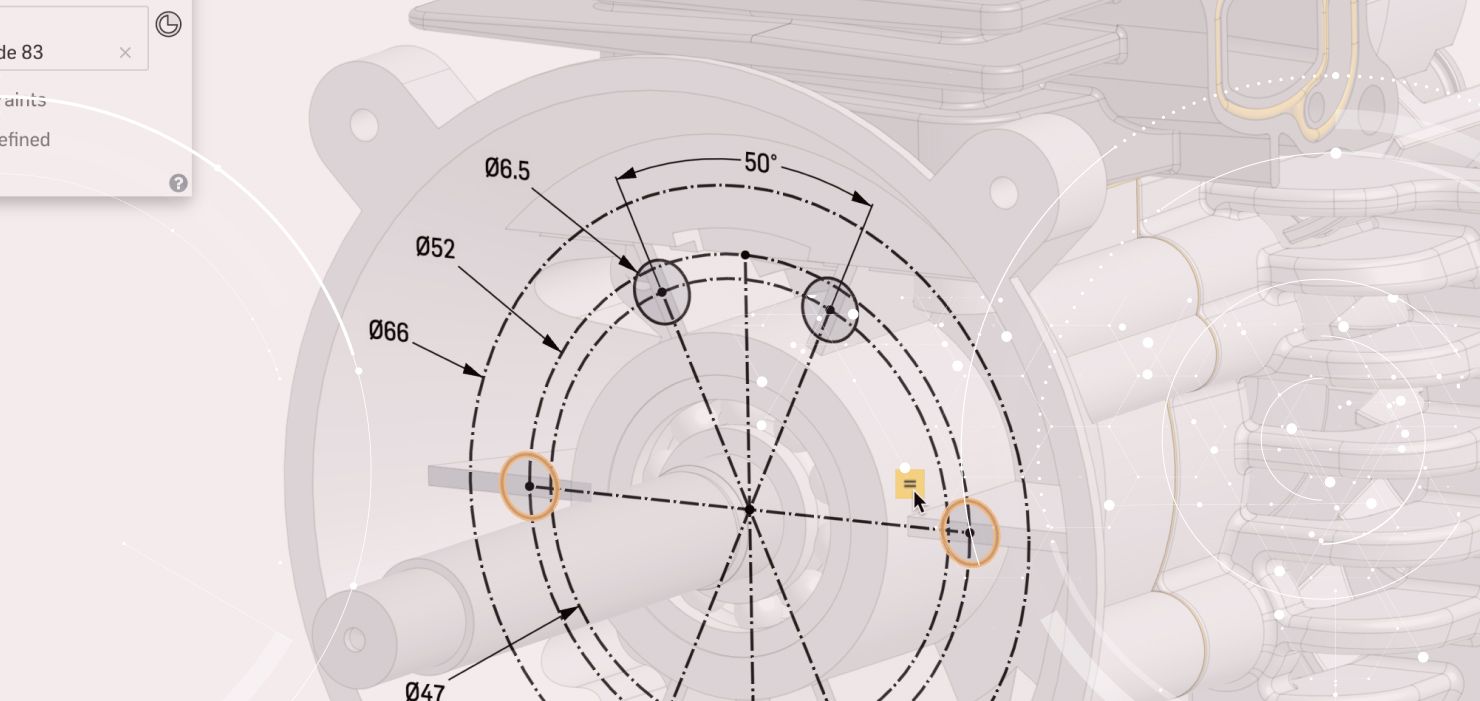
1:01
Today’s tech tip is all about improving productivity when sketching in Onshape. Most engineers are familiar with the workflow of sketching geometry and then dimensioning as a separate step. For example, take a look at this simple swept profile:
Here you can see that a few lines have been sketched, then the user clicks “Dimension” from the toolbar, and adds the dimensions for all the lines they created.
But the Onshape team is often asked, “Is it possible to add dimensions WHILE you are sketching?”
The answer: You bet!
To do this, just type in a number and hit “Enter” immediately after placing that piece of geometry.
So let’s go back to our original example. Here we can construct the same geometry, but add dimensions while we are sketching by typing in a value and hitting “Enter” on the keyboard immediately after a piece of geometry is placed.
Notice how much faster that is? Keep in mind that this is not limited to lines. You can also dimension rectangles, ellipses, arcs and circles this way.
That’s it. Go ahead and give it a shot. Taking advantage of this tip will surely help you define your sketches easier and faster.
Latest Content

- Blog
- Becoming an Expert
- Assemblies
- Simulation
Mastering Kinematics: A Deeper Dive into Onshape Assemblies, Mates, and Simulation
12.11.2025 learn more
- Blog
- Evaluating Onshape
- Learning Center
AI in CAD: How Onshape Makes Intelligence Part of Your Daily Workflow
12.10.2025 learn more
- Blog
- Evaluating Onshape
- Assemblies
- Drawings
- Features
- Parts
- Sketches
- Branching & Merging
- Release Management
- Documents
- Collaboration
Onshape Explained: 17 Features That Define Cloud-Native CAD
12.05.2025 learn more


