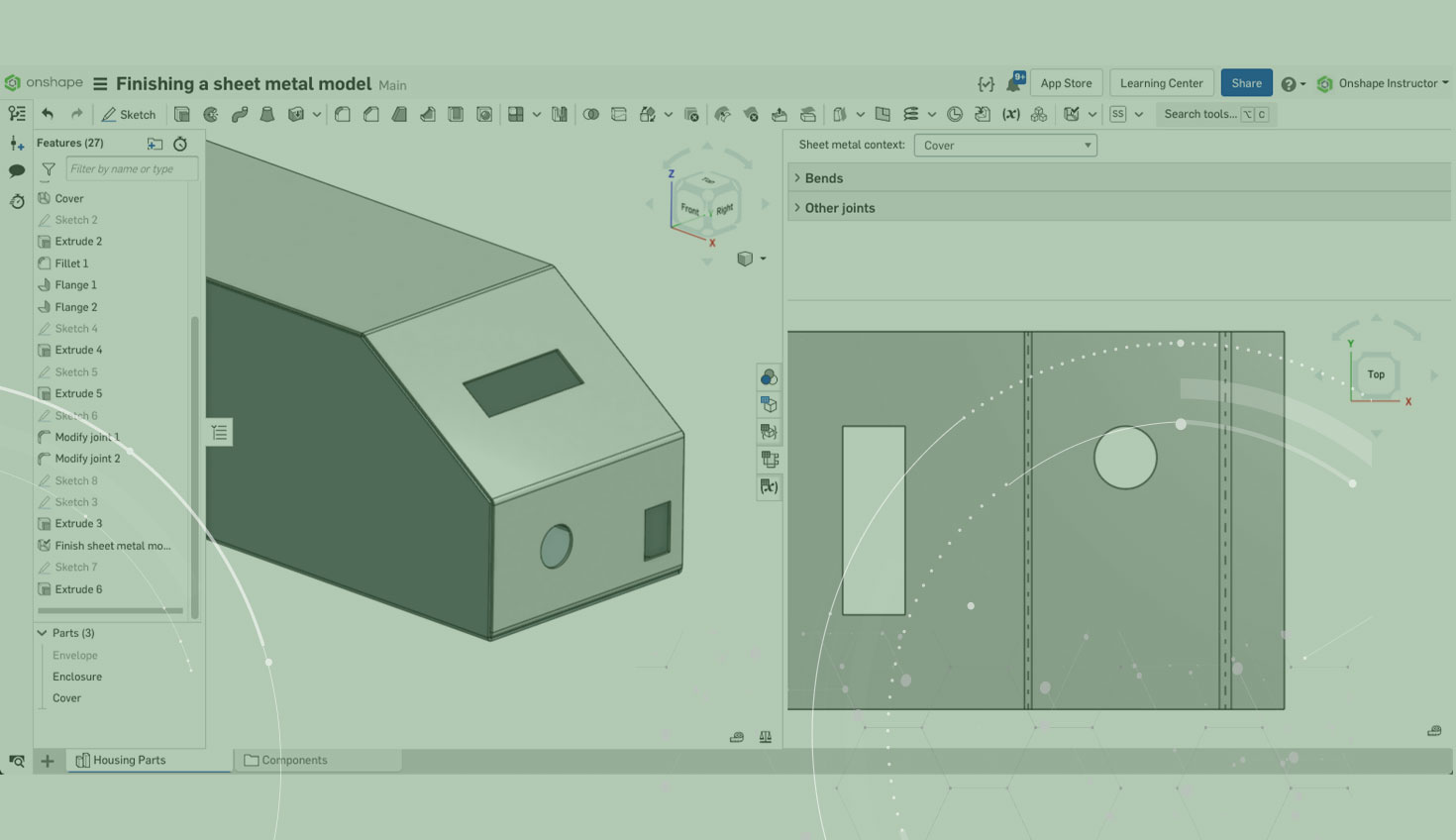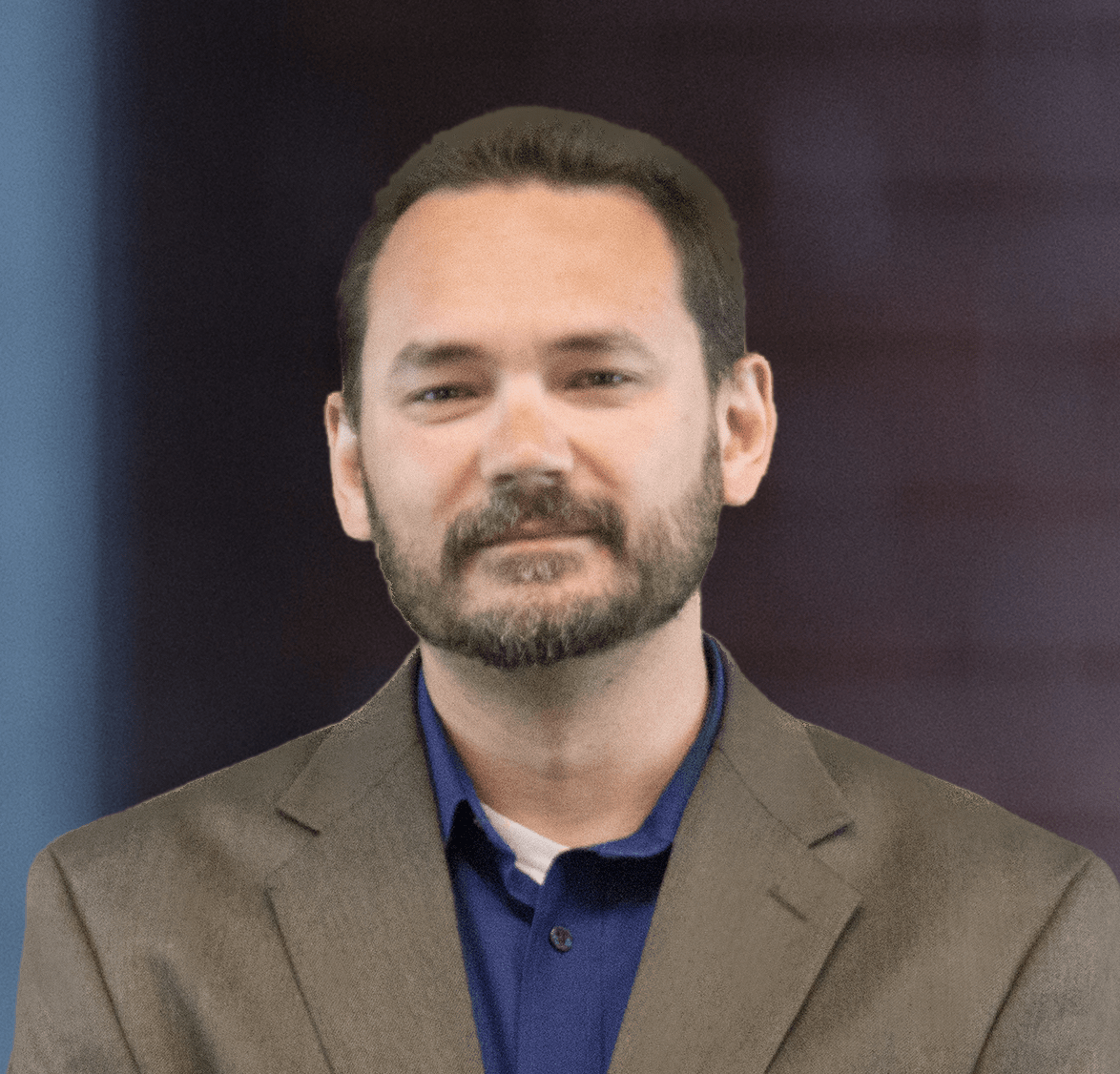When working with sheet metal, as features are added, the folded and flat views update automatically. Certain features are available and may have limitations such as counterbore and countersink holes.
There are times when edits are required to the folded view, but should not appear on the flat view, or a feature is required but cannot be added due to limitations. Examples of this might include a rework operation that occurs after the physical flat pattern is manufactured, or features that do not need to be reflected in the flat view like a form tool.
This Tech Tip discusses how to remove those limitations and apply features to only the folded view.
The Finish Sheet Metal Model feature turns off the sheet metal functionality for a specific part and allows edits to be made to the folded view and appear in the flat view.
First, let’s create a cutout without using the Finish Sheet Metal Model feature.
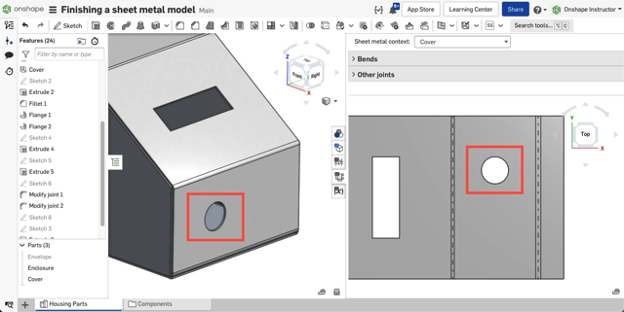
As the cutout is added to the folded view, it appears automatically on the flat view.
Now, let’s add another cutout that should only appear in the folded state.
To prevent this cutout from appearing in the flat view, apply the Finish Sheet Metal Model feature and select the cover.
Once the cover is selected, a message appears stating subsequent features will not affect the flat pattern or table views.

When the Finish Sheet Metal Model feature is applied to a part, all Onshape features except sheet metal are available to use, including features that could create non-manufacturable sheet metal geometry.
Once accepted, the second cutout is added to the folded view. This cutout displays in the folded view, but not the flat view.
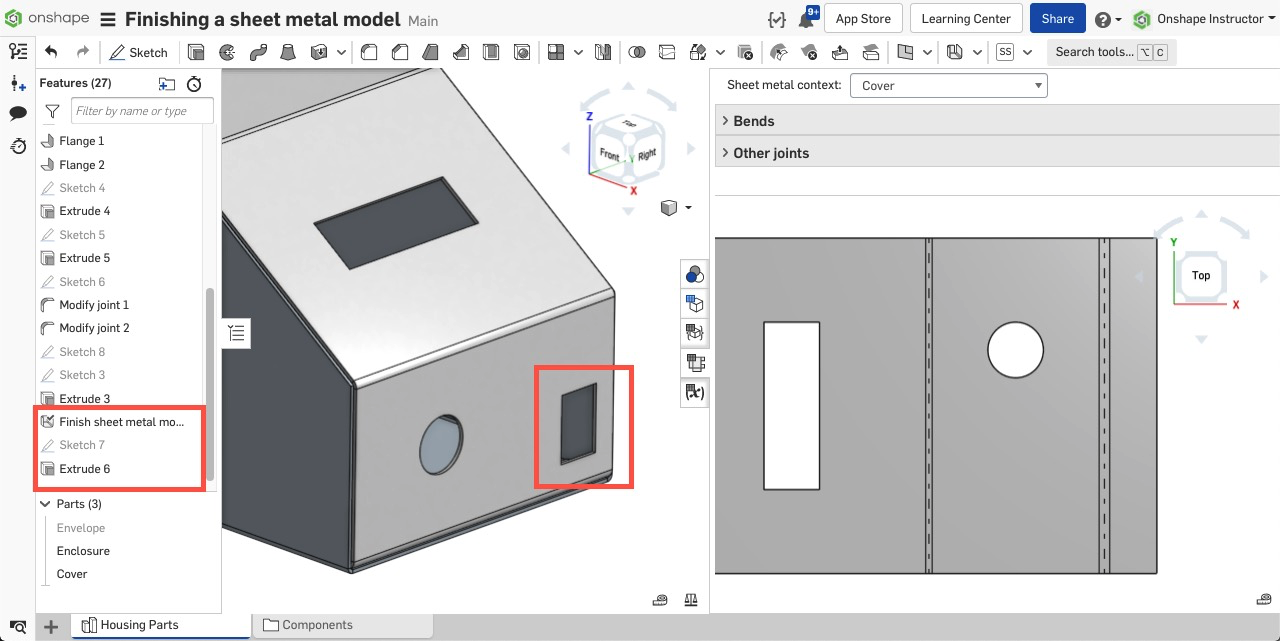
Sheet Metal features can no longer be used on this part and the flat view cannot be edited any further. Any previous feature can be edited and is reflected in the flat view.
If a feature added after the Finish Sheet Metal Model feature should be applied to the flat view, just move the new feature above the Finish Sheet Metal Model feature in the Features list.
To recap, when a sheet metal part is active, certain features are not available or have limitations. Using the Finish Sheet Metal Model feature turns off the Sheet Metal features for the part. Any features added after the Finish Sheet Metal Model feature do not appear in the flat view. This is useful if there are features that should appear in the folded view, but not the flat view, such as Form Tools or Rework Operations.
Interested in learning more Onshape Tech Tips? You can review the most recent technical blogs here.