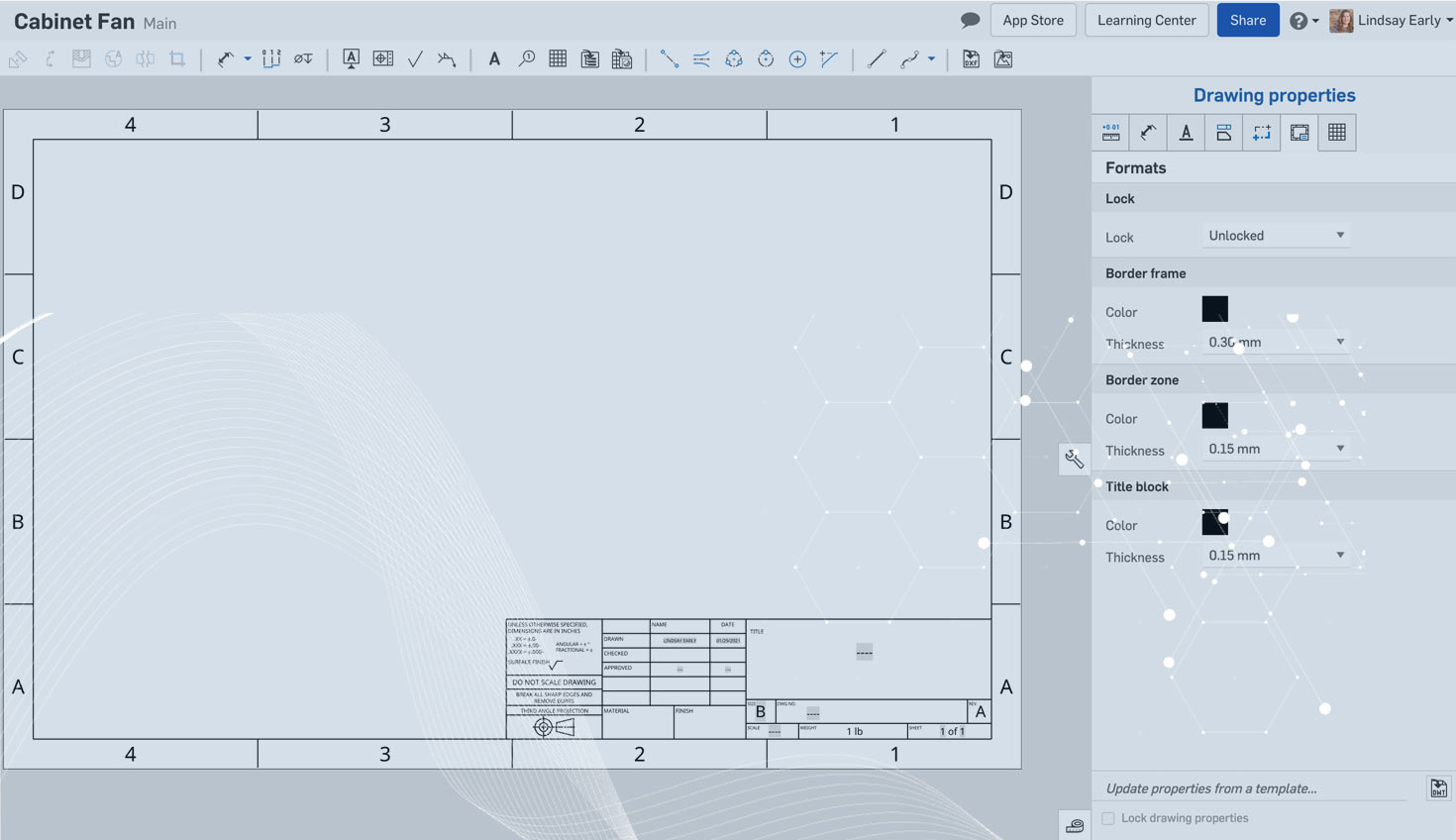Today’s Tech Tip focuses on three quick ways to improve your drawing templates: utilizing layers, using preset callout formats, and updating properties from the template. Let’s dive in!
Utilizing Layers
When setting up your template, it is important to utilize the format layers. This is especially important if you imported your templates from outside of Onshape because the layers aren’t automatically assigned.
The layers are Border Frame (yellow), Border Zones (red), Title Block (blue), and Drawing. Drawing is the default layer and includes drawing views, dimensions, and notes that belong in a drawing, but not a template.
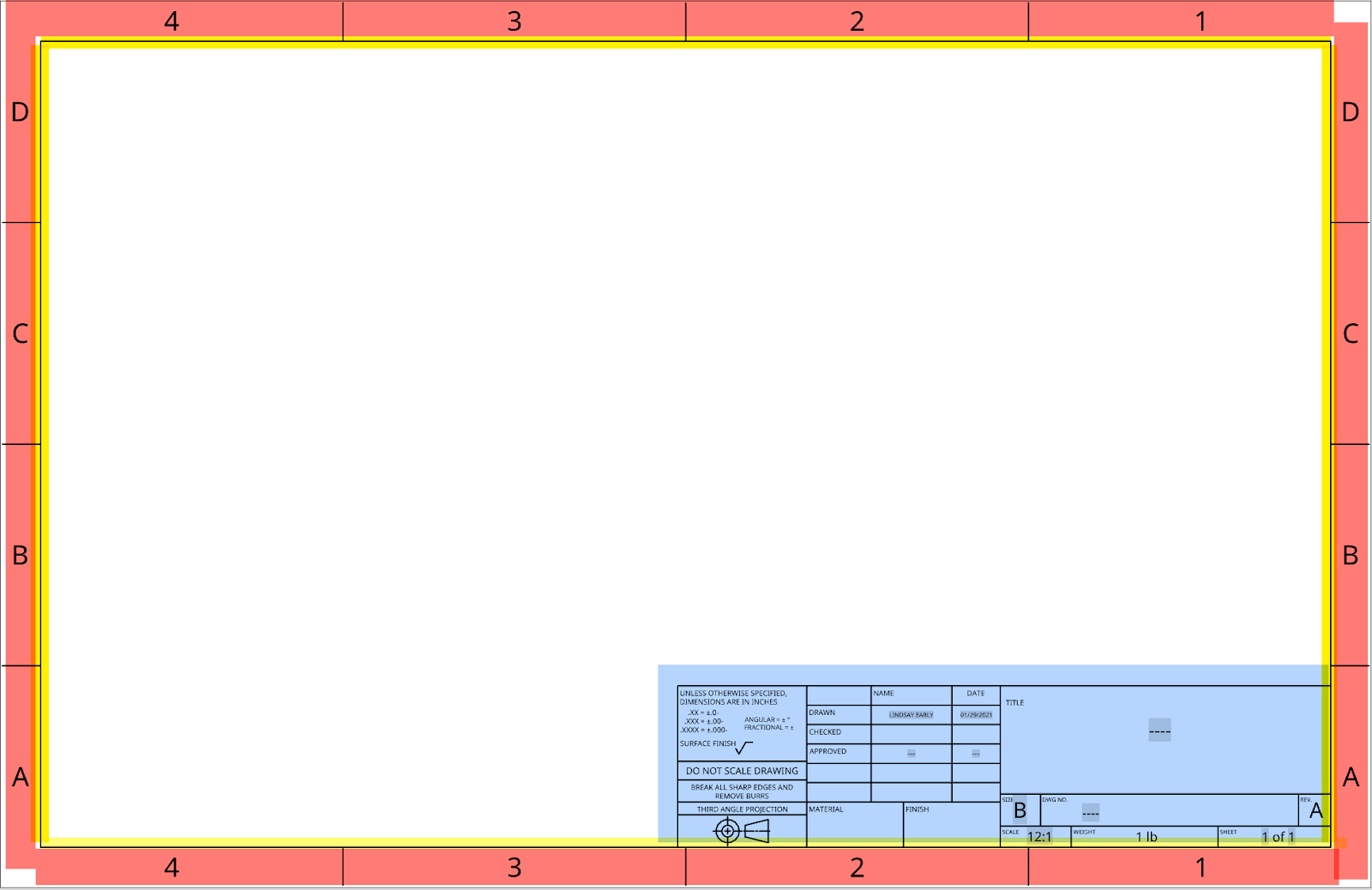
Once you assign layers, select the “Drawing properties” flyout (the wrench symbol) on the right, and select the Formats tab. You can lock the sheet format layers and set the color and line thickness independently for each type.
Preset Callout Formats
Callouts are used for many things, but most commonly for labelling the items in a BOM. You can set the default callout format prior to saving the template and Onshape will remember it. The callout includes what should be displayed as well as the size, border shape, and border size. You must place at least one callout with the new format on the drawing template (and then delete it) for the setting to be saved.
Update Properties from Template
If you are making several templates, use “Update properties from template” to copy all the Drawing properties from another template onto the current template without overwriting the drawing frame or title block.
Interested in learning more Onshape Tech Tips? You can review the most recent technical blogs here.