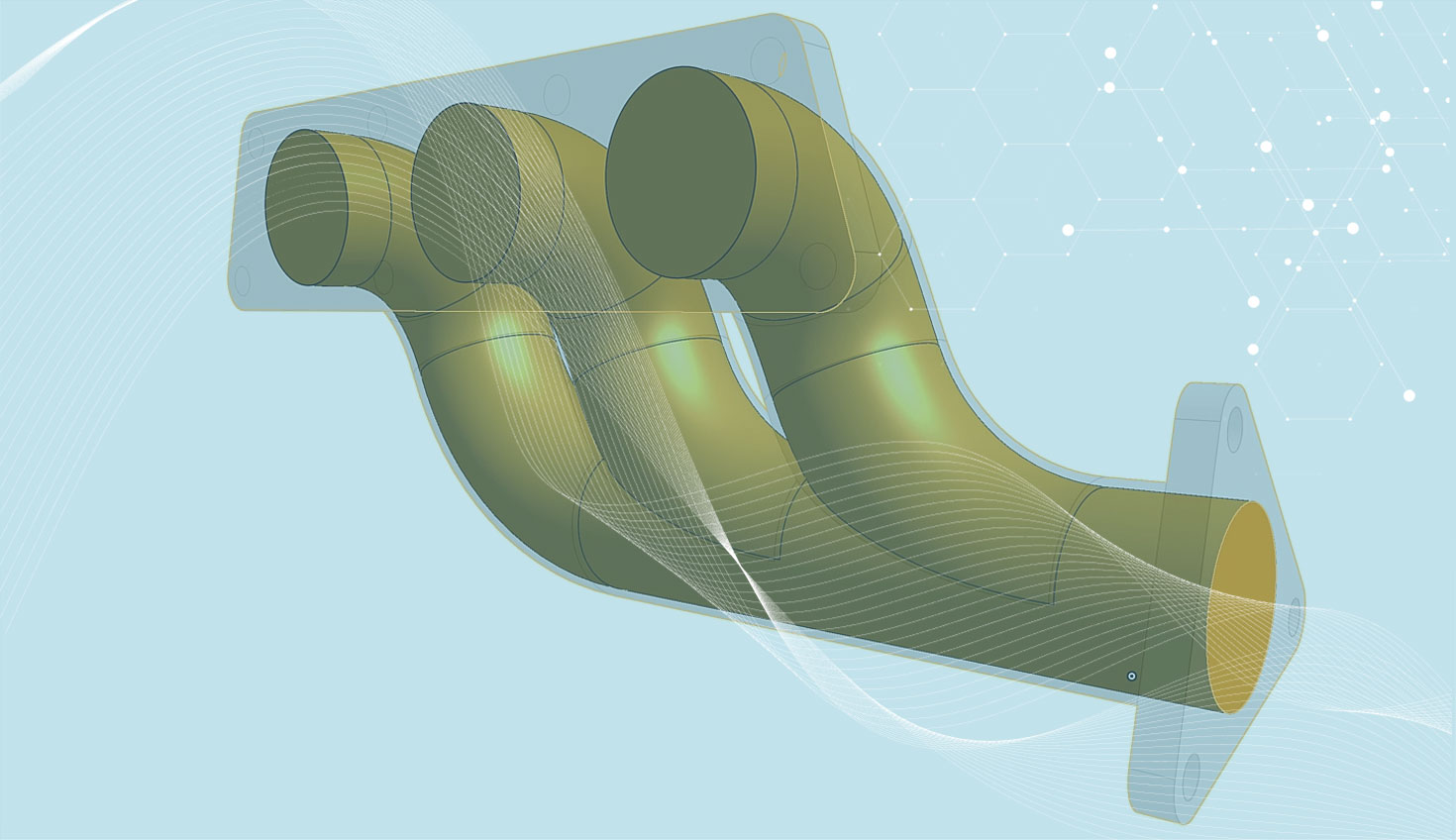While I was working with the OnScale team to prepare for a CFD webinar, I ran into an interesting challenge. But it turned out there was a perfect feature in Onshape to help me solve this, and get the results shown below:
I had to properly prepare the model for the simulation. For a CFD analysis, this means modeling the fluid areas as a solid. Depending on the situation, this can take some time, but in the case of the manifold I was able to create the fluid volume using a single, magical feature: Enclose.
Onshape’s Enclose feature lets you create a part by selecting all boundaries surrounding an empty space to form a solid. You can use any set of surfaces and solids (including planes and faces) that intersect each other or connect at a boundary to create a volume.
This feature is easy to overlook, but it's a powerful one.
To use the Enclose feature, follow these three easy steps:
-
Click the Enclose icon
 . If you don’t see it, look under thicken
. If you don’t see it, look under thicken 
-
In the provided dialogue (seen below), select the entities that surround the volume you wish to enclose. “Entities” in this case can be planes, surfaces, faces, bodies, and so on. Try whatever you have – chances are that it will work.
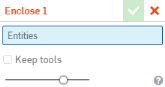 \
\ -
Click
 .
.
Watch the video below for a deeper understanding of how and when to use the Enclose feature:
Enclose can be super handy for calculating internal volumes of parts (such as bottles), or even to troubleshoot imported surface geometry, and locate a missing face. Be sure to give the Enclose feature a try!
Interested in learning more Onshape Tech Tips? You can review the most recent technical blogs here.