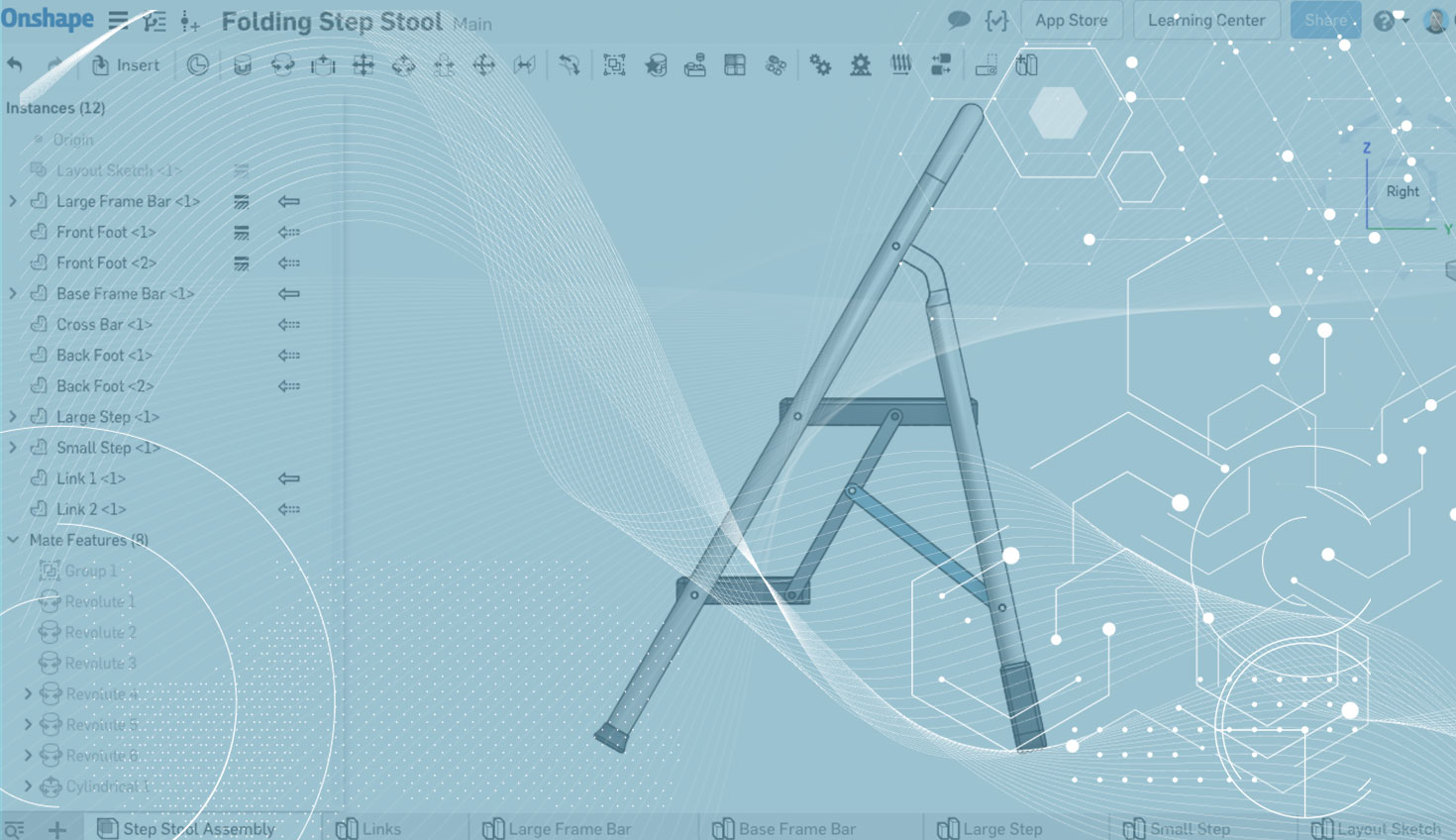Today’s tech tip is helpful for those that work with many moving parts at the assembly level, or those that work in the context of the assembly often. In both of these scenarios it is important to get all parts of the assembly back to a certain position, and moving them manually can be tedious and error prone. That is where Named Positions is useful.
Take the folding step stool below as an example. It has two important positions that I often cycle between when designing in context.
In the image above, you can see the step stool in its open position. Below, you can see it in its closed position.
I commonly go back and forth between these two positions. So rather than manually drag back and forth, it makes more sense to create two named positions. To do this, move the assembly into the position that you want to name, then click the Named Positions icon in the toolbar.
Then type in a name for your position, and click the “+” icon. Here I will create a named position for open, then drag the assembly to the closed position and create another named position for closed.
That’s it! Now you can switch back and forth between the open and closed positions easily, by selecting them in the Named Positions dropdown menu.
Interesting a taking a closer look? Check out this short video on creating Named Positions in Onshape.