Throughout the course of designing multiple parts, complex geometry, or even large assemblies, it is common to create multiple entities that overlap. This Tech Tip will focus on the hotkey “~/`” to demonstrate how to use the “Select other” functionality. NOTE: The tilde/backquote key is typically located just below the escape key on English-language keyboards.
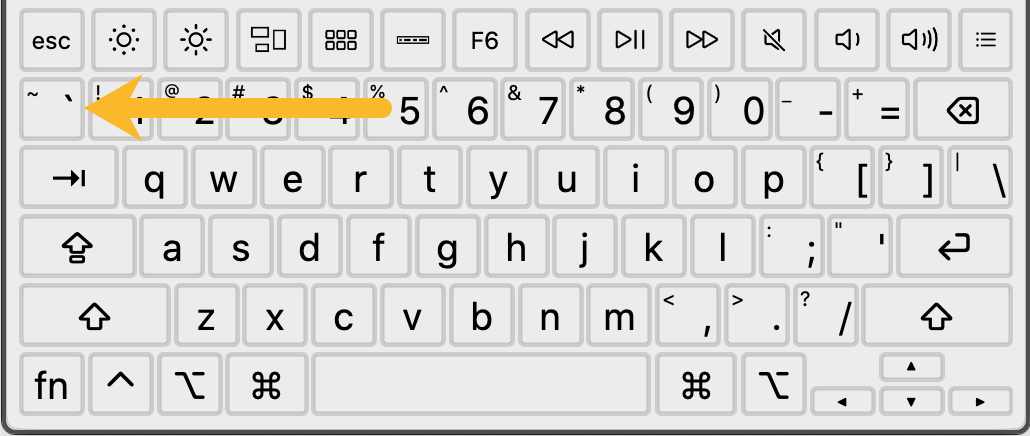
“Select other” allows for the user to browse all entities that are contacting the mouse. For example, let’s consider the case in which a construction line overlaps another sketch entity. It may be difficult to select either entity in the graphics space depending on how these entities were sketched, or because there are multiple entities that overlap. The following video shows how one would cycle between all options of entities contacting the mouse point:
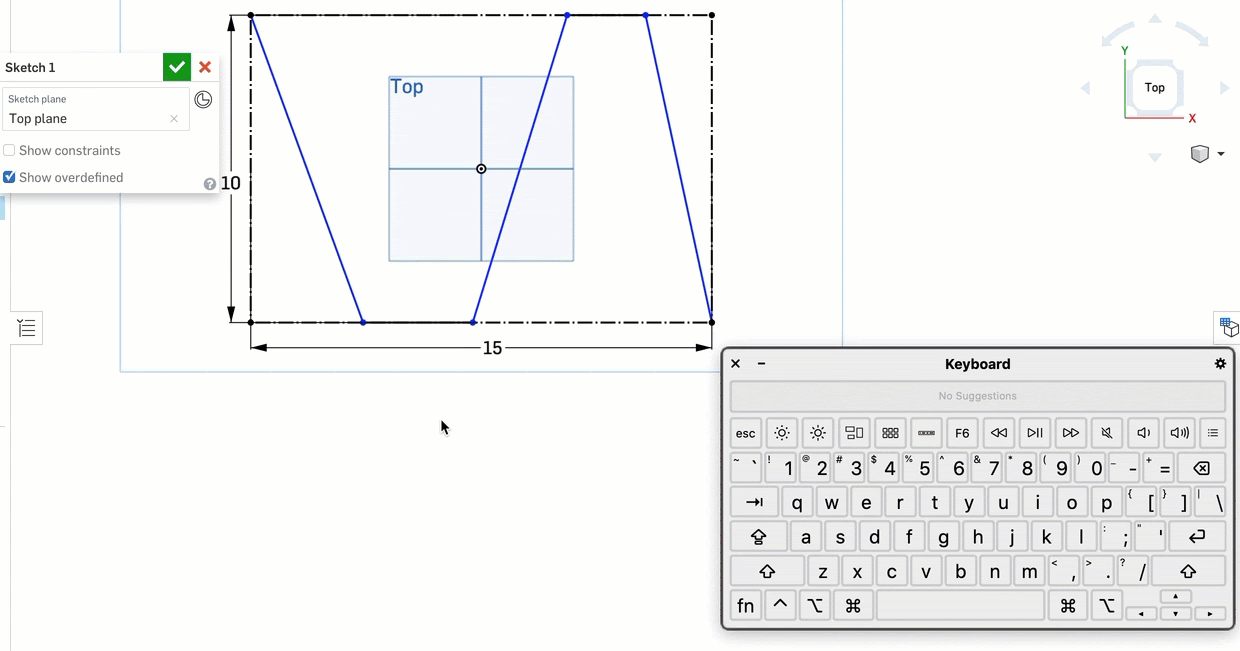
This shows a case in which multiple entities intersect at the same point in this sketch plane. Once hovering over the point of interest, use the ~/` key to select other entities. The keyboard viewer shows the workflow of first using the ~/` key, followed by the up-and-down arrows to navigate the resulting dialog box. Select “enter/return” to complete the selection of the sketch entity that is bolded.
Another good use for this tool is when you are working in a multi-part environment or in an assembly. The following video shows the use of “Select other” at the assembly level:
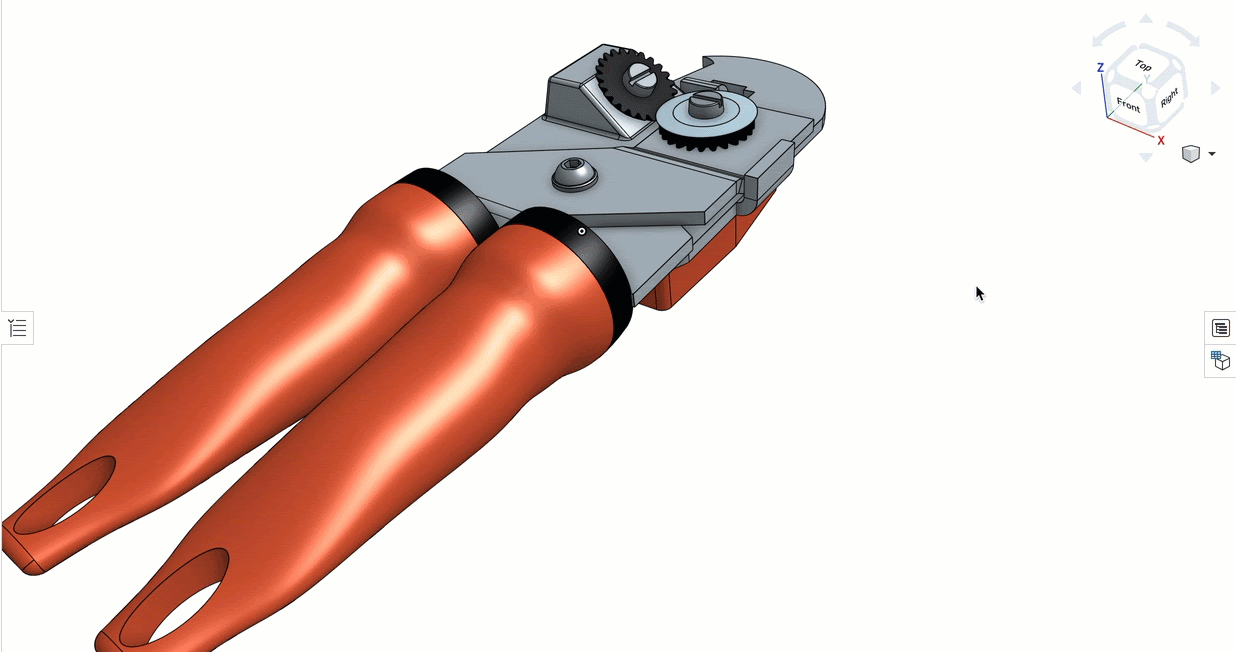
Note that entities can often obscure others based on the view state and angle. This tool, in conjunction with tools such as Named Views and Isolate, can help round out your navigation skills in Onshape and allow you to select entities that may have been a hassle to reach before.
A list of all Onshape keyboard shortcuts can be found by using the question mark menu dropdown, and navigation to “Keyboard shortcuts.”
Interested in learning more Onshape Tech Tips? You can review the most recent technical blogs here.

