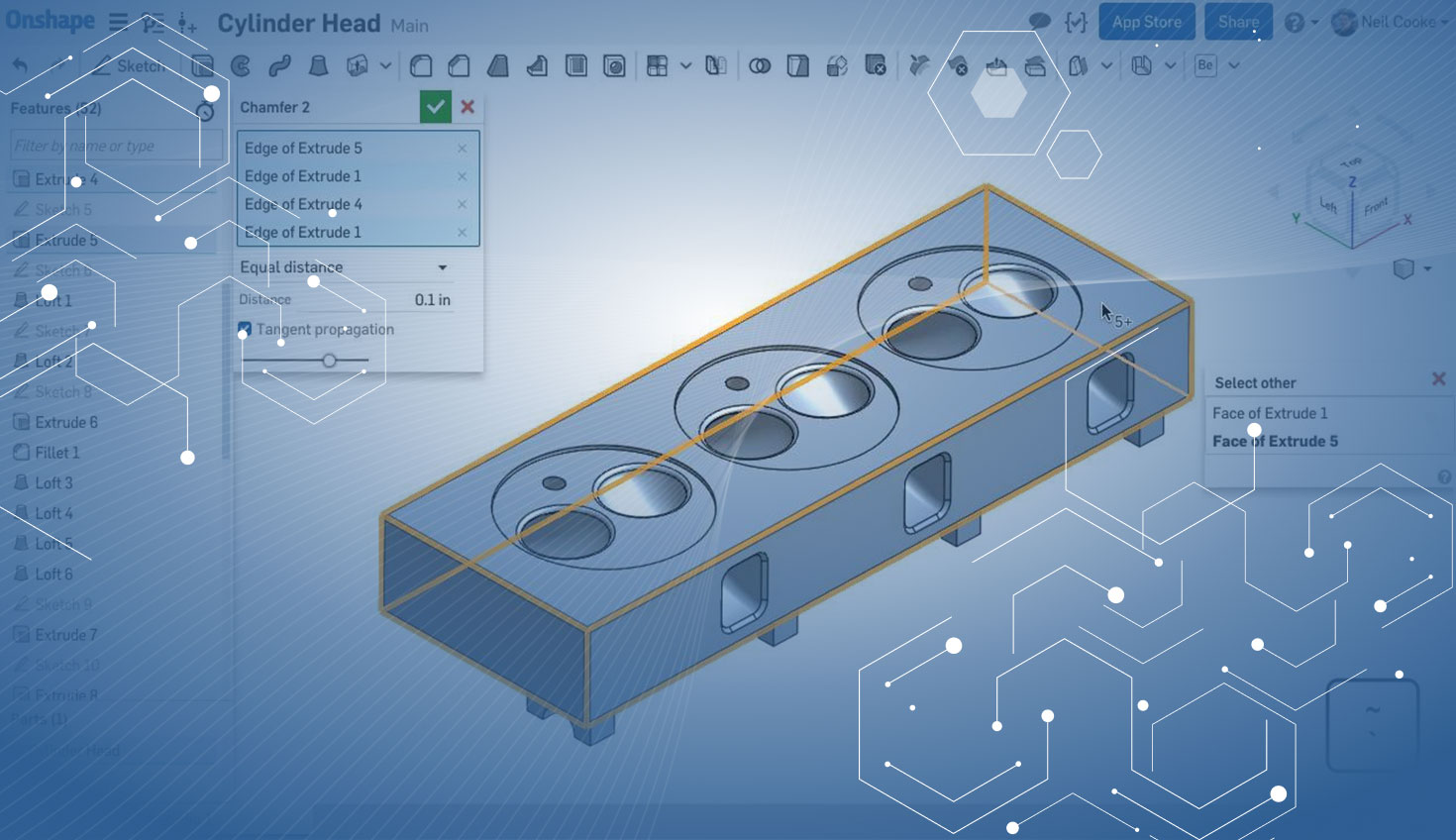Keeping on top of these “What’s New” updates every three weeks is a full-time job, but I look forward to each and every update as I know a lot of you do, too! This latest update includes something for everyone and some very popular customer-driven improvement requests, so let's dig in....
FOLDERS
You can now organize and group your Onshape Documents together using Folders. Each top-level Folder can be shared with an individual, a team or your entire company to make Document sharing and permission management a breeze.
SELECT OTHER SHORTCUT KEY
You can now select hidden geometry by pressing a new shortcut key on your keyboard to start the Select Other command. You can keep pressing this key to cycle through the available selections, then press the left mouse button to select the highlighted geometry. This shortcut key may be different depending upon your keyboard layout, but its location will be the same (above the Tab key). For example, on a US or UK keyboard, it is the grave accent ( ` ); on a German keyboard, it is the caret ( ^ ); and on a Spanish keyboard, it is the degree symbol ( ° ).
PATTERN & MIRROR SHEET METAL PARTS
Part Pattern and Part Mirror features can now be added to active sheet metal parts.
FILL SURFACE GUIDES
Fill surface can now use curves as well as vertices to control the shape of the surface.
DUPLICATE DRAWINGS & ASSEMBLIES
You can now make an exact copy of any parts, assemblies or drawings using the Duplicate command on the element tab. Duplicating a drawing or an assembly does not make copies of the parts they reference. This is useful for creating similar subassemblies or to change minor details on a drawing.
COPYING ANNOTATIONS
Notes, Geometric Tolerance frames, Surface Finish symbols, Weld symbols, Balloons and Tables can now be copied by holding down the Alt key on your keyboard and dragging with your mouse.
END, MID & QUAD SNAPS
You can now snap to the center, end, mid and quad snap points of arcs and circles when creating 3 point centerlines in Drawings. This can be used to detail the overall diameter of a part, for example.
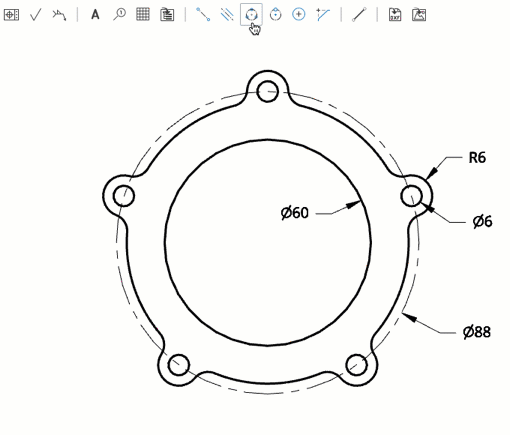
HIDE BEND LINES
To hide bend lines on a drawing view of a flattened sheet metal part, right click and select "Hide bend lines." Any bend notes shown on the view will also be hidden at the same time. When bend lines are hidden, the option to "Show bend notes" will not be available on the right-click context menu. Select "Show bend lines" to display them again.
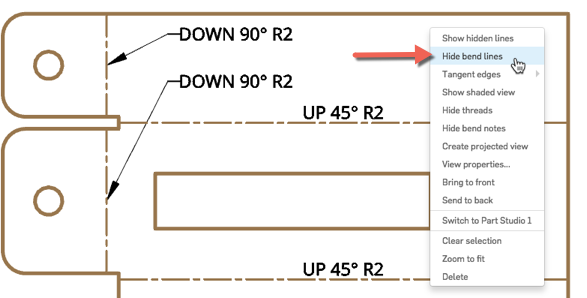
EDGE HIGHLIGHTING
More annotation types now support edge highlighting in Drawings. Hover your cursor over a GD&T Frame, a Surface Finish symbol or a Datum and the edge it is associated with will highlight in blue.
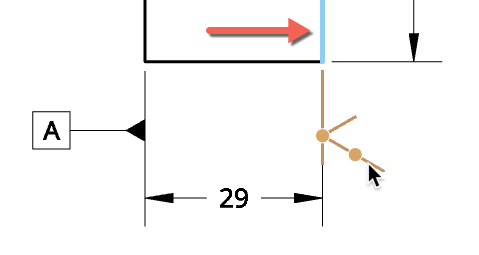
PERFORMANCE
In every update, we improve performance across the entire product. This update includes speed improvements to model regeneration, opening assemblies and shaded and hidden line view generation in Drawings.
Do you have a great idea for a new feature or improvement in Onshape? Please post your ideas in the Onshape Forums or vote on existing feature requests to help us prioritize development.