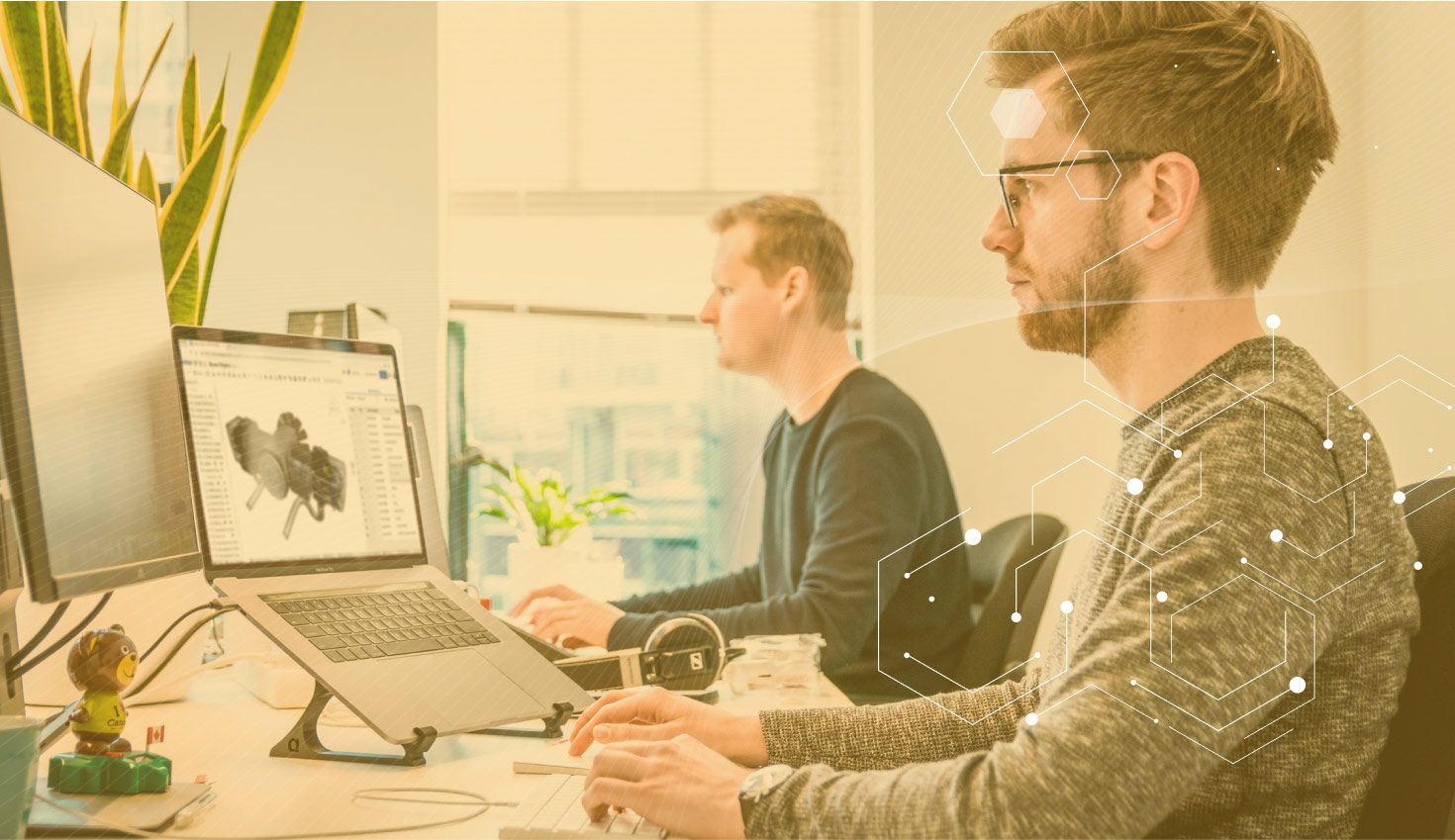
5:08
We've explored the top reasons why engineers lose CAD data, focusing on hardware failure, theft, hacking, and sabotage. CAD data can leak out to your competitors without you even knowing it because your valuable IP is stored in unencrypted files that are sent via email. When copies of your data are everywhere, no good can come of it.
These scenarios occur more often than you think, but there is a more sinister force at work and anyone who has ever touched traditional desktop CAD has fallen victim to it – the dreaded crash.
Why does traditional CAD software crash so often? Because CAD is complex. Very complex. Other business-critical software such as word processors and spreadsheets are designed for one purpose only – and their software instabilities are very easy to predict, find, and fix. There is no comparison with CAD.
Compared to almost any other type of commercial software, there are more mathematical calculations going on in the background and more ways a user can operate the software to produce unique geometric shapes that have never been encountered before. That’s why CAD software is so notoriously difficult to test and fix: Every crash scenario is, more often than not, unique and therefore difficult to reproduce. Debugging code based on old technologies and patched over the last 20 years or so makes things even worse. If you’ve ever reported a bug to your vendor, how long did it take before it was fixed? Months? Years? Never?
Some desktop CAD users report crashing several times a day, some several times a week. However infrequent your crashes are, you should not just accept it as the price to pay for designing in 3D. When your system crashes, you end up losing all your work since you last saved. Experienced CAD users have developed a twitch, the “CTRL+S” twitch, to save their work every few minutes. This is good practice with 3D CAD as you never know when that dreaded crash dialog will appear, but once it does, it’s too late. Your only option is to close the program, take a few deep breaths, and start again.
However, there is one big flaw in saving often – you might be saving bad work over good. Once you hit save, you can never go back to a previous design. You could purchase and install your CAD vendor’s expensive PDM system to check-in and check-out your design every time you reach a milestone, but that workflow is not conducive to design exploration when thought processes are fluid and ideas are plenty.
When you’re designing, you don’t deliberately stop and think, “Oh, now I’m going to explore another design scenario, so let’s check this into the PDM system or create another copy of the entire assembly.” Most of the time, inspiration strikes as you are trying to solve your current design problem. So what do you do? You go off on a tangent thinking that your new idea is better, and make drastic modifications to several parts and assemblies, only to realize later that your first idea was far superior. But you didn't save it or check it in because you were so convinced that you were on the right track. Your original idea and inspiration have gone forever, so you must now waste time trying to remember what it was and recreate it all over again. The same applies if you adopt the “save often” technique, as you likely already erased your best work.
Another common way to lose CAD data is when your CAD system crashes as it is saving. Ironically, if you save often, the odds of this happening increase. If your CAD software terminates as it is writing data into a file, the file structure will be incomplete and therefore corrupt. When you start your CAD system again, you must hold your breath and hope there are no error messages reporting corrupt files. If a file is corrupt, you had better have made a backup or paid for PDM (and remembered to check it in). Otherwise, you may not only have to recreate the corrupt files, but if there are many other parts, assemblies, and drawings referencing those corrupt files, they will also need fixing or recreating.
Do you really have time for all this?
By its very design, Onshape makes CAD crashes, lost data, and corrupt files a thing of the past.
In Onshape, there is no Save button; every design change is recorded forever. So it doesn’t matter when inspiration strikes or if you’ve made the dumbest mistake ever, you can always go back and restore to a previous version of your design. You don’t have to remember to check-in or save often, Onshape takes care of managing your designs for you. You can also branch and merge designs, so you can test multiple design ideas in parallel without having to waste any time, effort, or thought cycles on keeping track of multiple copies of files (as you would in a traditional file-based CAD system).
You will often hear Onshape users proclaiming, “Onshape never crashes!” Although that is a true reflection of their experience, it’s not the reality. Does Onshape ever crash? Of course, it does. After all, we are using many of the same low-level software components as other CAD systems (Parasolid for the modeling kernel, D-Cubed for the sketch and assembly solver). But the big difference is Onshape’s database and cloud architecture. If there is a crash, your data is already saved (see above) and a new instance of the failed software component takes over in just a few milliseconds.
So when there is a crash with full-cloud CAD, you will never notice. If the modeling kernel crashes while adding a particularly difficult fillet, Onshape will just say it can’t be done and carry on as if nothing happened. The worst you will see is a message to refresh your browser. It takes just a few seconds to refresh and you’re right back where you left off. You’ll experience no major disruptions, no data loss, no time loss, and no hair loss.
For many reasons, Onshape is the safest place for your CAD data.
Try Onshape Today
Head to our sign-up page to choose the right CAD plan for you and your team.
Latest Content

- Case Study
- Industrial Equipment & Machine Design
Reframe Systems: Transforming Homebuilding with Digital Automation and Cloud-Native Onshape
09.25.2025 learn more
- Blog
- Becoming an Expert
- Assemblies
- Simulation
Mastering Kinematics: A Deeper Dive into Onshape Assemblies, Mates, and Simulation
12.11.2025 learn more
- Blog
- Evaluating Onshape
- Learning Center
AI in CAD: How Onshape Makes Intelligence Part of Your Daily Workflow
12.10.2025 learn more
- Blog
- Evaluating Onshape
- Assemblies
- Drawings
- Features
- Parts
- Sketches
- Branching & Merging
- Release Management
- Documents
- Collaboration
Onshape Explained: 17 Features That Define Cloud-Native CAD
12.05.2025 learn more



