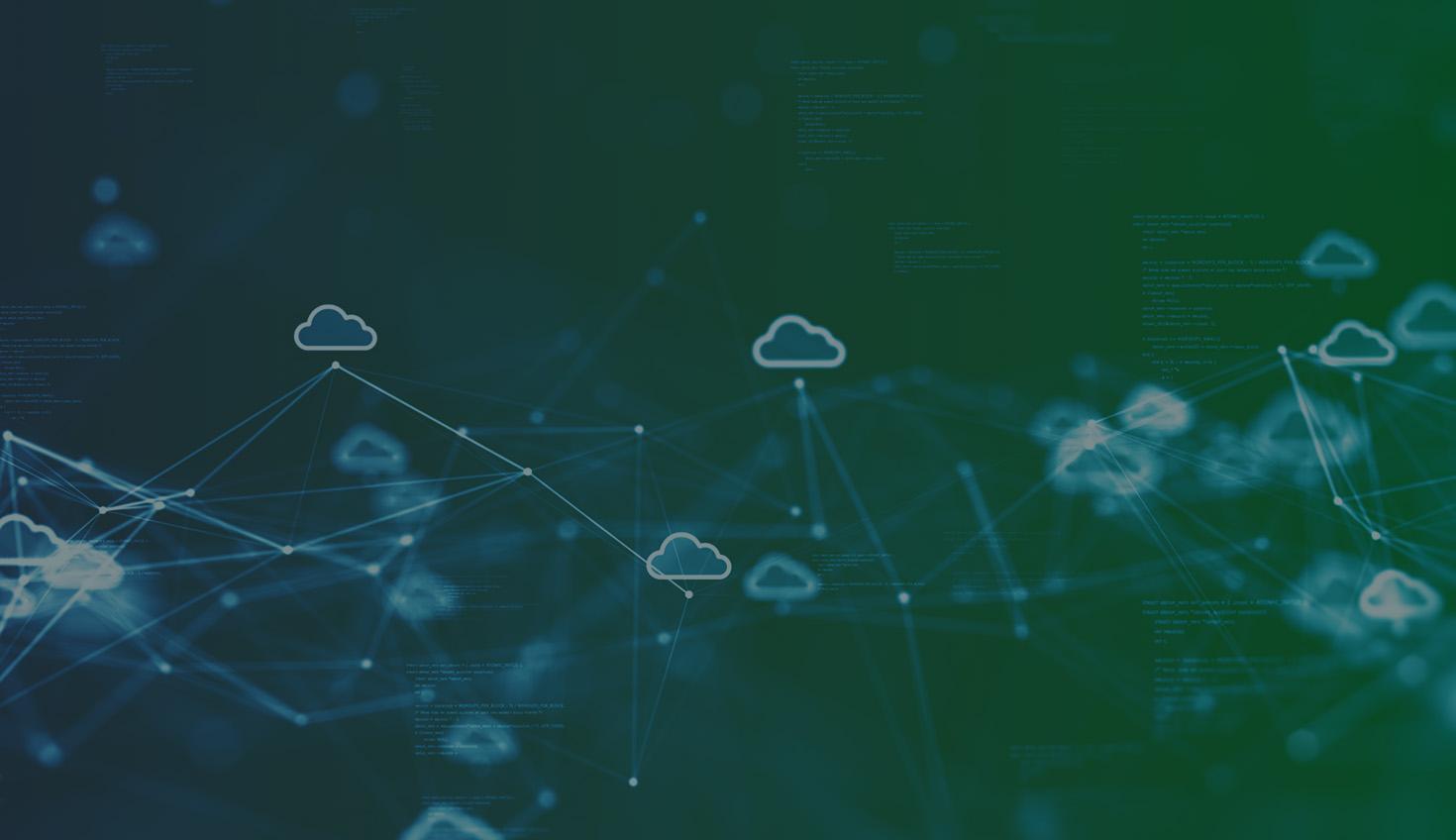
3:09
We get it. Making the move to a new CAD platform sounds scary and overwhelming. What do you do about your existing legacy data? How do you determine which files to migrate?
Fear not! We are here to tell you that data migration doesn’t have to be scary if you have the right tools.
Onshape’s Principal Technical Services Engineer Jenny Johnson recently sat down with Nicole Phillips, Engineering Systems Analyst at Trek Bicycle and Onshape customer, to discuss Trek Bicycle’s recent migration from SOLIDWORKS to Onshape, the steps her team took to ensure a smooth migration, and the challenges they faced.
Things to Consider Before Migrating CAD Data
When deciding to migrate all their data to Onshape, the Trek Bicycle team had many things to consider. One of those things was to decide which files to bring over to Onshape and which to leave behind. They ultimately decided any files in mid-development would be kept in SOLIDWORKS until the project was done and then they were migrated.
Phillips also shared that a manual migration was out of the question.
“If you’ve got at least 100 files to migrate, you can’t do it manually,” she says, “it’s just not worth the time.”
As a team, they put into place a migration plan to prioritize project data.

CAD Migration Project Structure
The Trek team decided to document and literally draw out how their projects would migrate to Onshape.
Phillips explains, “I’m a visual person and a lot of our team members are, too.”
Early on they decided that a Trek project should be a project in Onshape. “We also have categories of products, so we decided to use it in another level as well as create team projects.”
Phillips added that this made the project migration a lot easier. “We had a road team, a mountain bike team, a city team… and then category-specific teams, so they can go to their team and then see all the projects that are active.”

Avoid Duplicate Files During Migration
To avoid migrating duplicate files, the team used a third-party application that assigned an ID to any duplicate files, which made it easier for them to update in Onshape.
Phillips also added that keeping things organized helped. “Beyond that, we’re just trying to find better ways in using analytics a lot to try to keep a handle on everything and make sure everything is nice and clean.”

Deciding When to Migrate CAD Data
Phillips pointed out that one of the best things about Onshape is that you can migrate data whenever you want to and don’t have to shut down all operations to get it done.
“We can just do it while working and no one’s going to really notice it like you would in a prior system.”
If something was needed, the files could be migrated quickly without a problem. “If you need something in the next hour, you can flag it and it’ll come over with a scheduled job that we have set up,” added Phillips.

5 Steps to Planning a Data Migration
Johnson shared five things to consider when starting a data migration.
- Audit data. Engineers create a lot of data, so what data is worth bringing over? Johnson explains that when you’re switching CAD systems, you need to take the time to really look at the data and decide what data needs to be let go.
- Define. Determine if it’s time to remodel or import. Johnson added that Trek Bicycle did a great job of defining their requirements and figuring out ultimately what they needed to import.
- Identify and re-use common parts.
- Generate. Johnson shares it is important to maintain links between all documents and make sure metadata is accurately mapped.
- Retire. Have plans to retire your legacy CAD and hardware.
The CAD Migration Station
Find everything you need to know about transitioning from SOLIDWORKS to Onshape.
Latest Content

- Case Study
- Consumer Products
BOA Technology: Redefining Outdoor Fit Equipment with Cloud-Native Onshape
11.03.2025 learn more
- Blog
- Becoming an Expert
- Assemblies
- Simulation
Mastering Kinematics: A Deeper Dive into Onshape Assemblies, Mates, and Simulation
12.11.2025 learn more
- Blog
- Evaluating Onshape
- Learning Center
AI in CAD: How Onshape Makes Intelligence Part of Your Daily Workflow
12.10.2025 learn more
- Blog
- Evaluating Onshape
- Assemblies
- Drawings
- Features
- Parts
- Sketches
- Branching & Merging
- Release Management
- Documents
- Collaboration
Onshape Explained: 17 Features That Define Cloud-Native CAD
12.05.2025 learn more



