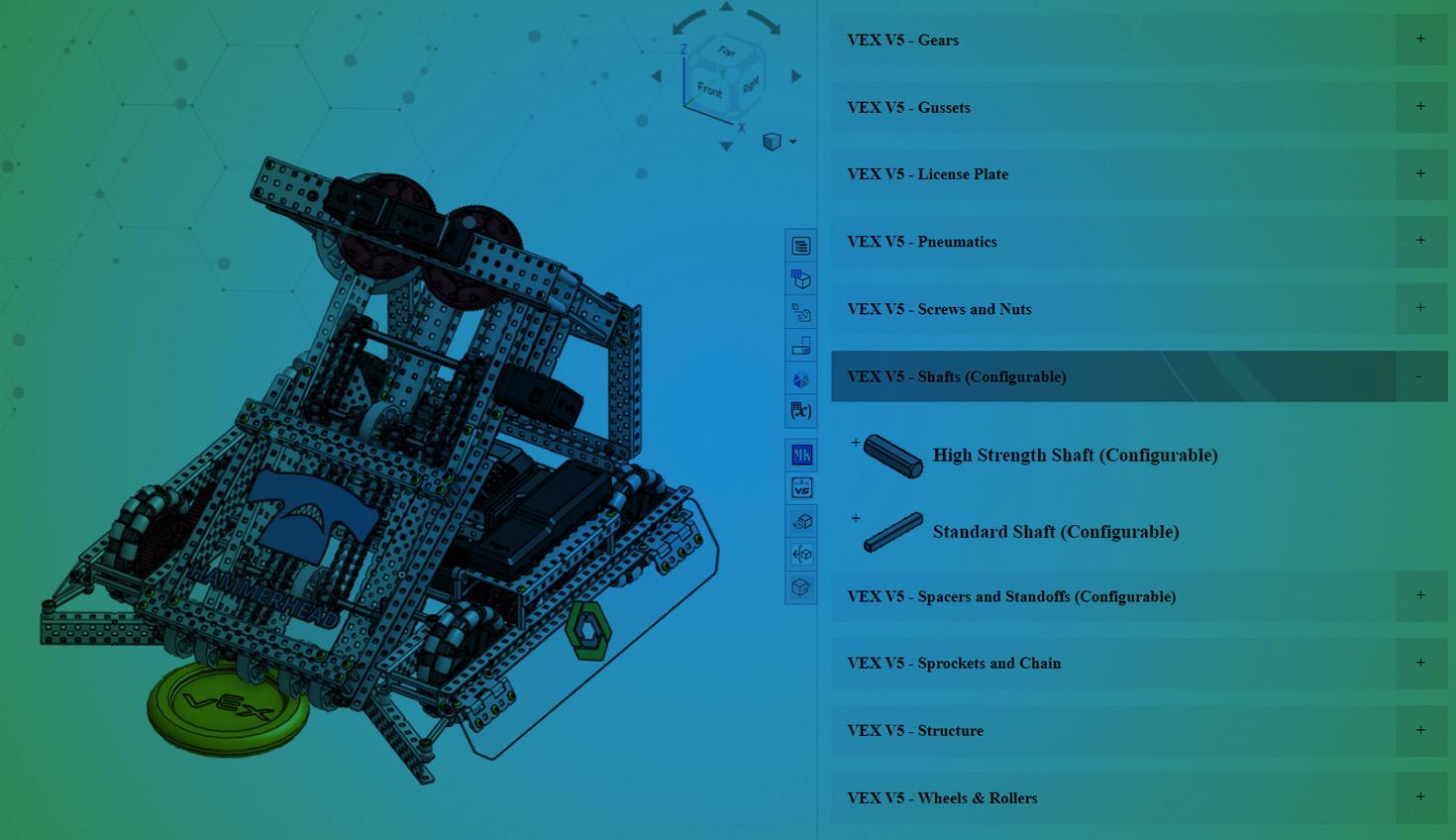
3:40
If you’re designing a VEX robot – whether it be for V5 or IQ competitions – it is much easier when you have a good parts library. Having all of the legal parts ready to drop into assemblies enables you and your team to more quickly test ideas, iterate, and get to building the actual robot.
The Onshape Education team has put together a VEX IQ Parts Library and a VEX V5 Parts Library that are easily accessible and up to date from within the Onshape workspace. Each part or assembly has the correct appearances, materials, weights, and part numbers applied. Read on to learn how you can use each library with your Onshape Education account!
Getting Started with the VEX IQ Library
The VEX IQ Parts Library in Onshape focuses on making it as quick and easy as possible to assemble parts, since custom parts or modifications are not allowed in the competition. To get started with the parts library, click on the link below to access the instructional Onshape document.
Each member of your team who wishes to use the VEX IQ Parts Library will need to follow the instructions to label the documents once they have located them in the public space. To save time, you can click on the link below to view the VEX IQ documents.
Ensure you select all of the documents that appear, click “Create new label” on the left-hand side of the screen and name the label VEX IQ Parts. You’re now ready to insert parts into your assemblies!
Using the VEX IQ Library
Using the VEX IQ Parts Library is very simple, as the parts can be found through the normal Insert dialogue process in Onshape assemblies. When you click the “Insert” button, choose the “Other documents” header and look for the VEX IQ Parts label that you’ve created. When you click on the label, you will see an Onshape document for each part type. Choose the document you need, select your part, and drop it into your assembly.
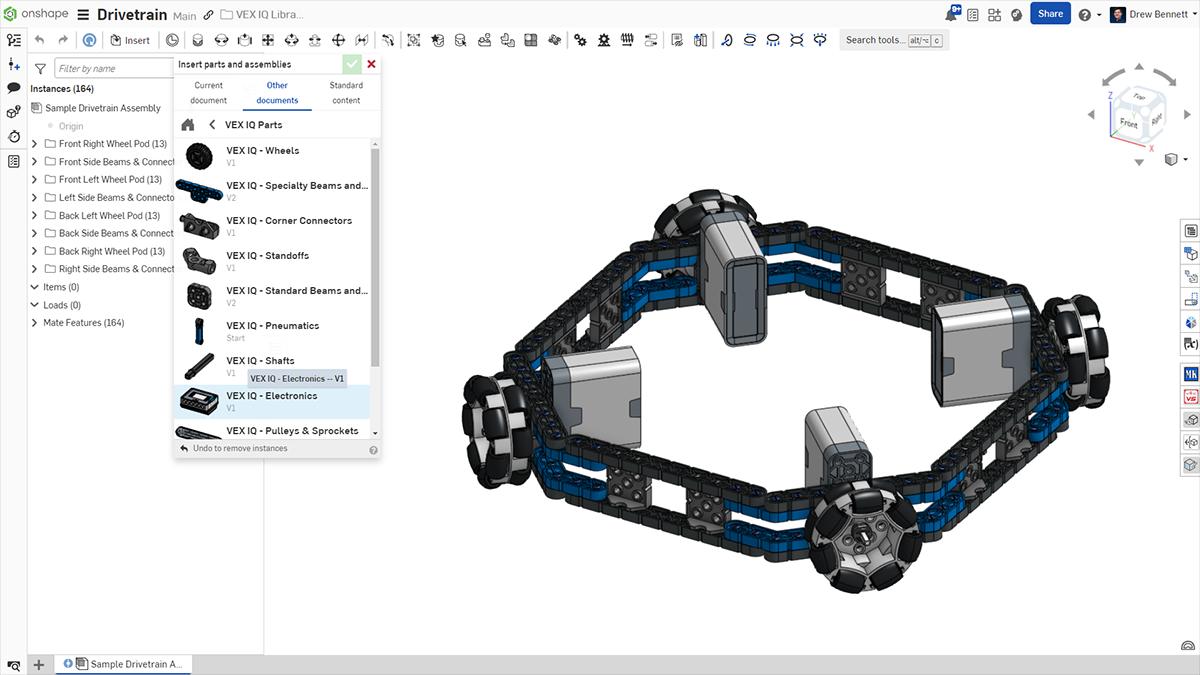
Many of the VEX IQ parts are configurable to enable quick modifications. If a part is labeled as configurable, you can click on the arrow next to the part name on the Insert menu. Configurable options – such as the length of a beam – will appear, so make sure to choose the one you want!
If you want to reconfigure a part once it has been placed into an assembly, right-click on it and choose “Change configuration” from the right-click menu.
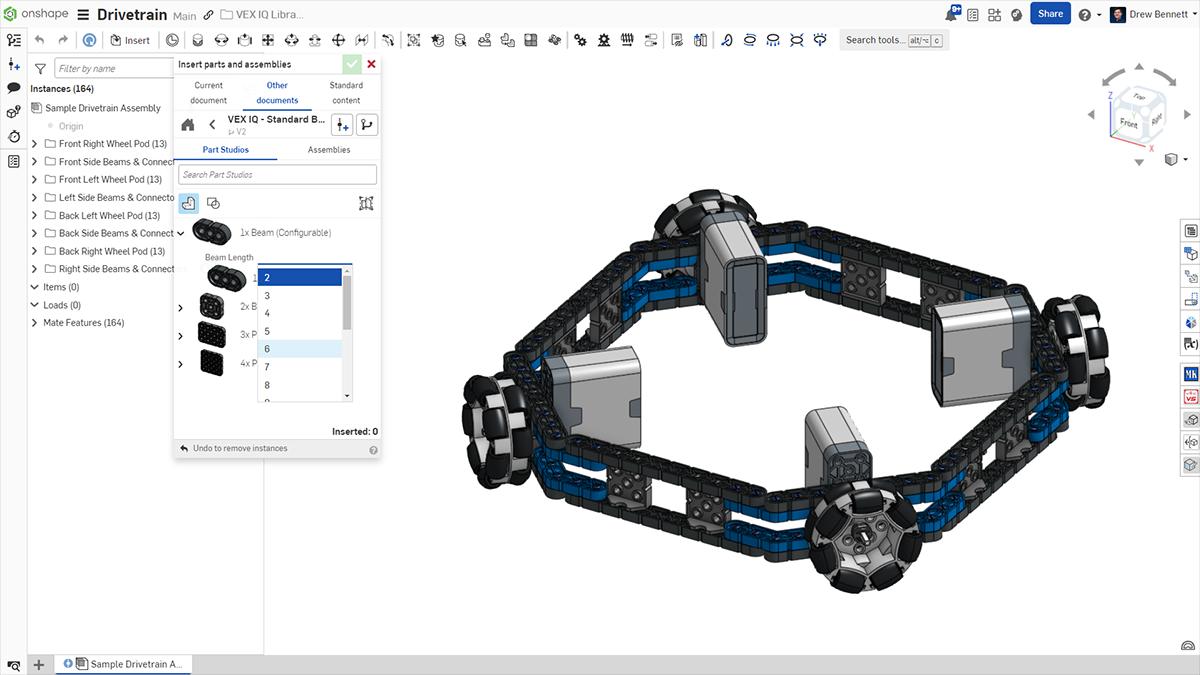
For best performance when designing a VEX IQ robot, break it into multiple subassemblies based on its subsystems. It is easy to combine multiple subassemblies into one larger assembly to show the completed robot!
Getting Started with the VEX V5 Library
The VEX V5 Parts Library in Onshape has been around for a few years now, and its parts have been placed into assemblies over 500,000 times! To get started with the parts library, we have a series of instructional YouTube videos. You can check them out at the link below:
Each member of your team who wishes to use the VEX V5 Parts Library will need to follow the instructions to label the documents once they have located them in the Public space. To save time, you can click on the link below to view the VEX V5 documents. Only add documents that are owned by Onshape.
Ensure you select all of the documents that appear, click “Create new label” on the left-hand side of the screen, and name the label VEX V5 Parts. You’re now ready to insert parts into your assemblies!
VEX V5 Library Application
The VEX V5 Parts Library has a helpful app to make finding and using parts even easier! Once added to your account, the app can be found on the right-hand side of your Onshape viewing window. Clicking it will open a window on the right side of the screen where you can search for parts, configure them, and insert them into assemblies. Click the link below to jump to the VEX V5 Parts Library app:
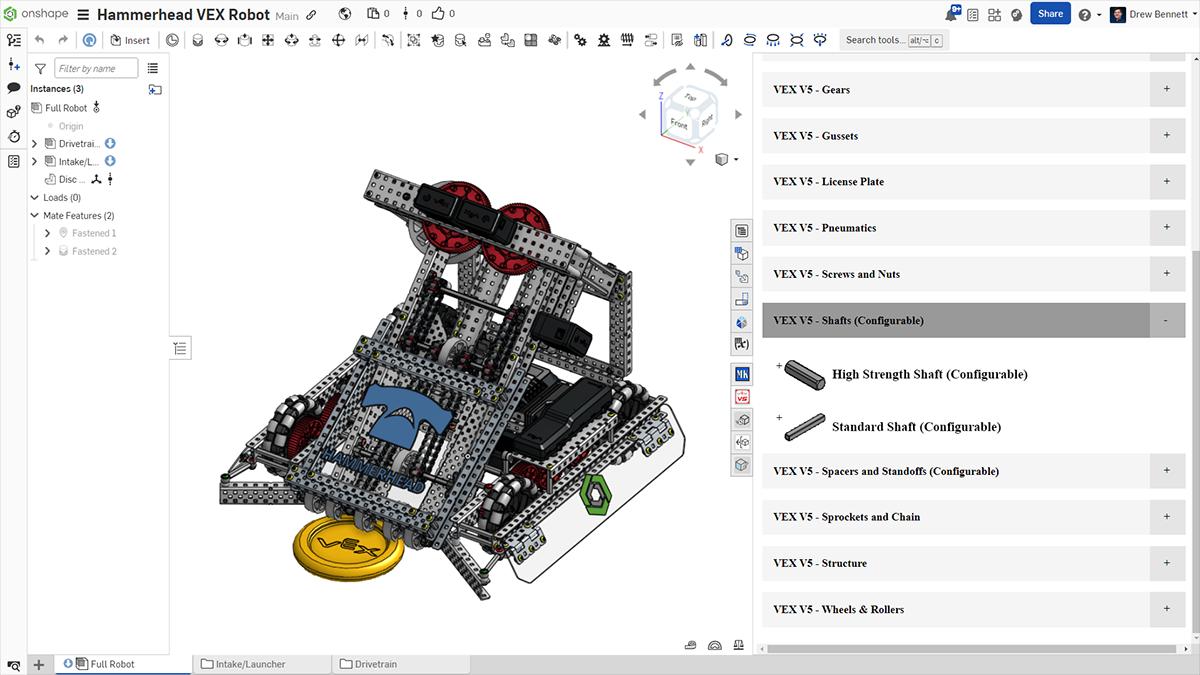
Sign Up for an Onshape Education Account!
Want to design your next competition-winning VEX robot in Onshape? Sign up for your free Onshape Education account now to get started! Make sure to check out the Onshape Learning Center to learn the best practices for designing parts and assemblies in Onshape.
Get Started with Onshape Education
Onshape for Education brings CAD out of the computer lab and into the modern era.
Latest Content

- Case Study
- Industrial Equipment & Machine Design
Reframe Systems: Transforming Homebuilding with Digital Automation and Cloud-Native Onshape
09.25.2025 learn more
- Blog
- Becoming an Expert
- Assemblies
- Simulation
Mastering Kinematics: A Deeper Dive into Onshape Assemblies, Mates, and Simulation
12.11.2025 learn more
- Blog
- Evaluating Onshape
- Learning Center
AI in CAD: How Onshape Makes Intelligence Part of Your Daily Workflow
12.10.2025 learn more
- Blog
- Evaluating Onshape
- Assemblies
- Drawings
- Features
- Parts
- Sketches
- Branching & Merging
- Release Management
- Documents
- Collaboration
Onshape Explained: 17 Features That Define Cloud-Native CAD
12.05.2025 learn more



