As the manager of Onshape’s Customer Success team, I absolutely love helping our clients across the world, and in every industry, create design solutions with our platform. Being one of the first to hear about innovations is exciting – and I’m both proud and honored to play a small supporting role in building the products of tomorrow.
However, in this role, I am also one of the first to hear about complaints. Candid feedback and constructive criticism are both welcomed and encouraged – it only makes Onshape stronger – but I believe that I would be doing our users a disservice if I didn’t point out the speed bumps that can be easily avoided.
Although Onshape feels extremely intuitive to experienced CAD users, there are new organizational philosophies to understand and best practices to adopt. These tips might not be immediately obvious to those accustomed to file-based CAD and data management platforms.
For example, if you’re relatively new (could be six days or six months) to Onshape, ask yourself the following questions:
- Now that I’m modeling in a browser, do I know how to optimize the performance of an Onshape Document?
- Do I know how to fully take advantage of an Onshape Multi-Part Part Studio and when to start splitting up my design?
- Do I know how certain organizational choices will affect how my data gets updated and how I can control who can edit or view my designs?
Based on some of the more common issues we’ve identified from customer calls, our customer-facing teams came up with the ultimate “cheat sheet” for you to have a smoother transition to cloud-native product development.
“I Wish You Told Me That When We Started”
Regardless of how long you’ve been a customer, I highly recommend you take a coffee break and review our 10 Essential Onshape Tips. The goal is to quickly communicate some unexpected twists (good ones) that you’ll experience when doing things the Onshape way. With this list, you’ll be less likely to say, “I wish you told me that earlier,” and be able to spend more time exploring new design ideas.
Of course, this “cheat sheet” is NOT meant to replace instructor-guided or self-paced training, but rather act as a supplement to Onshape’s Onboarding Pathway and advanced content in the Onshape Learning Center.
Here’s a peek at the first three tips:
- Onshape Documents are a powerful organizational tool. Think of Onshape Documents as containers for project-related data (Parts, Assemblies, Drawings, etc.). Consider limiting the number of Tabs in any one Document to 40 or fewer. As portions of your design mature, you can move those Tabs into their own Documents. Note that you can store non-CAD information, such as photos, videos or PDFs in a Document as well, so everything you need is in one convenient place.
- Interrelated Part Studios and Assemblies that are defined in the same Document will update automatically.
- When a product is defined in multiple Documents, make links (or references) from objects in one Document to objects in a Version in another. You control when they update. This prevents the assembly corruption issues seen in file-based CAD systems.
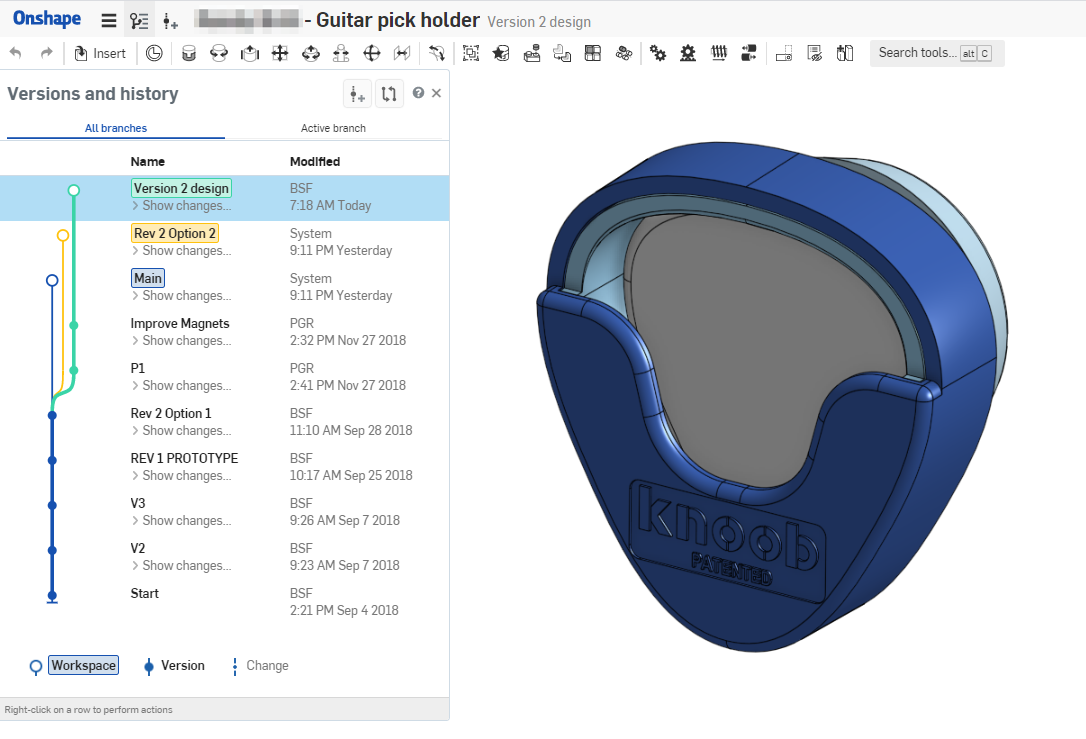
SPARK Product Development, a Virginia-based design firm that has worked with Honeywell, Lowe’s and Intel, found Onshape’s 10 Essential Tips list useful for rethinking the way they version alternative design ideas.
Bruce Ferris, Managing Partner of SPARK Product Development, has been solving engineering challenges for major brands for the past 19 years. He attests that the tip list is worth reviewing even for experienced CAD users.
“If all you see in Onshape is a cost-effective, cloud-based, parametric modeler, you're missing the point,” he says. “Put in the time to understand where Onshape is not SOLIDWORKS, Solid Edge, Autodesk Inventor, etc. and you'll be much more satisfied.”
“For example, versions are an extremely powerful feature in Onshape. Once we got the hang of it, we decided that leaving the main branch for formal, approved releases and using separate branches for development work works the best for us,” Ferris adds. “I’d suggest trying simple parts, assemblies, and drawings to start to see the effect branching and merging branches has. Branches, in particular, are far more robust and even liberating compared to the traditional ‘save as’ approach.”
Onshape's “Essential Tips” Webinar
Even though these 10 tips fit on one page – and I encourage you to read them all now – being able to fully benefit from them requires more than just a glance. In that spirit, we are launching a new Essential Onshape Tips webinar series that dives into a new topic each month.
The first webinar in the series, “Keeping Features Simple,” will focus on feature complexity and the impact it has on Onshape’s performance. Watch it here.
The CAD
Migration Station
Find everything you need to know about
transitioning from SOLIDWORKS to Onshape.












