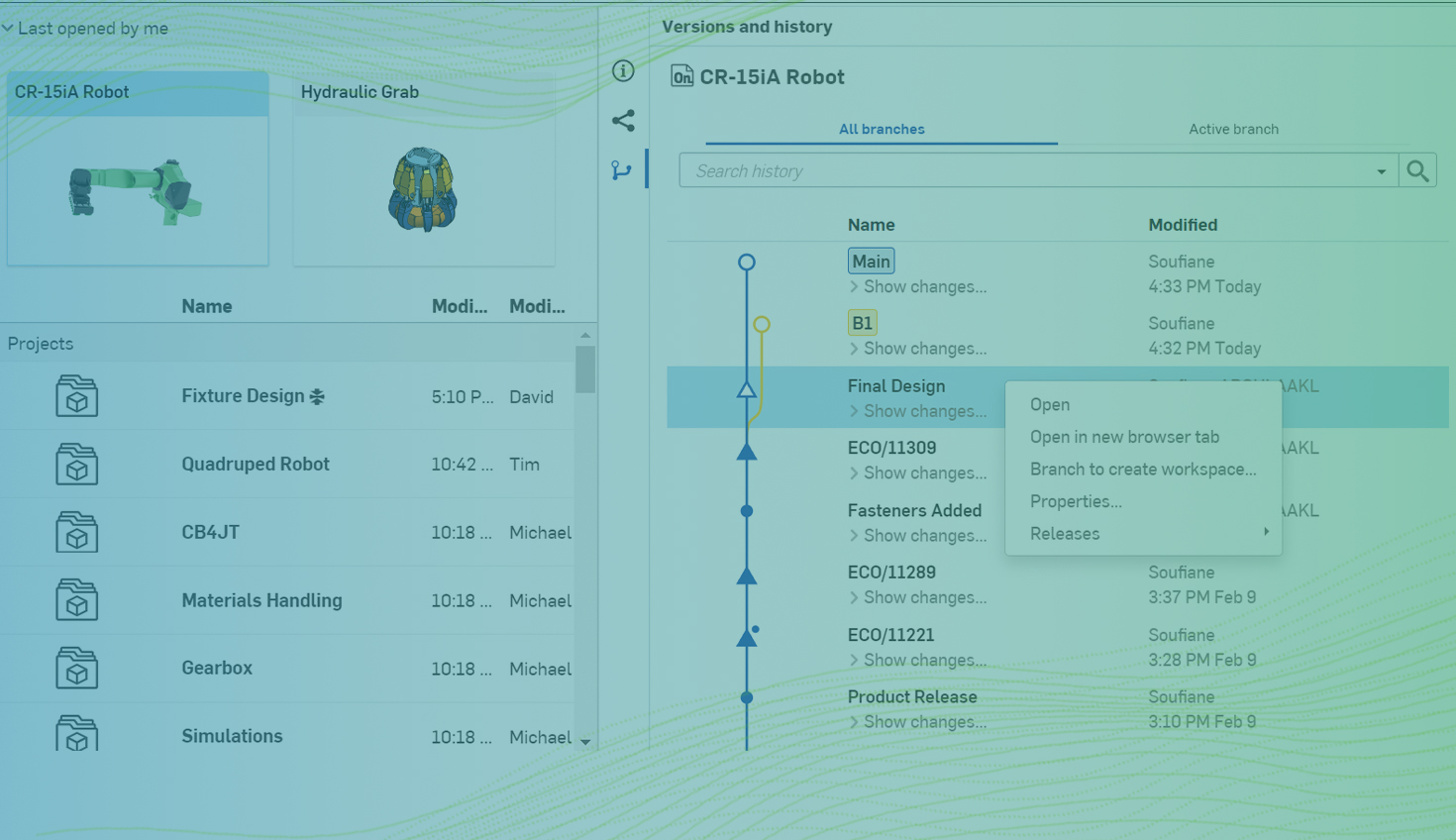One of the most powerful features of Onshape is the built-in data management tools that record every change made to any project data, which makes it easy to understand who did what and when in the design.
To view the Document history, select the “Versions and history” icon in the toolbar within a Document. Here you see every action taken on this Document going all the way back to the moment it was created.
But have you ever run into a situation where you need to access the Document history to restore it to a previous point in time, for example, without going into the Document itself?
Why waste time waiting for the Document to open when you can do what you need to do from the Documents page?
The entire Document history can also be accessed from the Onshape Documents page by selecting a document and clicking the “Versions and history” icon on the panel on the right.
Here, you can easily perform different actions such as Restore, Branch or edit Properties, saving you time as you work, and giving you the freedom to have more fun!
You can also access a full-screen version of the Document history by right-clicking a Document and selecting “Versions and history”.
This approach is a lot more convenient in some situations than opening a Document and waiting for the loading process to complete.
To see how this works in real-time, check out the video below.
For more on Onshape’s data management tools, check out these related Tech Tips:
To find more useful tips for using Onshape, check out some of our recent technical blogs.