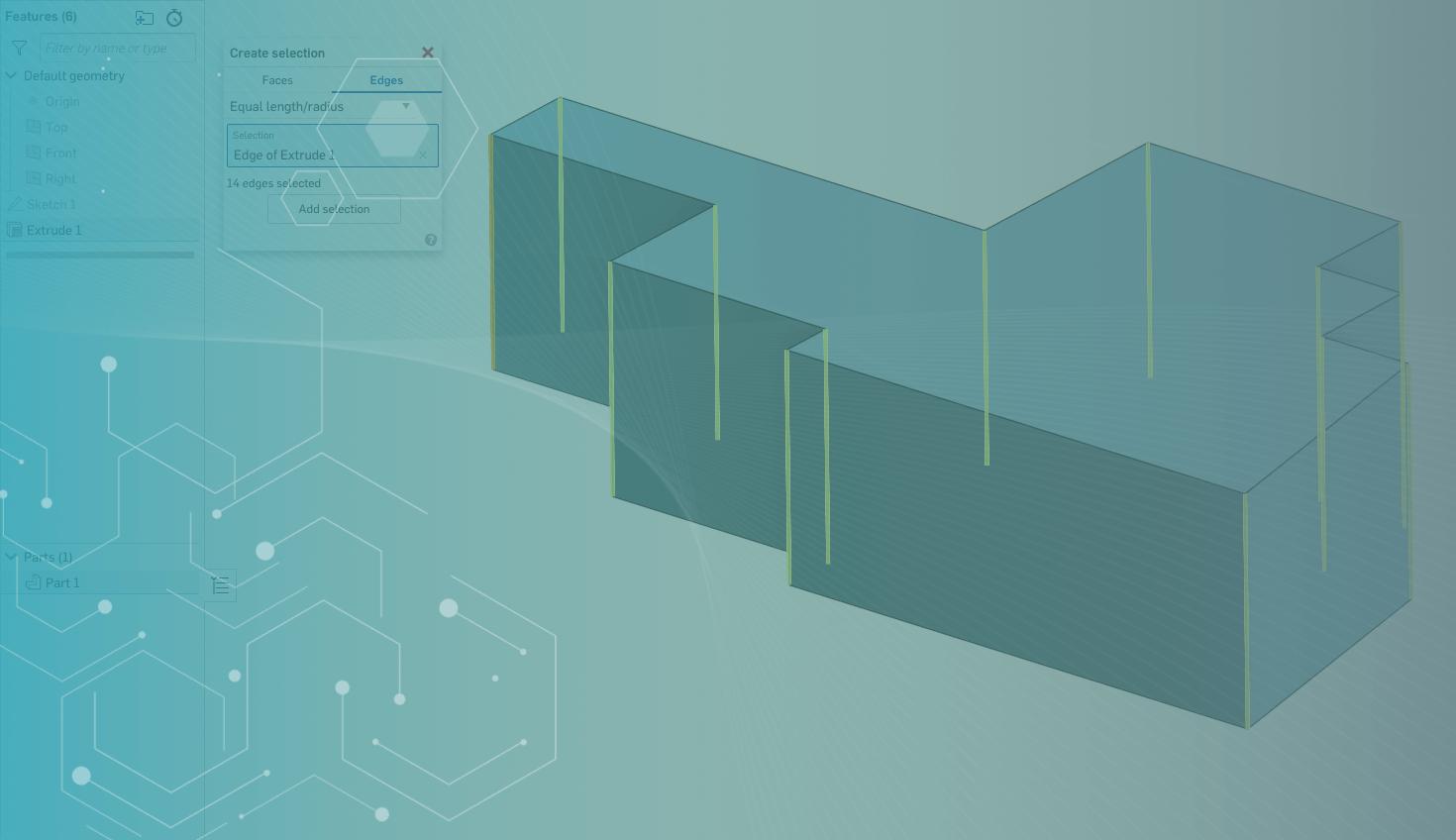
1:47
Some modeling tasks require the mouse to travel across the entire graphics area, and/or require many mouse clicks to select geometry and perform operations. This Tech Tip will show you a few ways to minimize mouse travel and clicks – and save time.
Minimizing Mouse Travel
Did you know that you can move directly from a sketch to an extrude operation without using the mouse? It’s easy!
Once you’re happy with your sketch, just press “Shift + E” to complete your sketch and enter the Extrude tool. No mouse movement or clicks!
As an added bonus, if you intend to create another Extrude feature, before you click the check box in the Extrude dialog, press “Shift + Enter” to finish the extrusion and immediately start another extrusion.
If you liked that, here’s another: The “Shift + Enter” shortcut works to repeat almost any modeling operation, even Custom Features!
Minimizing Mouse Clicks
My favorite tip for minimizing mouse clicks is to use the Create Selection tool.
A simple but powerful example is when you need to round a number of edges of equal length.
Press the right mouse button in the graphics area to access the Create Selection tool. Under the edges tab, use the equal length/radius option to select an edge to round.
All other edges of equal length will also be collected. Press Add Selection to complete the collection of edges.
Since this tip is about shortcuts, you can now press “Shift + F” to activate the Fillet tool and then you will notice that all the edges collected with the Create Selection tool are selected for you.
With this trick, you can round a huge number of edges with only a few mouse clicks!
This Tech Tip helped you learn how to minimize mouse travel and clicks with a few easy shortcuts. To learn about all of the keyboard shortcuts in Onshape, click the “?” in the upper-right-hand corner and select Keyboard shortcuts.
To see these tips in action, watch the video below:
Interested in learning more Onshape Tech Tips? You can review the most recent technical blogs here.
Latest Content

- Blog
- Becoming an Expert
- Assemblies
- Simulation
Mastering Kinematics: A Deeper Dive into Onshape Assemblies, Mates, and Simulation
12.11.2025 learn more
- Blog
- Evaluating Onshape
- Learning Center
AI in CAD: How Onshape Makes Intelligence Part of Your Daily Workflow
12.10.2025 learn more
- Blog
- Evaluating Onshape
- Assemblies
- Drawings
- Features
- Parts
- Sketches
- Branching & Merging
- Release Management
- Documents
- Collaboration
Onshape Explained: 17 Features That Define Cloud-Native CAD
12.05.2025 learn more



