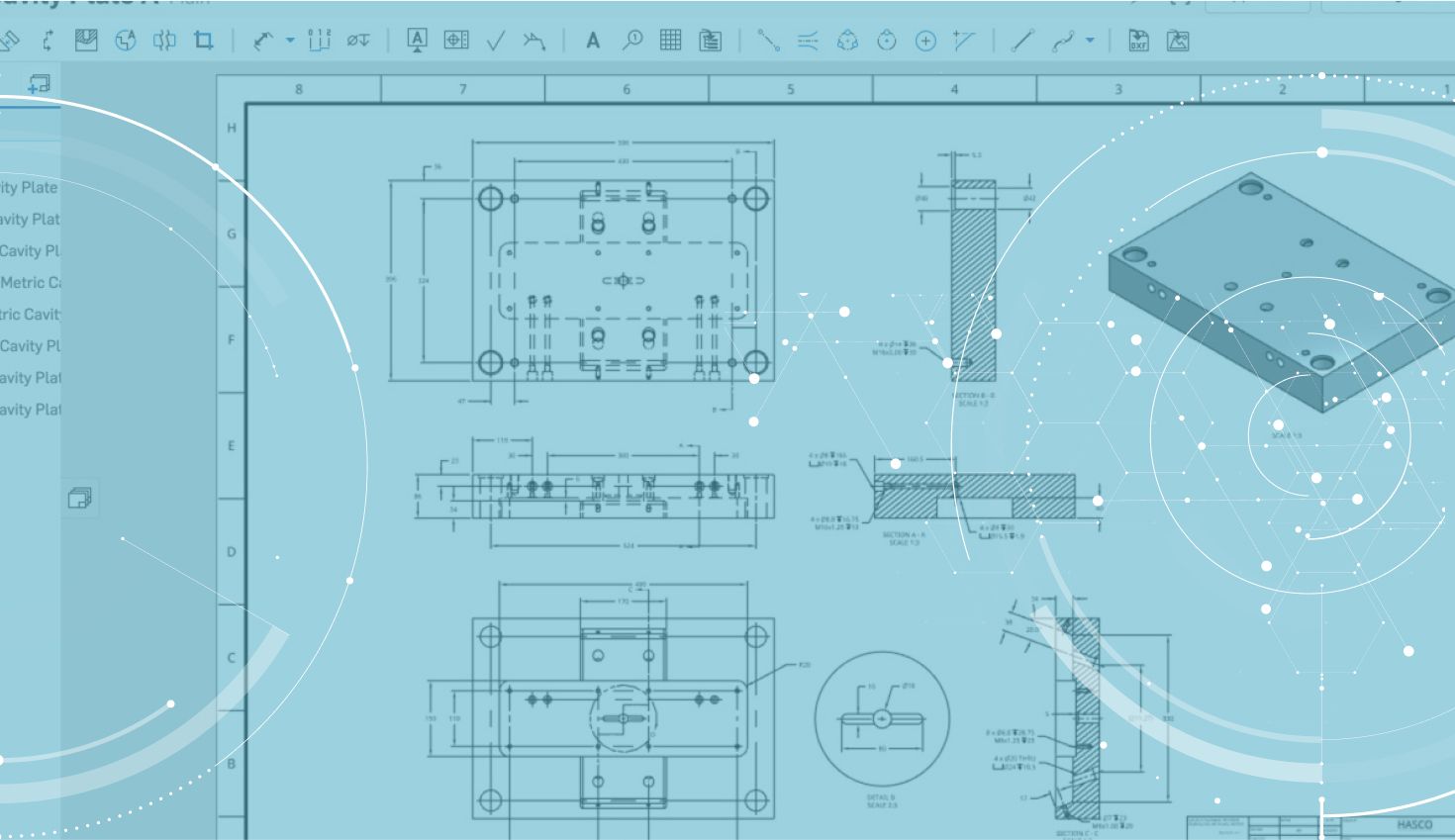
0:52
Thanks to a recent update, you can now create Crop Views in Onshape Drawings. This was a highly requested improvement, so let’s take a closer look.
Cropping a drawing view is simple. First, select the Crop View command from the toolbar.
Then sketch a closed spline that defines the area that you want to crop.
You can manipulate the closed spline shape after it has been created by dragging the spline points.
You can also add additional spline points by choosing the Spline point command in the Crop View feature.
Once you are satisfied with your closed spline, click the green check to accept and your Crop View will be created.
So that’s all it takes to crop a drawing view in Onshape. If you ever need to edit or remove the Crop View, simply right-click anywhere inside the view and you will see those options.
Interested in learning more about Crop View in Onshape? Check out the video at the top of this post.
Latest Content

- Blog
- Becoming an Expert
- Assemblies
- Simulation
Mastering Kinematics: A Deeper Dive into Onshape Assemblies, Mates, and Simulation
12.11.2025 learn more
- Blog
- Evaluating Onshape
- Learning Center
AI in CAD: How Onshape Makes Intelligence Part of Your Daily Workflow
12.10.2025 learn more
- Blog
- Evaluating Onshape
- Assemblies
- Drawings
- Features
- Parts
- Sketches
- Branching & Merging
- Release Management
- Documents
- Collaboration
Onshape Explained: 17 Features That Define Cloud-Native CAD
12.05.2025 learn more


