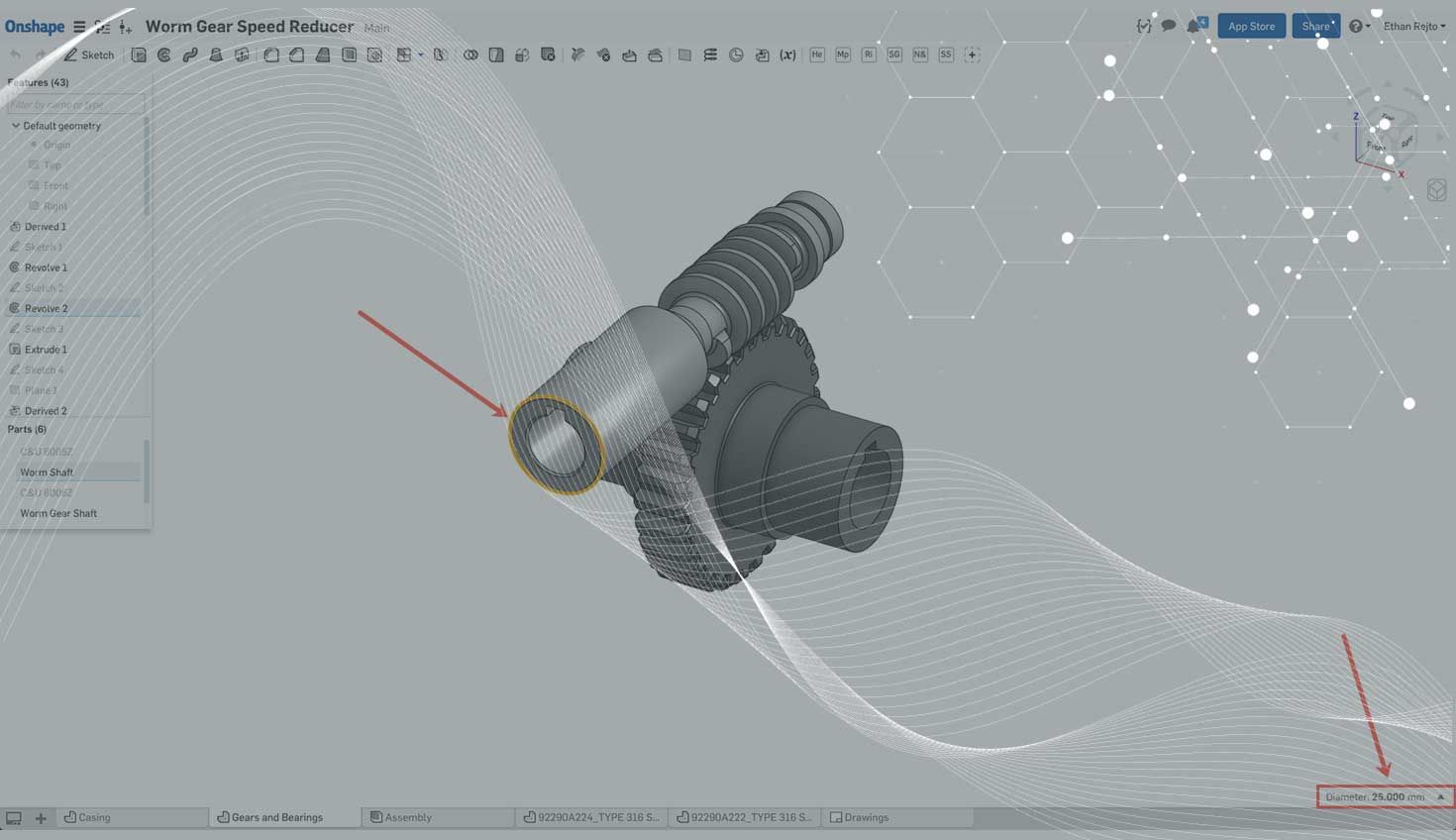
0:55
Need to check the diameter of a shaft? Want to know how far apart two things are? Onshape’s Measure tool does exactly what it says it does – it’s your ruler for CAD. In this video, we will explore how and when to use it.
To use the Measure tool, simply select what you would like to measure. You can select faces, edges, planes and points. Here, I select the edge of the shaft to see the diameter.
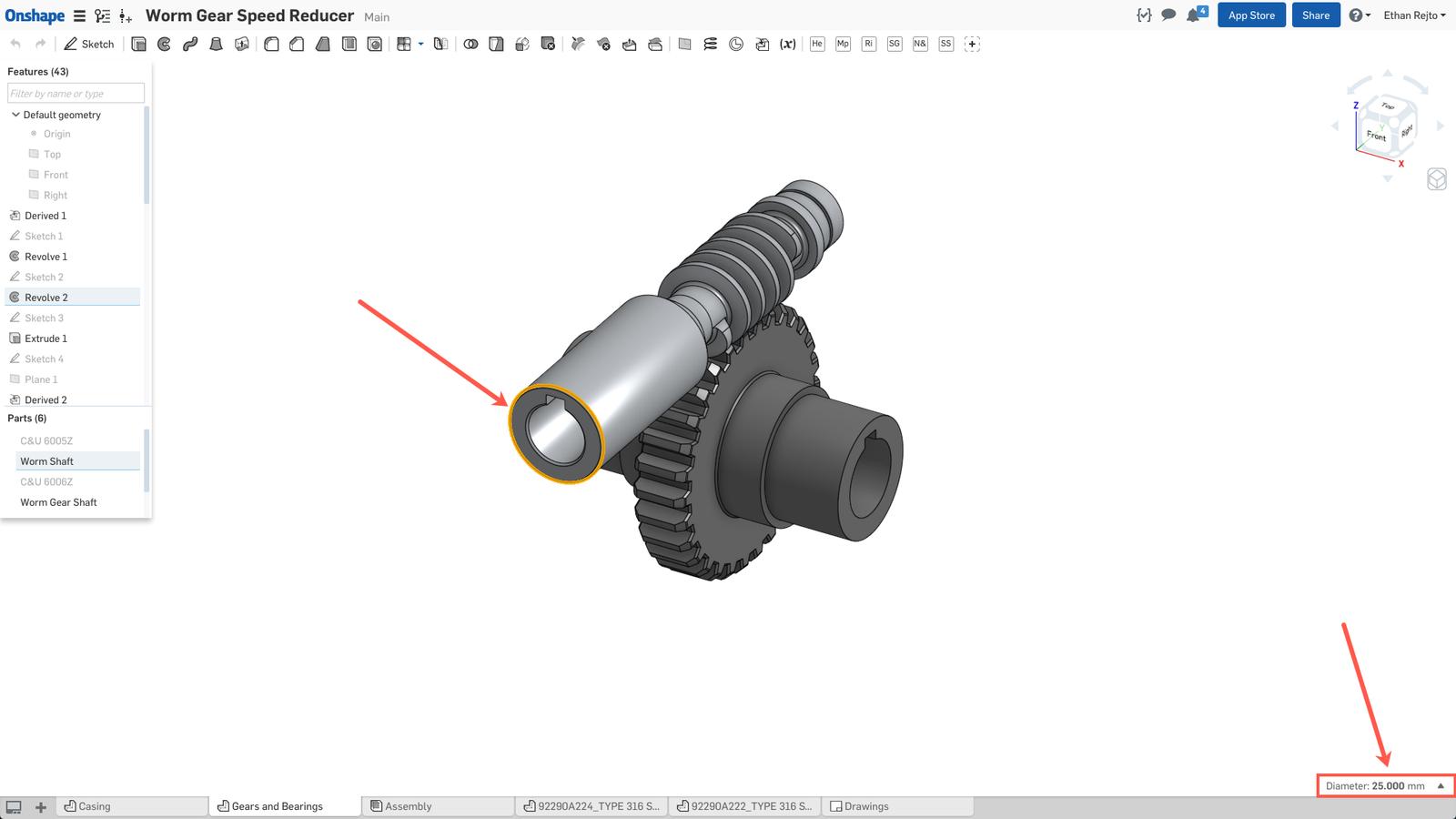
Click the “Up” arrow next to the displayed dimension to see more information on what you’re measuring.

Onshape also gives the Cartesian distances as well.
Blue = DZ Green = DY Red = DX
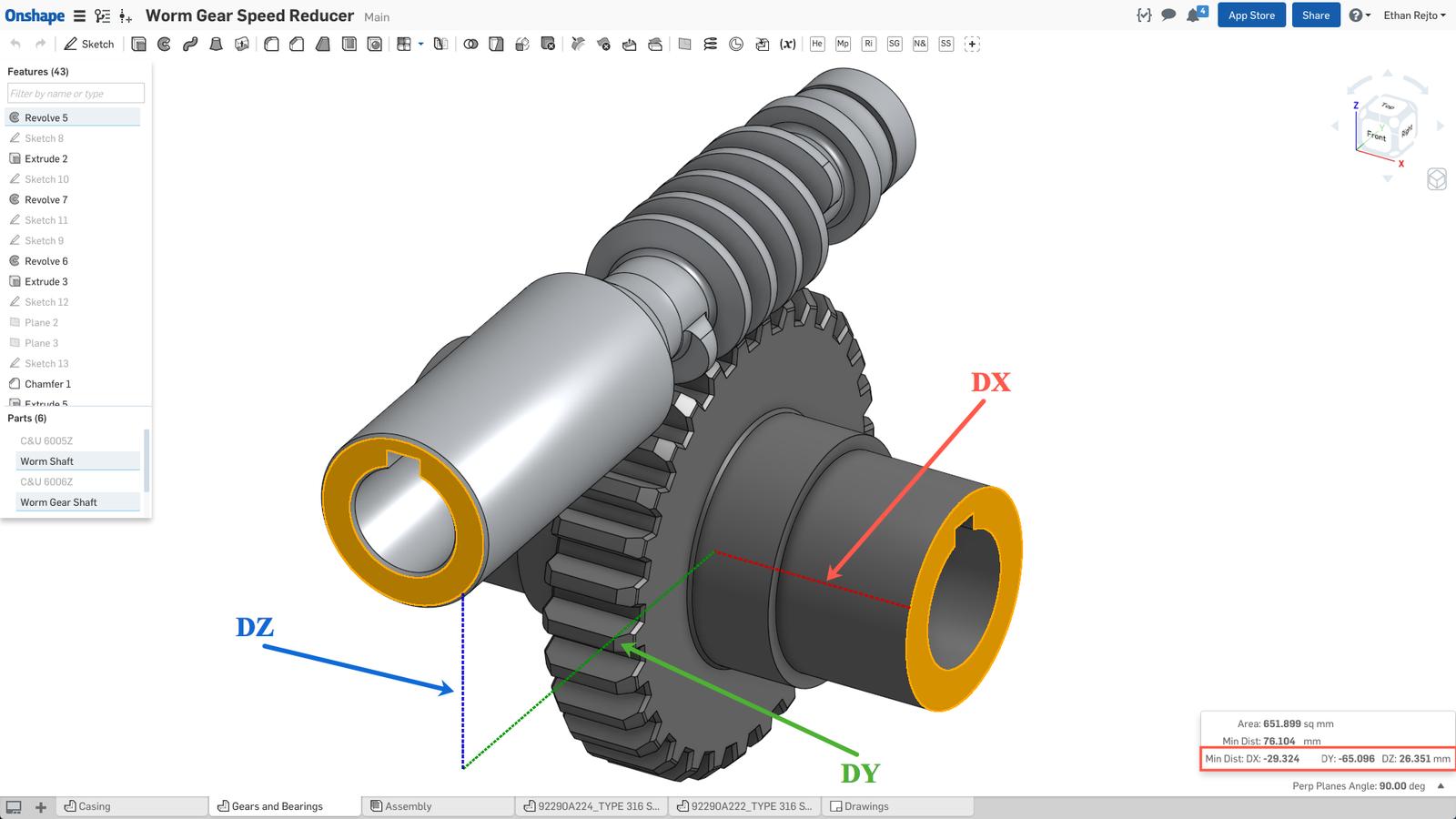
To measure an angle, just select the two nonparallel faces or edges that you want to know the angle between. Note that here I’m working in an Assembly.
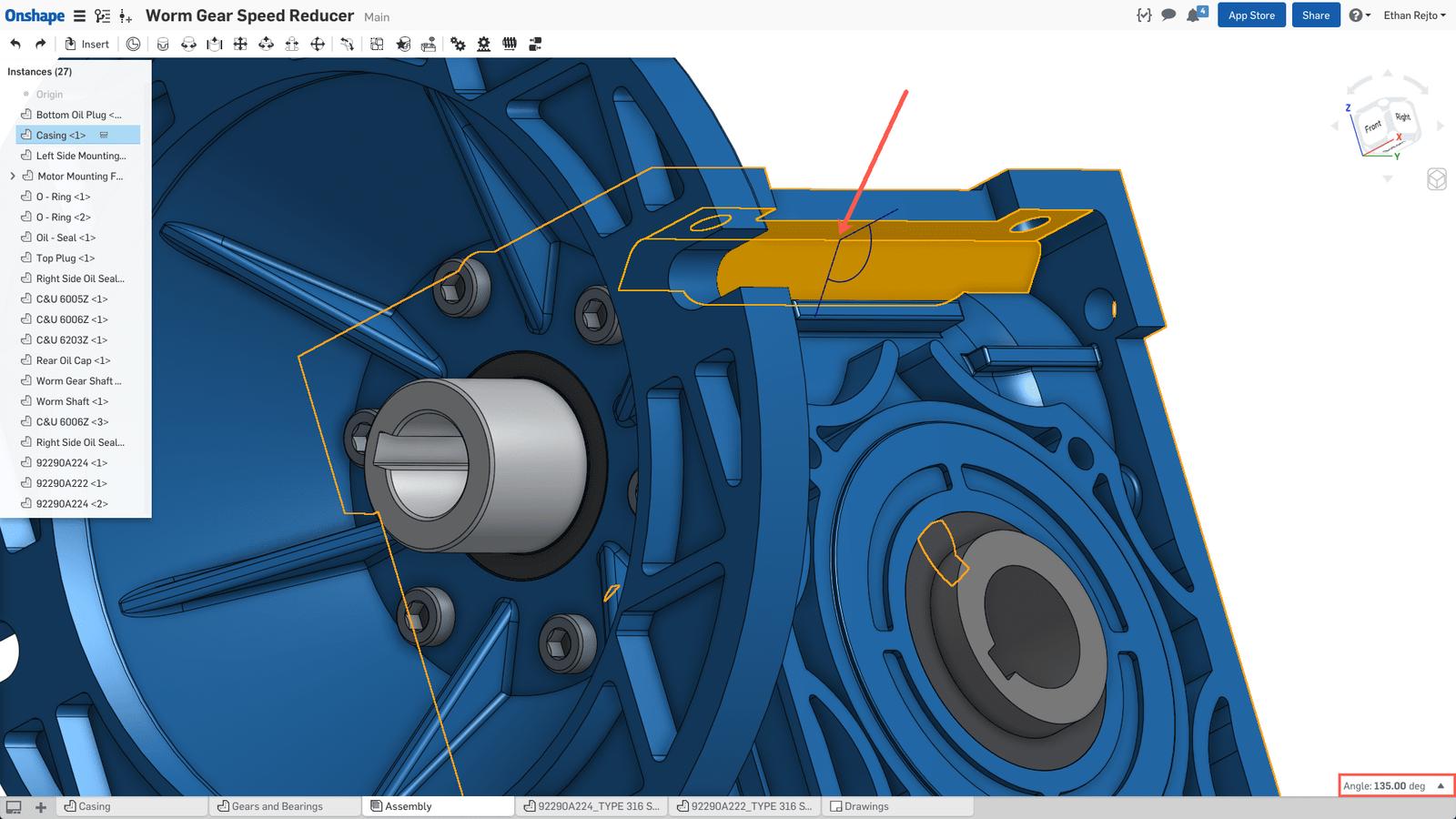
This tool also works in sketches.
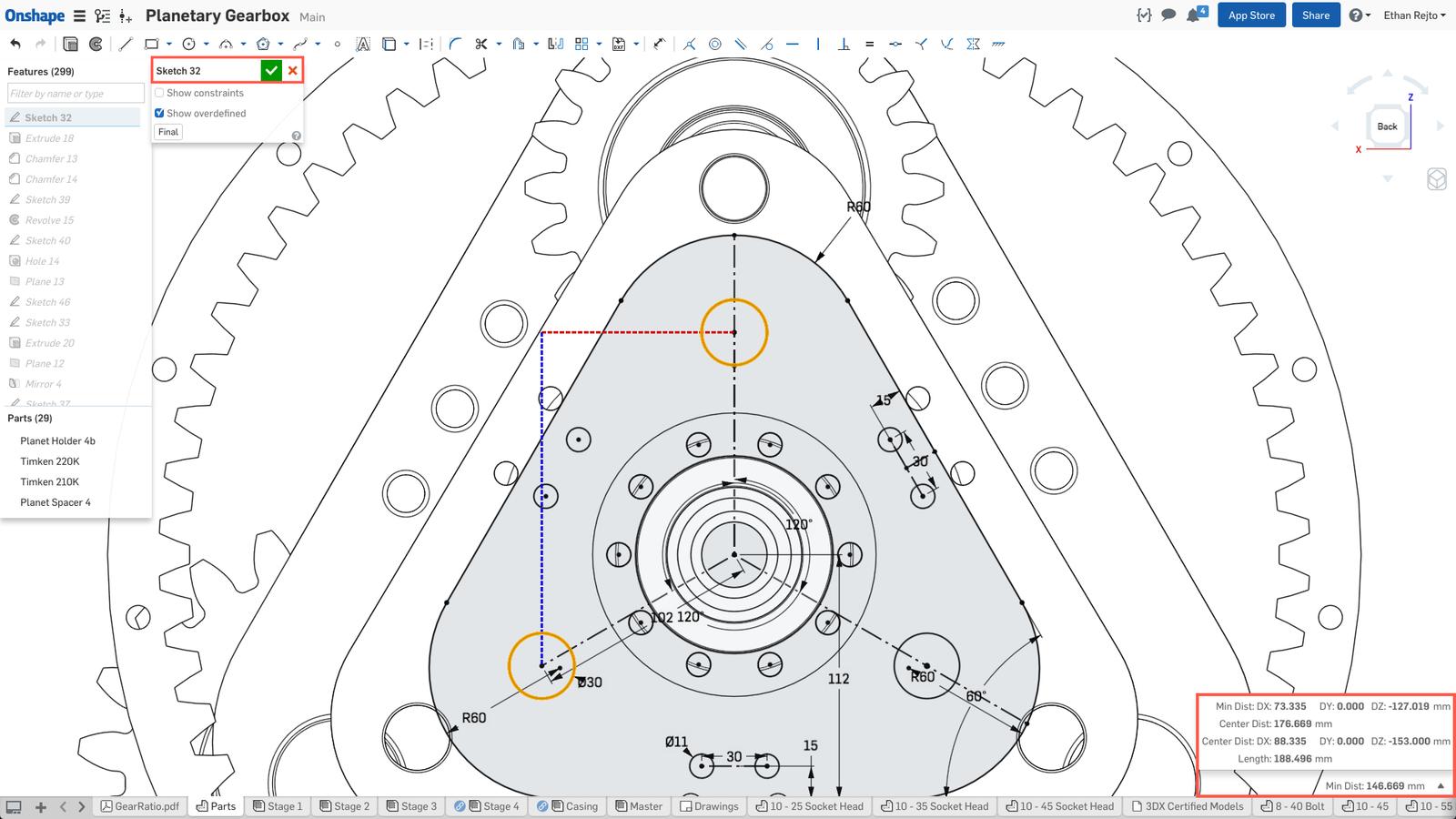
And here's a video tutorial of how to use the measure tool:
And that’s all there is to it! Subscribe to the Onshape Blog to make sure you never miss a Tech Tip.
Latest Content

- Blog
- Becoming an Expert
- Assemblies
- Simulation
Mastering Kinematics: A Deeper Dive into Onshape Assemblies, Mates, and Simulation
12.11.2025 learn more
- Blog
- Evaluating Onshape
- Learning Center
AI in CAD: How Onshape Makes Intelligence Part of Your Daily Workflow
12.10.2025 learn more
- Blog
- Evaluating Onshape
- Assemblies
- Drawings
- Features
- Parts
- Sketches
- Branching & Merging
- Release Management
- Documents
- Collaboration
Onshape Explained: 17 Features That Define Cloud-Native CAD
12.05.2025 learn more



