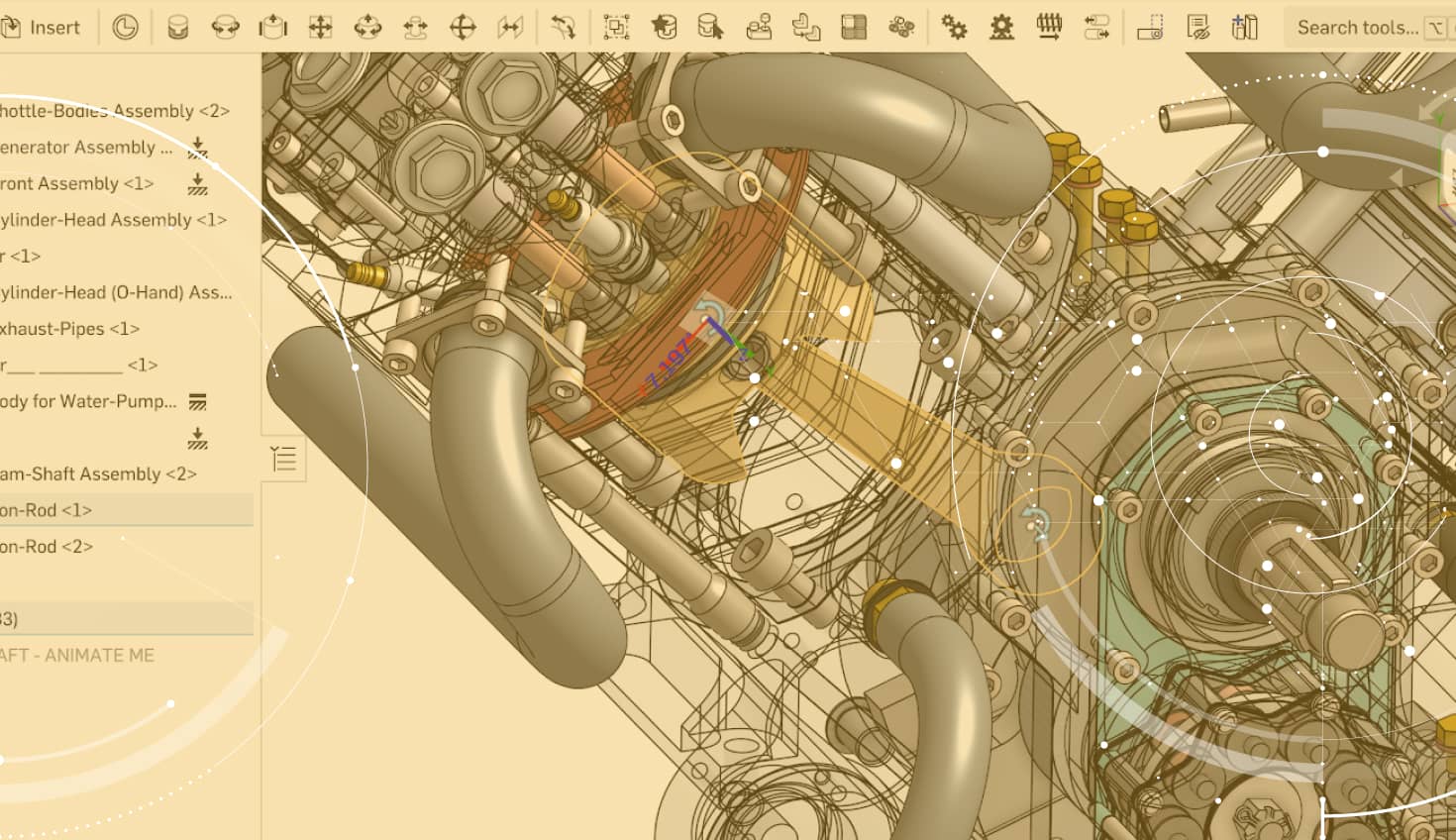With the recent increase in people working remotely, we've gotten a number of questions about how to get the most out of the collaboration tools in Onshape. One of Onshape's most valuable tools is Action items, which consist of objectives relating to tasks (assignments) or releases. Whether it is approving a release candidate or completing part of the CAD design that was assigned to you, Action Items provide a means of natively tracking those deliverables. Let’s take a look.
During the course of the design and iterative process, it is common to split up tasks between various team members to get the job done. Onshape’s Comment functionality is perfect for discussing changes and even tagging entities to eliminate ambiguity.
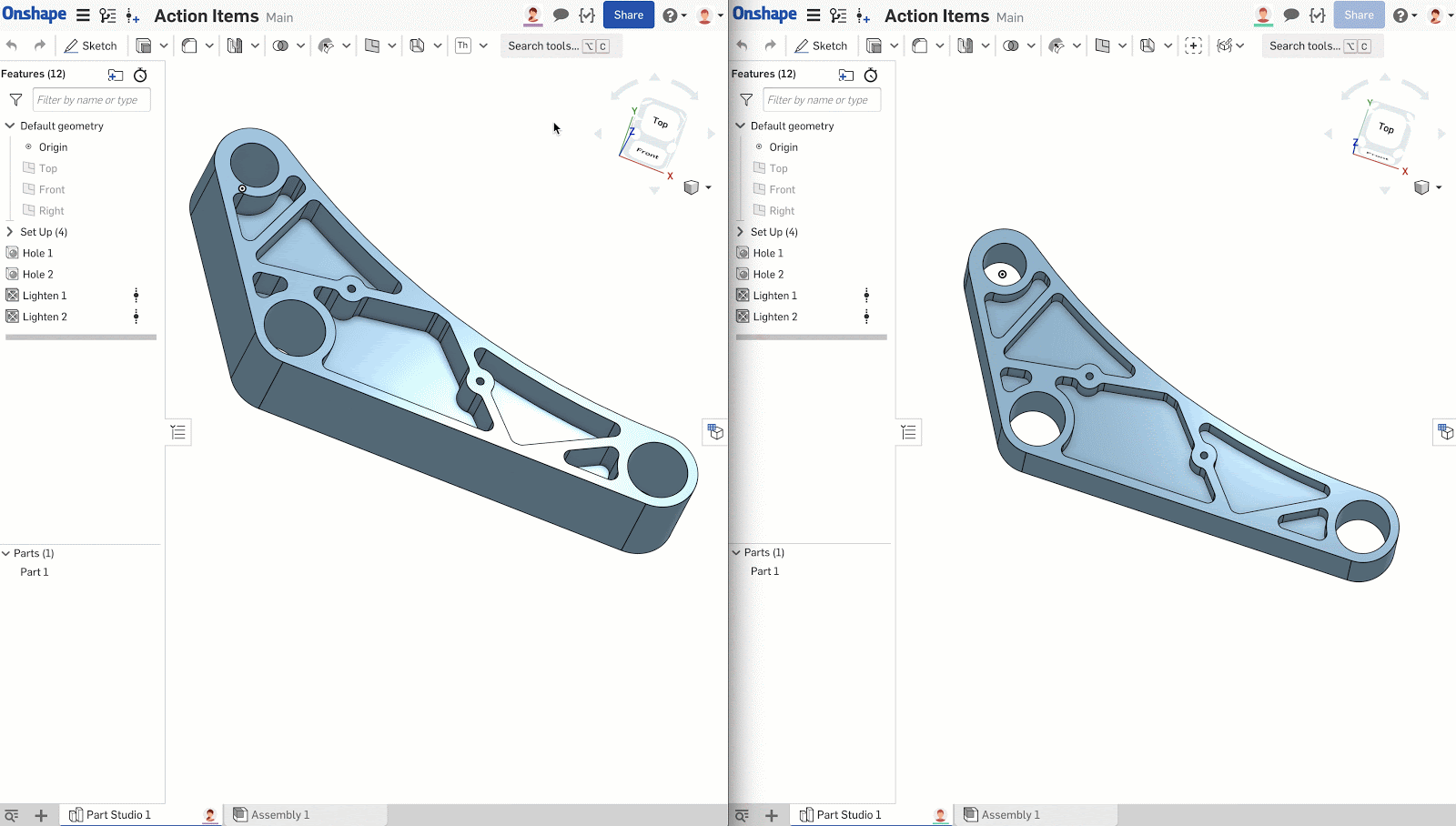
In the above video, I (left side) work with a team member (right side) on a specific part and take advantage of the comment and tag functionality. In this way, we can tag entities and have discussion threads about various aspects of the design right in the interface. Yet, at a certain point in the design process, it is important to add some accountability. This is the time to make use of Action Items -- in this case, Tasks.
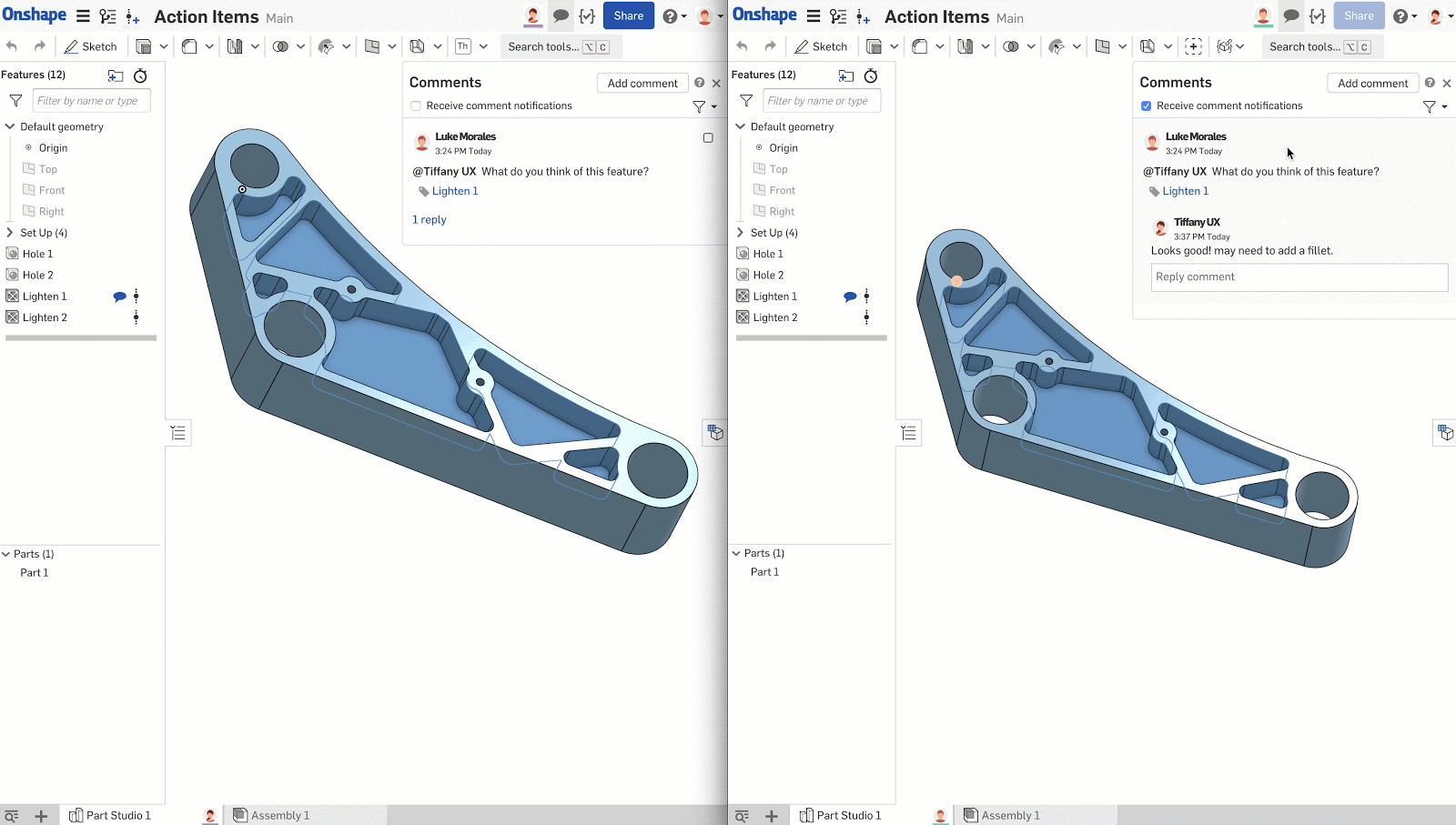
The above video shows the workflow of my team member, Tiffany, creating a Task. On my end, I get notified by the Task either by the comment fly-out expanding (if that setting is toggled on), a yellow number appearing over the comment icon, or via email/push notification.
When you accomplish the Task, there is a checkbox toggle on the top right of the assignment that will mark the Task as resolved.
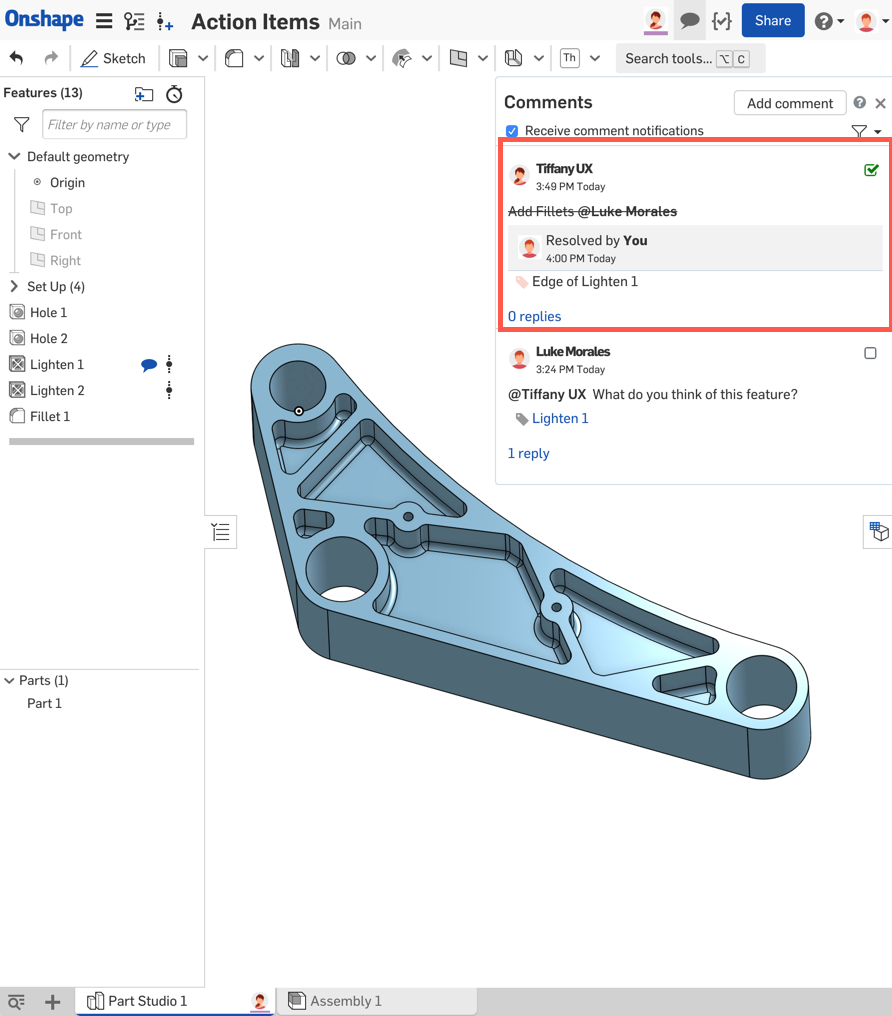
Note that you don’t have to be within an Onshape Document to view a full list of your Action Items. From the account dropdown menu on the top right-hand corner of the interface, you can also access your Action Items.
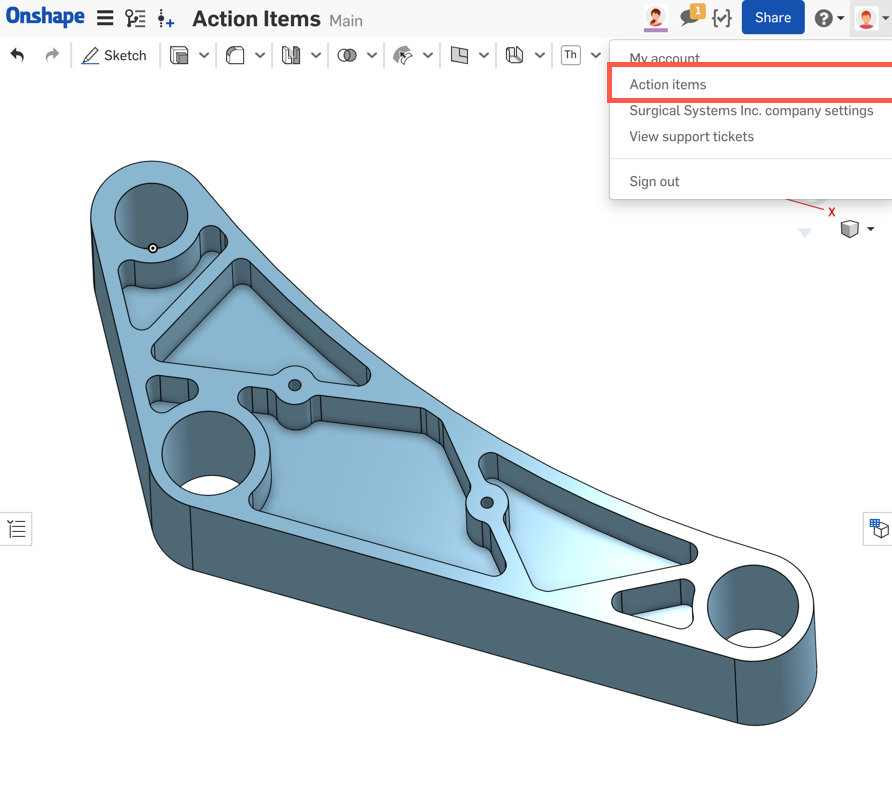
The Action Items page will allow you to toggle on the two types of items, “Release” and “Task.” You can then get more granular with what “Role” you played in the creation of this item, and the “Status” of the item. Often times, it can be valuable during long project hauls to start your day on this page to formulate a plan of attack on your CAD deliverables.
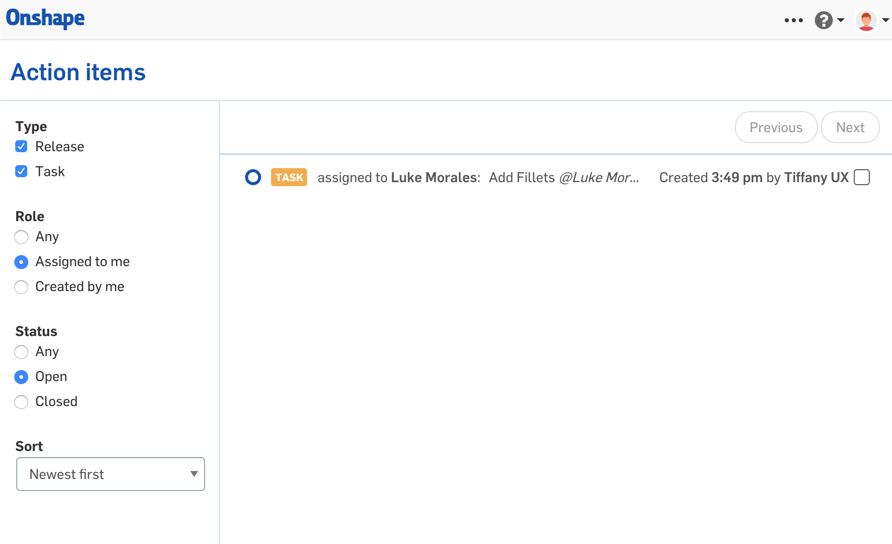
Interested in learning more Onshape Tech Tips? You can review the most recent technical blogs here.