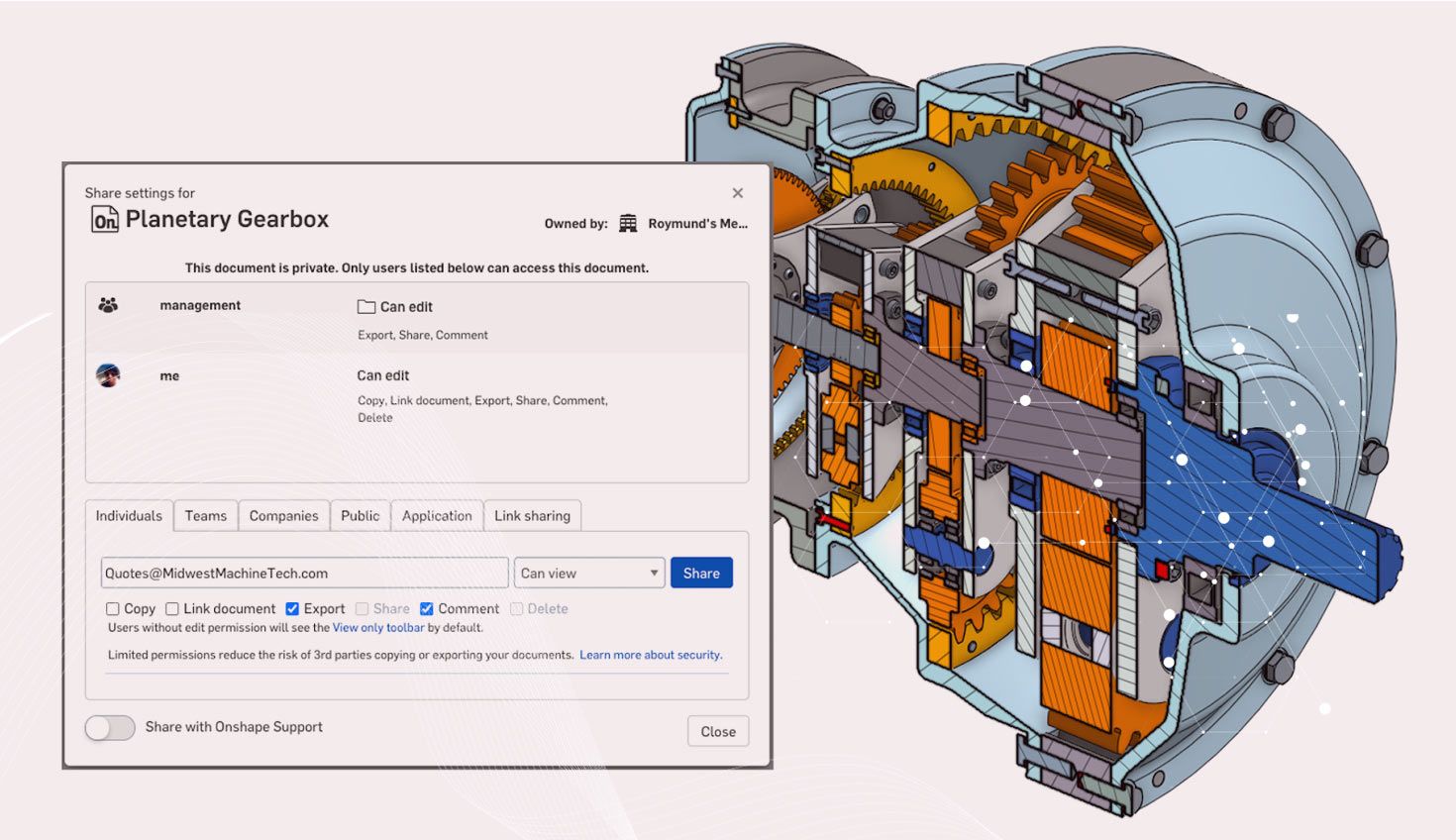
3:06
Onshape is accessible from any device, from anywhere in the world – as long as you have an internet connection. One of the biggest benefits of cloud-based CAD is how it can be directly leveraged to share data OUTSIDE of your company, while still being secure.
In this Tech Tip, we’ll look at a few different ways you can quickly, easily, and safely share your designs with anyone. We’ll talk about the pros and cons of each approach.
Sharing the Native Onshape Document
The best method to share a Document directly is by sending it to an email address through the Share button. Just choose the level of access permissions you want to give (Edit, Comment or View-Only), and hit “Share.” If the individual you want to share with already has an Onshape account, you’re done! If the recipient doesn’t have an account, they will receive a prompt to create a free Onshape account.
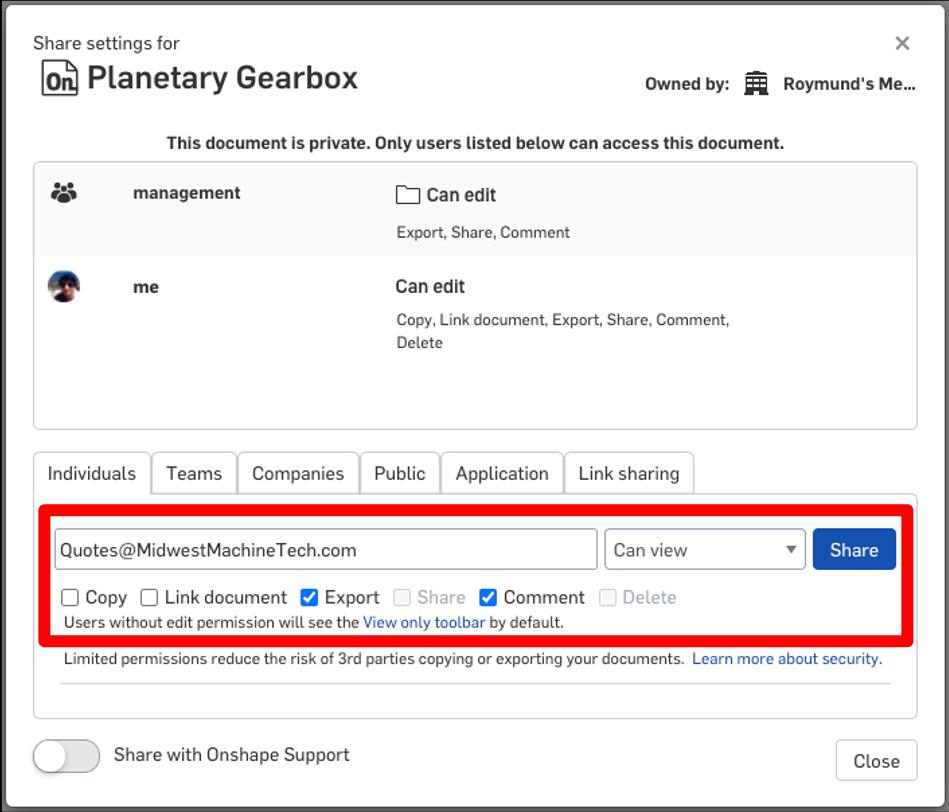
The Document is now shared, and can be viewed natively in Onshape. No more fumbling with CAD file versions, or downloading viewer software is required – your design is instantly at your recipients’ fingertips.
Free Onshape accounts won’t be able to edit Documents owned by a Company even if you give them permission to do so. But sharing with a named individual using their email address is still the preferred method. The data can only be seen by that specific person when they are signed in. Additionally, it enables full utilization of Onshape’s collaboration tools such as Commenting, Markup, and Follow Mode.
Sharing Documents With a Link
You may also share an Onshape Document by enabling Link Sharing.
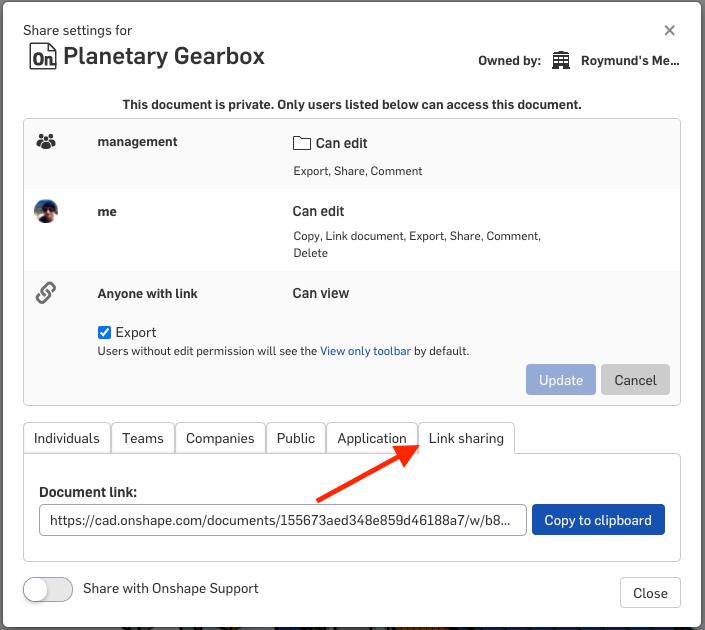
Link Sharing makes the Onshape Document accessible to anyone directly by its URL. Link Sharing is always view-only, with the option to enable export if desired.
While Link Sharing can be more convenient (it doesn’t require your recipient to create an Onshape account), it can also be less secure. While the URL isn’t searchable, and can’t be found by a search engine, the URL can easily be forwarded and anyone who sees it would be able to see your data. Additionally, there is no capability to comment or use features like Follow Mode.
Sharing Documents for Export
Sometimes you want to share data with a vendor or supplier that will need to export your data. For example, a machine shop might need a file to import into their CAM software. Of course, you can export the file yourself, and rely on typical file transfer methods such as email. But it is worth mentioning that both of the above described methods allow enabling the permission of export, and therefore can be safer and more convenient than emailing a potentially large file.
However, if your only goal is to share an exported file, there’s a third option. You can email an Onshape export link directly from the Onshape Document.
From the Export Options, select “email with file download link.” Then fill out the appropriate fields including the file type, the recipient’s email address, and an optional message. You can even password protect your download, and include an expiration date for the link.
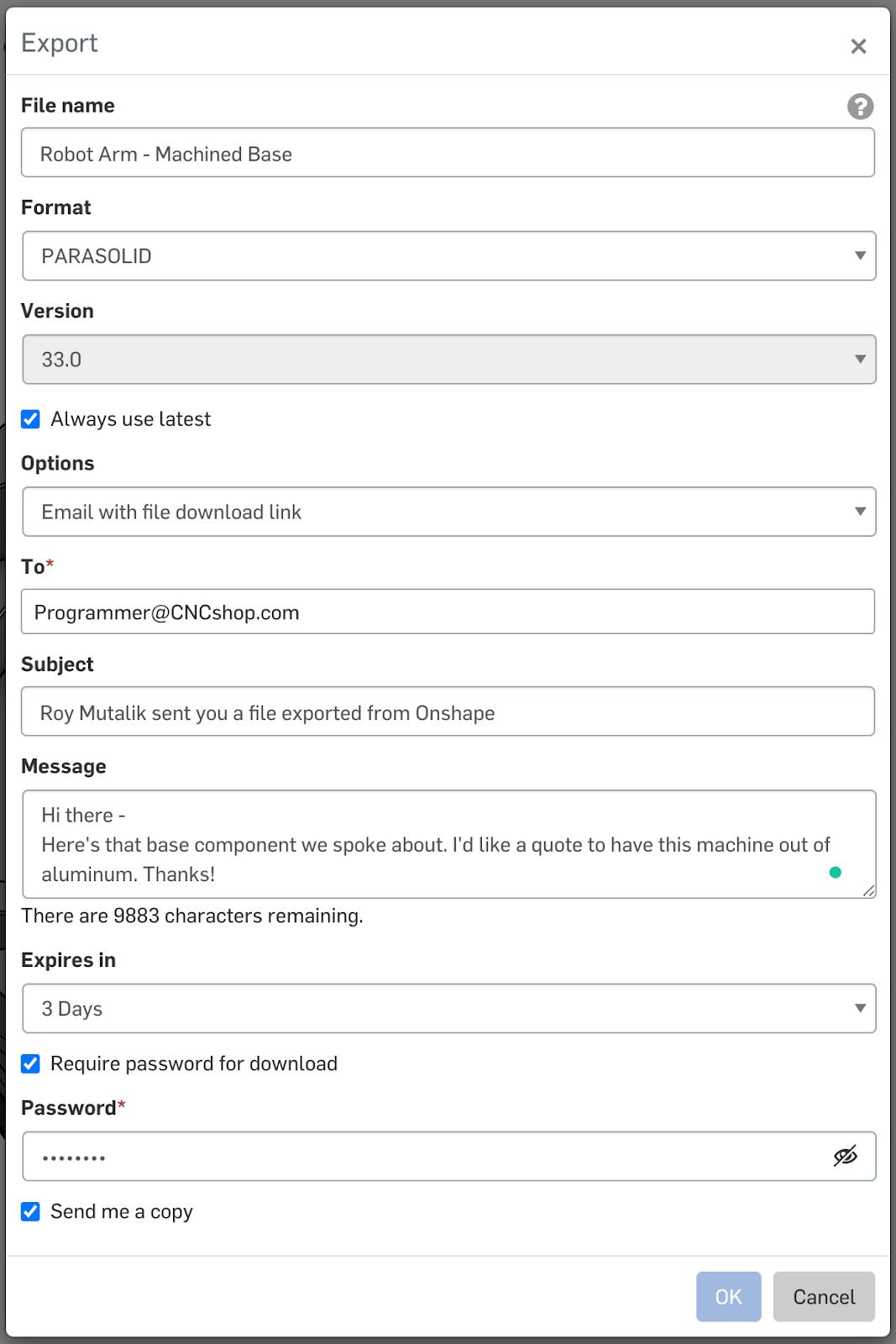
Your recipient will receive an email with a link. When clicked, it will ask for a password (if required) or else immediately begin the download directly from Onshape. No sign-in is required.
Next time that you need to share CAD data, definitely give one of these methods a try. We hope these tips not only streamline your data sharing process, but also ensure that you never have to type “Oops, forgot to include the email attachment” ever again!
Interested in learning more Onshape Tech Tips? You can review the most recent technical blogs here.
Latest Content

- Blog
- Becoming an Expert
- Assemblies
- Simulation
Mastering Kinematics: A Deeper Dive into Onshape Assemblies, Mates, and Simulation
12.11.2025 learn more
- Blog
- Evaluating Onshape
- Learning Center
AI in CAD: How Onshape Makes Intelligence Part of Your Daily Workflow
12.10.2025 learn more
- Blog
- Evaluating Onshape
- Assemblies
- Drawings
- Features
- Parts
- Sketches
- Branching & Merging
- Release Management
- Documents
- Collaboration
Onshape Explained: 17 Features That Define Cloud-Native CAD
12.05.2025 learn more



