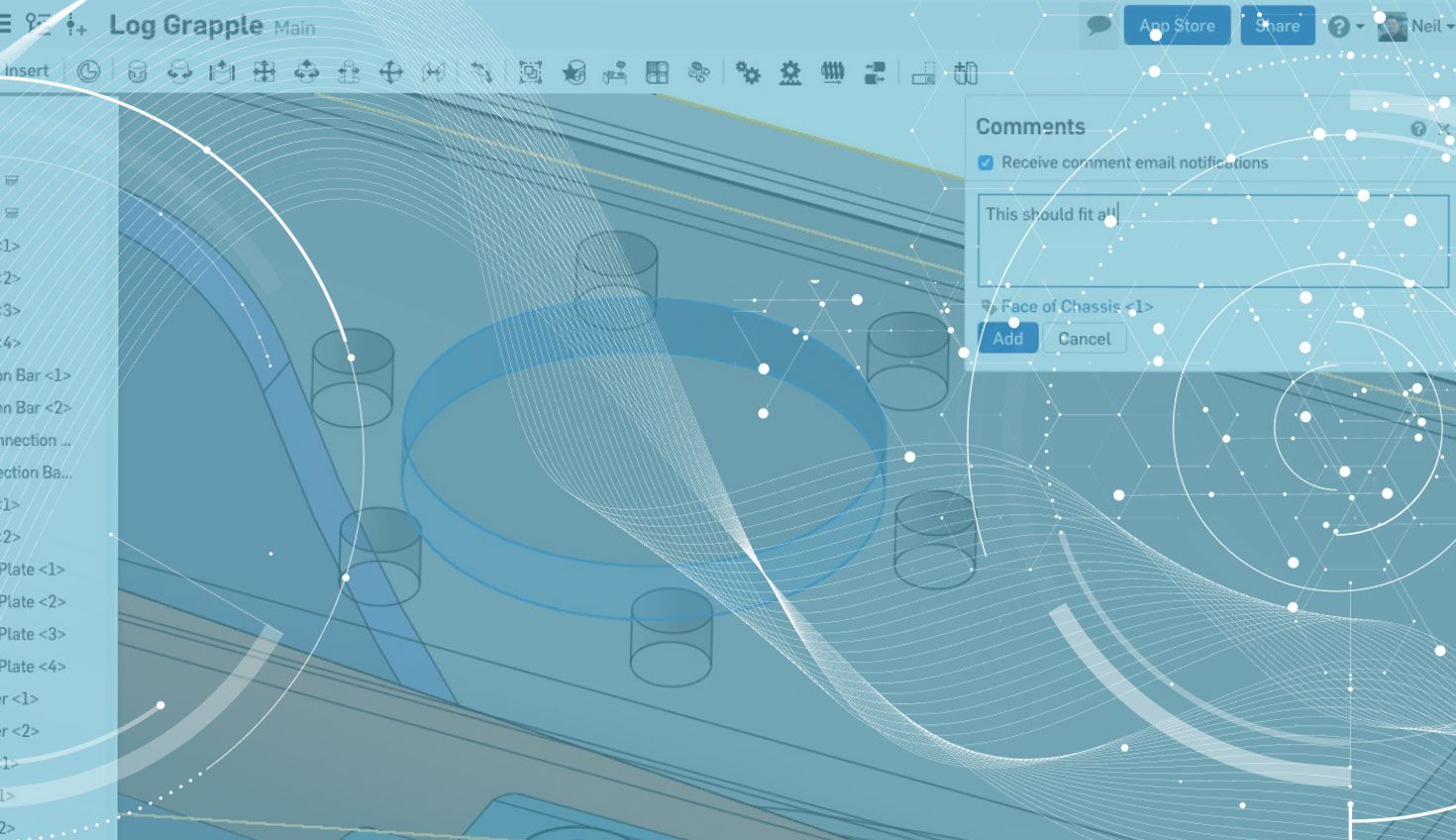
1:11
As you may recall, there are numerous benefits of using comments in Onshape. Comments give you the ability to communicate with others directly in the Document, as well as the option to tag faces, features, etc. – making it much easier to effectively communicate with team members, vendors, partners and others. Now, there’s a new feature: Tagging a person with a comment.
So how does it work? Let’s take a look.
Let’s say that I wanted to ask a question about a fillet size to my colleague, Neil. While typing in the comment, I can simply use the “@” symbol and then start typing his name. As you type, Onshape will automatically show you people who you’ve shared with in the past. Just left-click their name and you’ve now tagged them with a message.
After you tag a person with a comment, just type in the comment as you normally would. Once you’re finished, click “Add” and the person you’ve tagged in your Document will get an email with a link to the comment.
If the person you are mentioning in the comment is not currently shared in that Document, you will see a dialog box asking you if you want to give that person “view and comment” permission. This is necessary if you want this person to reply to your comment.
So that’s it! Tagging people with comments makes communicating directly within a Document even easier. For a more in-depth dive, check out the video at the top of this post.
Latest Content

- Blog
- Becoming an Expert
- Assemblies
- Simulation
Mastering Kinematics: A Deeper Dive into Onshape Assemblies, Mates, and Simulation
12.11.2025 learn more
- Blog
- Evaluating Onshape
- Learning Center
AI in CAD: How Onshape Makes Intelligence Part of Your Daily Workflow
12.10.2025 learn more
- Blog
- Evaluating Onshape
- Assemblies
- Drawings
- Features
- Parts
- Sketches
- Branching & Merging
- Release Management
- Documents
- Collaboration
Onshape Explained: 17 Features That Define Cloud-Native CAD
12.05.2025 learn more


