
5:20
As anyone experienced with old file-based CAD systems can tell you, adding in-context relationships between the parts of an assembly can drive you nuts.
When I used to train engineers for one of SOLIDWORKS’ largest resellers, one of my courses focused on how to avoid the many pitfalls of in-context design. The intent makes sense: Using in-context relationships are meant to ensure that modifying one part will automatically update a related part. However, what often results instead is unpredictable chaos.
Changing in-context parts or their parent assemblies in file-based CAD systems can often erroneously change other parts in unexpected ways (my colleague Cody Armstrong demonstrates how even simple moving parts can create huge problems here). Why does this happen? Because when multiple relationships are stored in separate files, it is difficult to manually keep track of how they are all interrelated.
Fixing these CAD system errors causes needless rework, so many companies have outright banned the use of in-context relationships – or engineers personally avoid them at all costs.
Here’s how engineer (and Onshape customer) Philip Taber, who designs nuclear detection devices for Silverside Detectors, sums up his frustration with file-based CAD: “With our previous system, we were playing with fire. You’re tempting assemblies to break on you as soon as you use in-context references, so generally, we just didn’t do it.”
For those reasons, engineers who first see a demonstration of Onshape’s modern Managed In-Context Design tools are blown away. Using a unique database architecture, Onshape models always update in a predictable, controlled manner and motion no longer affects in-context relationships.
If you have yet to experience the power of Managed In-Context Design, please visit the Onshape Learning Center and take our self-paced online course (free for all paid subscribers). There also is an advanced instructor-led course on Top-Down Design.
If you are already enjoying the benefits of Onshape’s fresh (and safe) approach to in-context relationships, there’s more great news. The toolset is now even more useful because it can be used to edit and create in-context geometry across Linked Documents.
Let’s take a closer look.
Why Managed In-Context Design Is Now More Powerful
Onshape’s recent update of Managed In-Context Design to include Linked Documents means you can now reference an assembly that is in a different Document than your part to create the needed in-context references. This is a dramatic step forward from the functionality of old CAD – and it’s amazingly powerful.
It’s important to remember that when you insert a component from another Document, you reference a Version, not the Workspace. As a review, a Version is an immutable milestone of a Document. Managed In-Context Design with Linked Documents automates the versioning process to update the part in the assembly.
Getting started with Managed In-Context Design with Linked Documents is similar to working with the assembly and part in the same Document:
1. Right-click on the part in the assembly and select “Edit in context.”
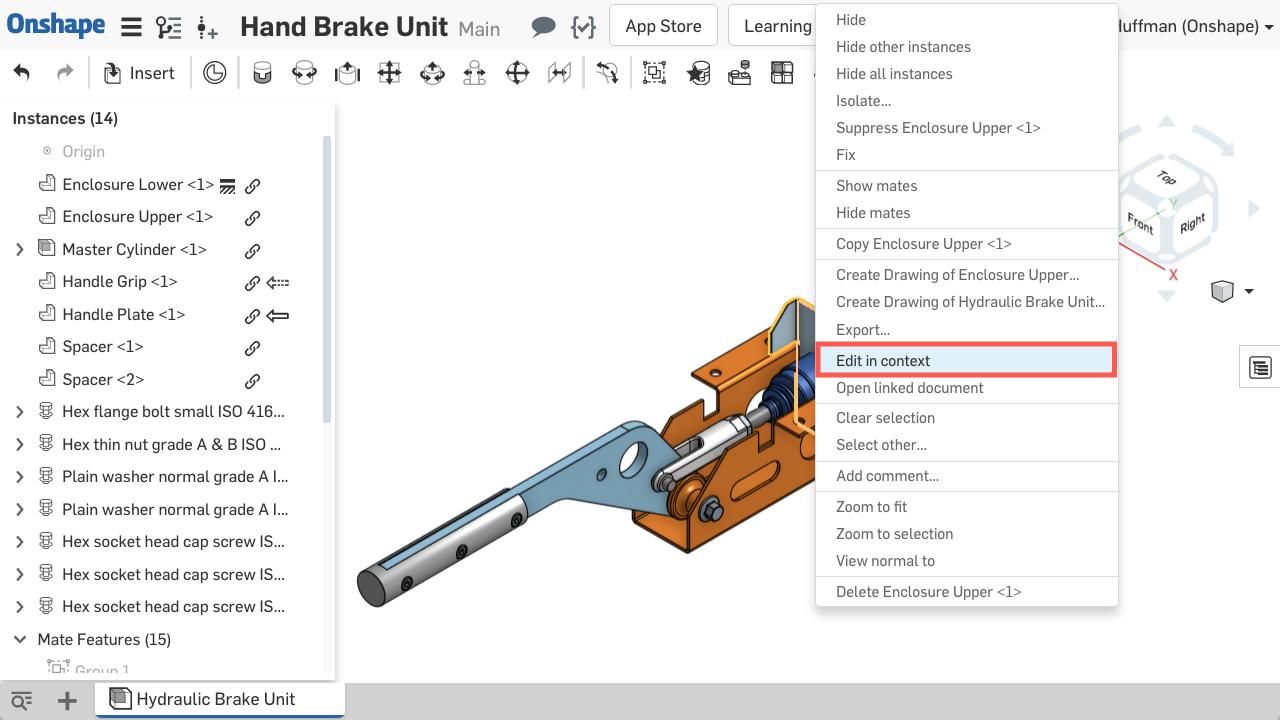
2. Onshape switches you to the Part Studio of the new Document with the ghosted assembly in the graphics area. (This is a little different than working within the same Document, since you are switched to a new Document.)
3. Similar to working within the same Document, you can click on the ghosted assembly to create your in-context references.
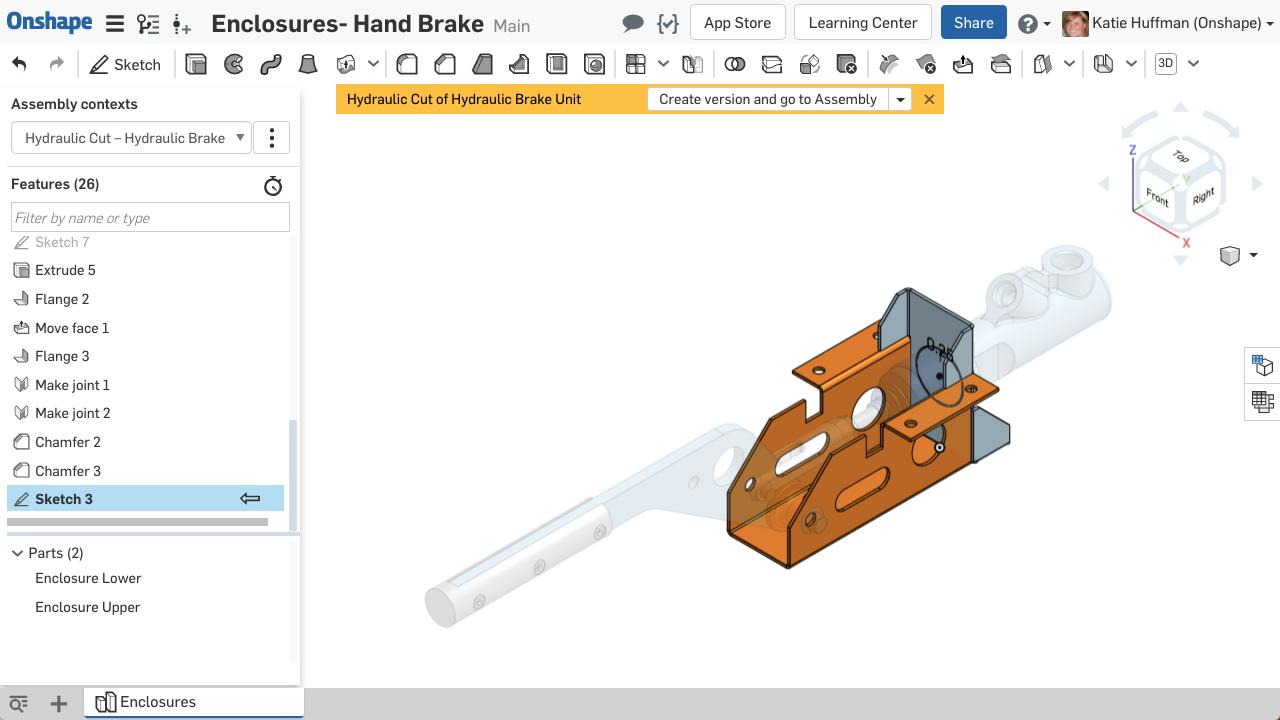
4. Once you create the needed geometry referencing the assembly, click “Create version and go to Assembly.”
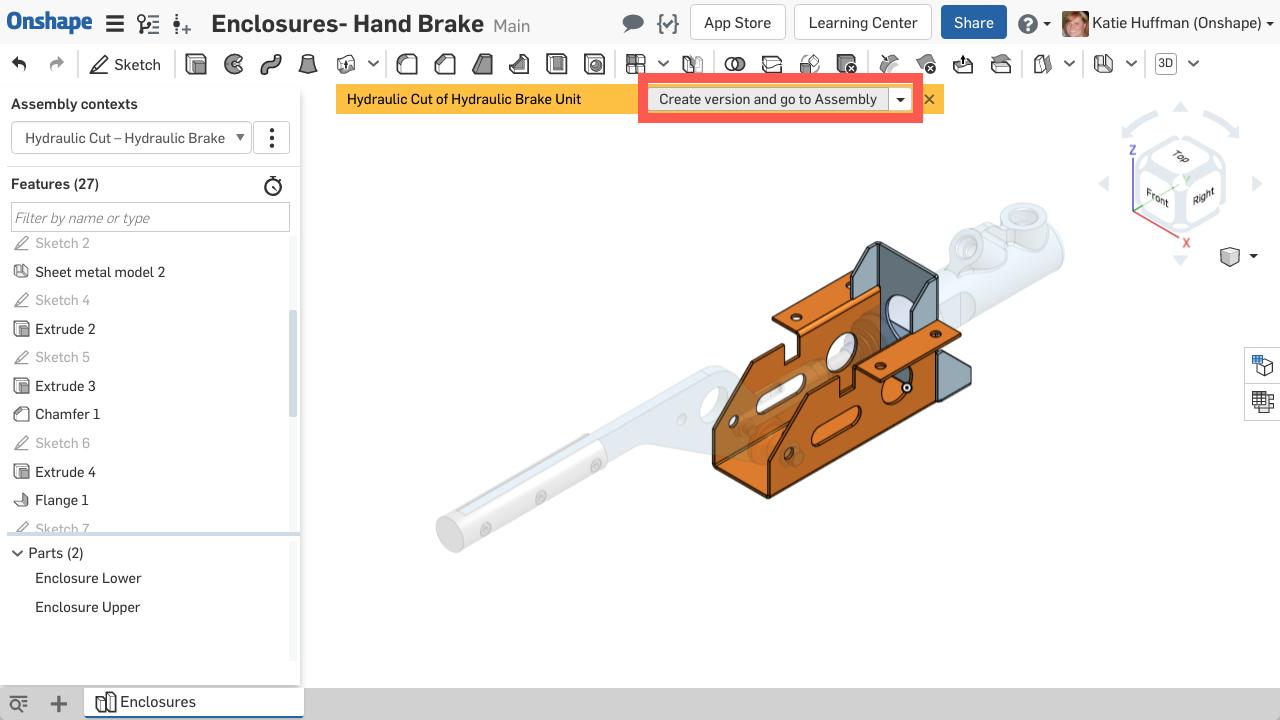
This is where the workflow differs a little from working within the same Document, because:
- The part Document is versioned with the changes.
- Onshape switches you back to the assembly Document.
- The primary instance in the assembly updates to the new Version.

Updated Assembly
Updating a Context
You still have full control of the Context (the state of the assembly). It only updates when you explicitly decide to click “update.” To update the Context:
1. Be sure the assembly is in the needed assembly position and hide/show state of the components is selected as needed.
2. Right-click on the part, find the Context to update, select “Update Context.”

Updating a Context (Edited the Handle Down position and need to update the slot in the Handle to reflect the new position.)
3. When updating a Context, please note that:
- Onshape versions the part Document referencing that Context.
- The primary instance in the assembly updates to the new Version.
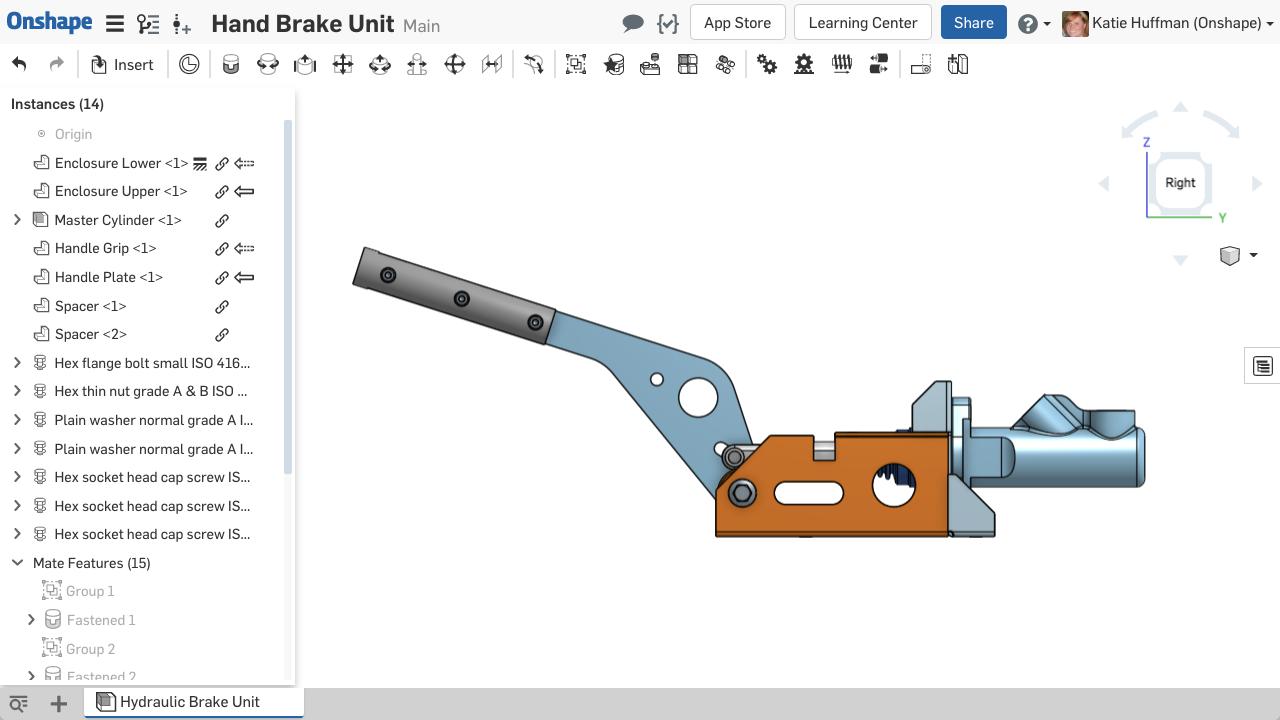
Updated Handle
If you don’t like the results, simply use the complete Edit History to restore to any previous stage. Onshape allows you to always go back to any prior state of your model – something no other CAD system can do!
Editing an Existing Context
Just like using Managed In-Context Design within the same Document, you can also edit the Context. Here’s how:
1. Right-click on the part, find the Context to edit, and select “Edit in context.”

2. Note that Onshape switches to the Document with the part and activates the Context in the Part Studio.
3. Make the needed edits.
4. To have the changes take place in the assembly, select “Create version and go to Assembly.” If you do not want the changes to take place in the assembly, select “Go to Assembly.”
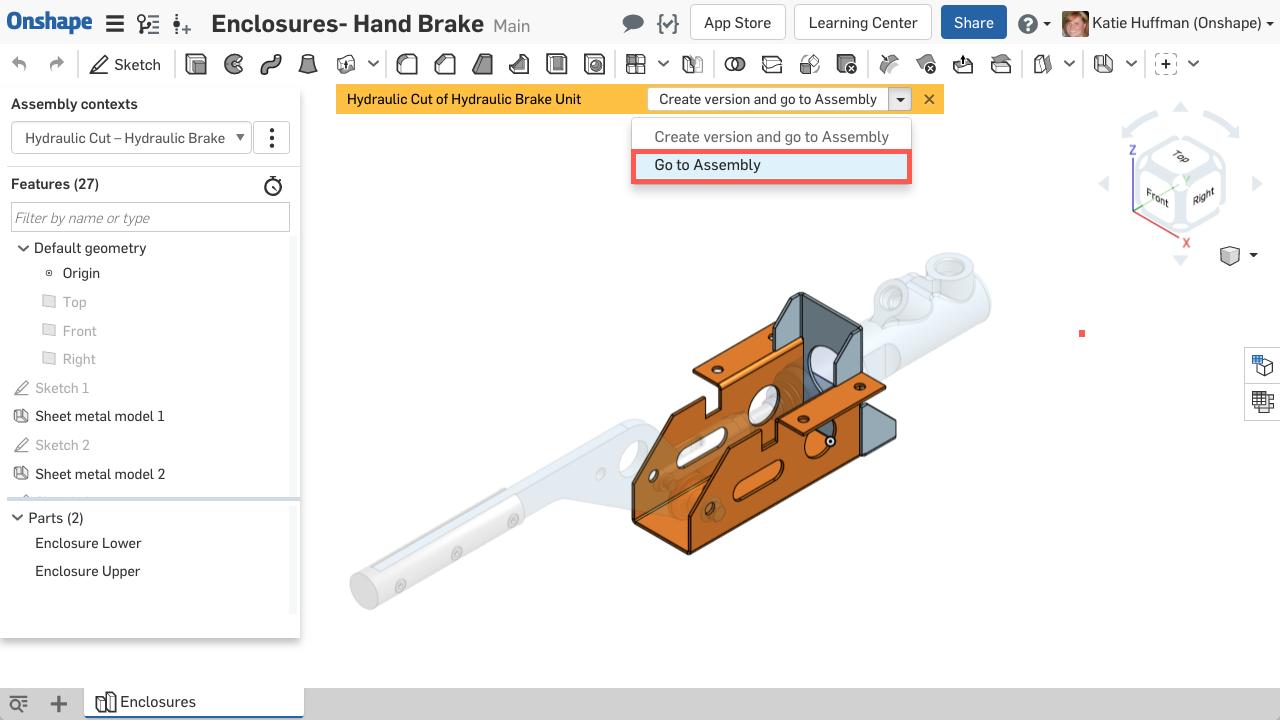
“Go to Assembly” without updating the sheet metal enclosure
Note that selecting “Go to Assembly” does not version the change or update the assembly, but the edits remain in the Part Studio Document. You should choose this option if you are not ready to commit to the changes in the assembly, and are still making design changes referencing that Context.
This new option of referencing Linked Documents allows you to easily teleport between your Documents. There is no need to worry about a web of references or even about other assemblies where you might have used the same part. Remember, Linked Documents always reference a Version that you must choose to update in each assembly, preventing your assemblies from updating in unintended ways.
Want to learn more? I can’t encourage you enough to check out Onshape’s self-paced online Managed In-Context Design course or register for the live instructor-led Top-Down Design in Onshape course.
Having taught in-context design with both old and modern CAD systems, I love hearing from engineers who find that Onshape makes their jobs easier. You should be focused on your designs and never have to worry about your software creating wacky and unexpected changes to your work.
The CAD Migration Station
Find everything you need to know about transitioning from SOLIDWORKS to Onshape.
Latest Content

- Blog
- Becoming an Expert
- Assemblies
- Simulation
Mastering Kinematics: A Deeper Dive into Onshape Assemblies, Mates, and Simulation
12.11.2025 learn more
- Blog
- Evaluating Onshape
- Learning Center
AI in CAD: How Onshape Makes Intelligence Part of Your Daily Workflow
12.10.2025 learn more
- Blog
- Evaluating Onshape
- Assemblies
- Drawings
- Features
- Parts
- Sketches
- Branching & Merging
- Release Management
- Documents
- Collaboration
Onshape Explained: 17 Features That Define Cloud-Native CAD
12.05.2025 learn more



