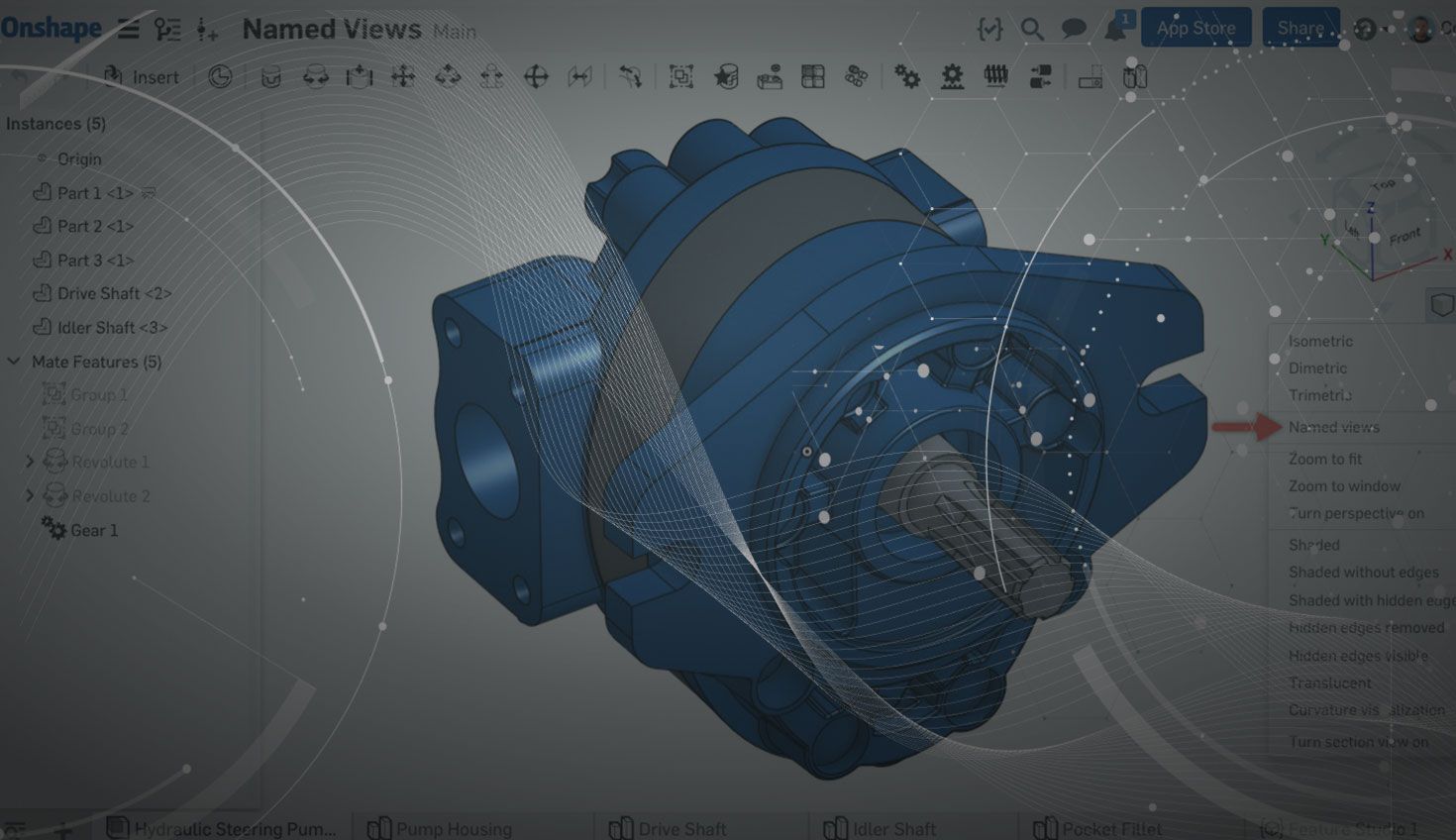
1:17
Have you ever had a situation where you want to capture a certain orientation of your model? For this purpose, Onshape has Named Views. Let’s take a look at how to create one.
The first step is to position your model in the orientation that you want to capture with the Named View. Remember, Named Views in Onshape capture not just the orientation, but also the zoom level, and perspective state of the model – so make sure these details are correct as well. After you’ve moved the model into position, you can click the “Named Views” command from the View Tools menu.
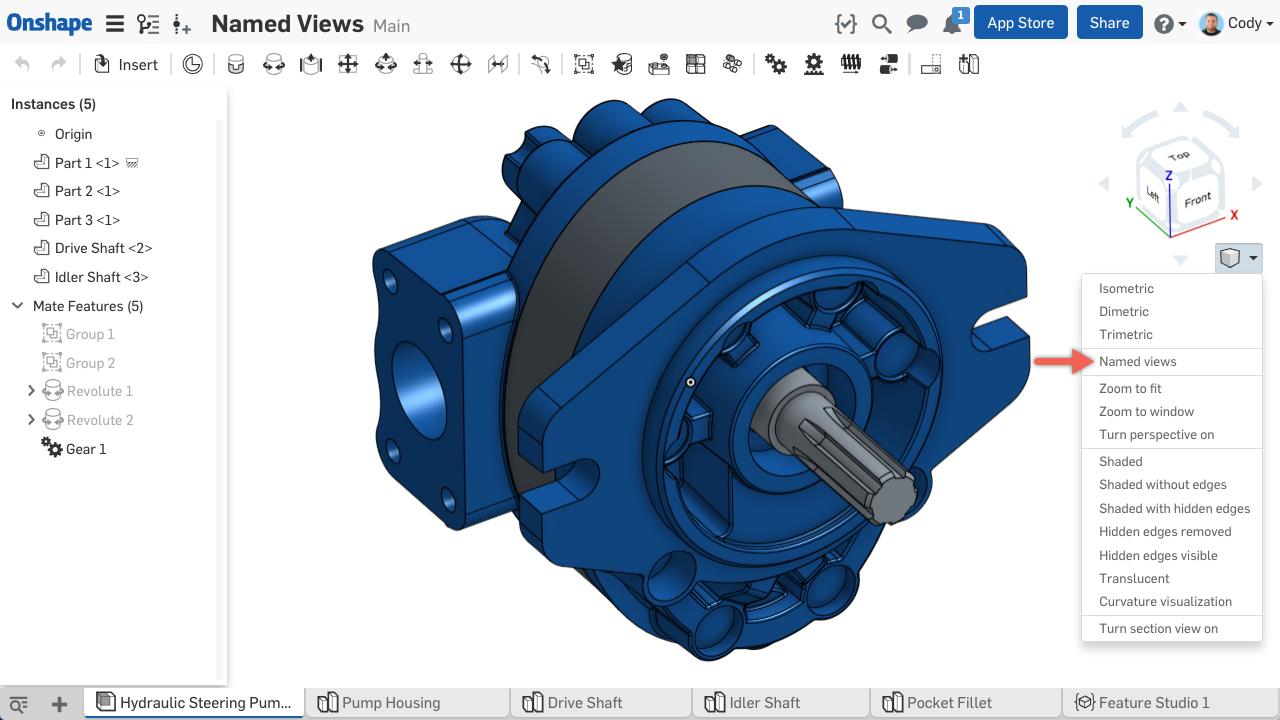
This will launch the Named View dialog where you can create new Named Views or select Named Views that you’ve already created. To create a new Named View, type in a name and click the “+” icon.
After you’ve created your Named View, you can access it anytime by clicking the Named Views command from the View Tools menu and clicking on your Named View from the list.
Thanks to a recent update, you can now also insert these Named Views directly into an Onshape Drawing. Simply choose your Named View from the list of views when inserting.
Interested in more detail on inserting Named Views into Onshape Drawings? Check out this short video from my Onshape colleague, Neil Cooke.
So that’s it! Named Views are easy to create, and are perfect to use in those situations where the default views may not be ideal.
Latest Content

- Blog
- Becoming an Expert
- Assemblies
- Simulation
Mastering Kinematics: A Deeper Dive into Onshape Assemblies, Mates, and Simulation
12.11.2025 learn more
- Blog
- Evaluating Onshape
- Learning Center
AI in CAD: How Onshape Makes Intelligence Part of Your Daily Workflow
12.10.2025 learn more
- Blog
- Evaluating Onshape
- Assemblies
- Drawings
- Features
- Parts
- Sketches
- Branching & Merging
- Release Management
- Documents
- Collaboration
Onshape Explained: 17 Features That Define Cloud-Native CAD
12.05.2025 learn more


