
1:59
Onshape’s innovative mating tools allow relationships between components in an assembly to be defined more easily and with fewer mates than traditional CAD software.
Normally, components are inserted into an assembly and their mates are defined as the assembly is pieced together. Wouldn’t it be even easier if these mates could be created upon inserting components into an assembly? Onshape’s Snap Mode makes this possible!
Explicit Mate Connectors
Mate Connectors are the key to Onshape’s innovative mating technique. Normally, when defining mates within an assembly, implicit Mate Connectors are used to define how components are connected and relate to one another. These are typically located on a face, vertex or along an edge, and act as a coordinate system with their own X, Y and Z axes.
Explicit Mate Connectors can be defined in a Part Studio using the Mate Connector tool in the toolbar. Once defined, these persistent Mate Connectors are listed in the Feature List and can be selected when defining mates. They also allow components to be mated while being inserted into an assembly by using Snap Mode.
One or more explicit Mate Connectors must be defined on a component in order to utilize Snap Mode when inserting it into an assembly.
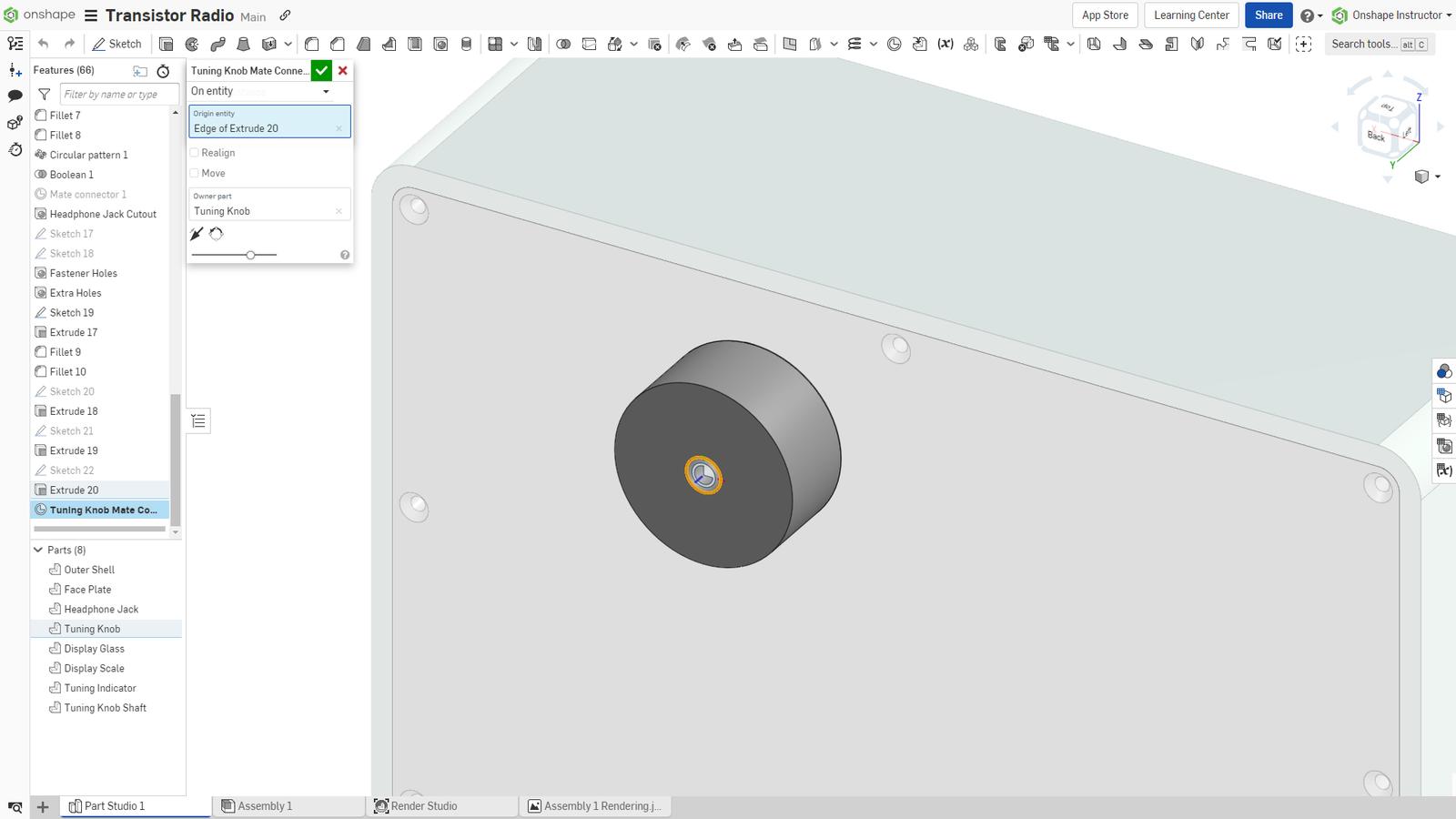
Using Snap Mode
Snap Mode allows you to automatically mate two parts by dragging one Mate Connector over another.
It also allows components to be mated while inserting them into an assembly. With Snap Mode enabled, simply hover over a Mate Connector, and the explicit Mate Connector defined on the component being inserted snaps to the Mate Connector in the assembly.
The primary axis of the component can then be flipped by using the “A” key on the keyboard. The component can be rotated about its secondary axis by using the “Q” key on the keyboard.
Once placed, a fastened mate is added to the mate list of the assembly. This mate can be edited and the mate type can be modified by selecting it from the drop-down.
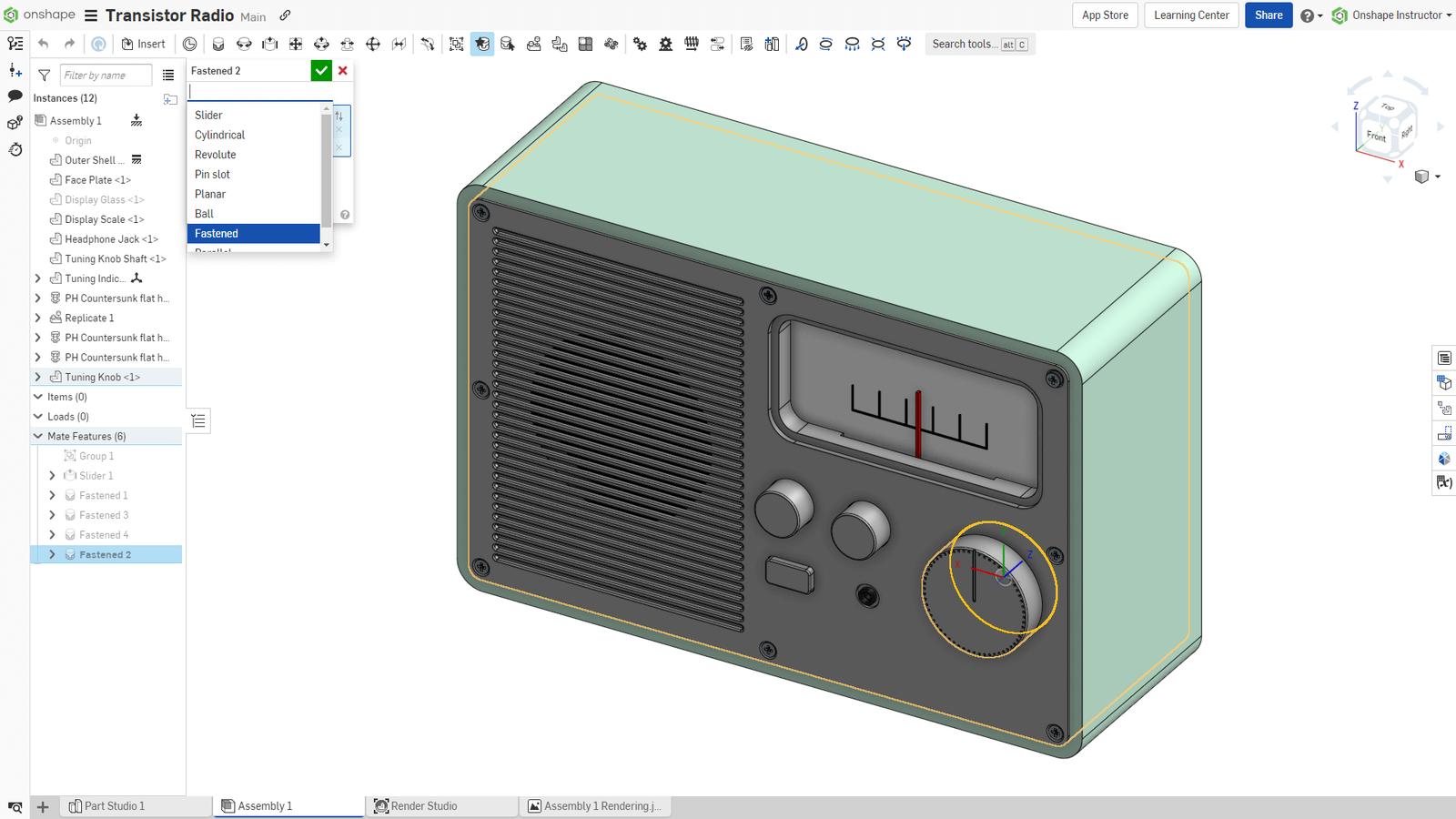
This Tech Tip showed how to mate components upon insertion into an assembly. For more tips and tricks for creating assemblies, check out the Onshape Assemblies and Advanced Onshape Assemblies self-paced courses.
To see how Snap Mode works in real-time, check out the video below:
Interested in learning more Onshape Tech Tips? You can review the most recent technical blogs here.
Latest Content

- Blog
- Becoming an Expert
- Assemblies
- Simulation
Mastering Kinematics: A Deeper Dive into Onshape Assemblies, Mates, and Simulation
12.11.2025 learn more
- Blog
- Evaluating Onshape
- Learning Center
AI in CAD: How Onshape Makes Intelligence Part of Your Daily Workflow
12.10.2025 learn more
- Blog
- Evaluating Onshape
- Assemblies
- Drawings
- Features
- Parts
- Sketches
- Branching & Merging
- Release Management
- Documents
- Collaboration
Onshape Explained: 17 Features That Define Cloud-Native CAD
12.05.2025 learn more



