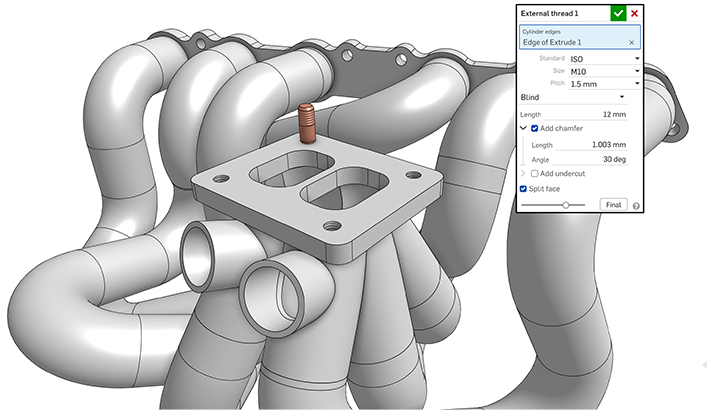We've already reached June, and it's time for another Onshape release!
In this release, we largely focused on improvements around core modeling and drawing throughput. We hope there is something in here for everyone.
GENERAL IMPROVEMENTS
CONTINUOUS DRAG-TO-TRIM
With the Trim tool active, you may now click and drag to continuously trim back sketch entities to their nearest point of intersection.
SUBASSEMBLY BOM DISPLAY OPTIONS
You may now control independently how a specific subassembly appears within a higher-level Bill of Materials. You may display the subassembly with its parts indented below (the default display), show ONLY the subassembly, or hide the subassembly and "promote" its parts to the next level of the BOM.
COPY WORKSPACE IMPROVEMENTS
When copying a workspace from the Documents page, the new document will no longer open by default. Instead, a bubble message is provided at the Documents page allowing you to click to open the new copy.
SEARCH FILTER FOR FEATURE STUDIOS
When searching from the Documents page, you'll now find a filter available for Feature Studios.
DRAWINGS IMPROVEMENTS
DRAG TO COPY DRAWING VIEW
You may now copy a drawing view by holding either the ALT or Option key on your keyboard while clicking and dragging an existing drawing view.
STYLE PANEL FOR CALLOUTS AND SURFACE FINISH SYMBOLS
You may now control the font, text size, color and arrowheads for both callouts and surface Finish symbols from the Onshape Styles panel. Simply select one or more of these annotations that you wish to change and select the Styles Panel from the right side of the screen to make the necessary changes.
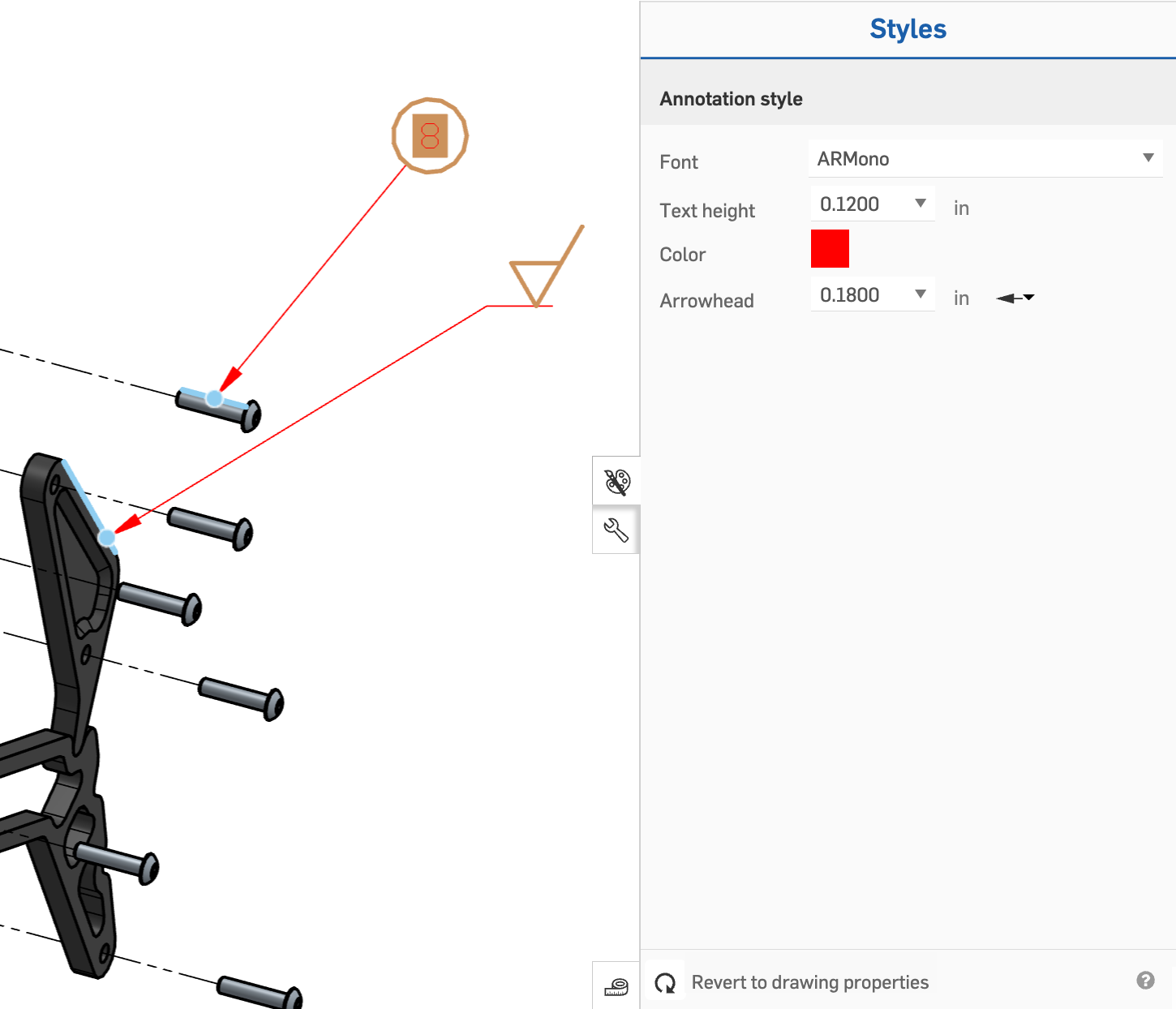
ADJUST CENTERMARKS WITH DRAG
You can now individually adjust the extension lines of any manually created centermarks with a click and drag.
CHANGE CUTLIST CONFIGURATION
You may now change which configuration of a cut list table is displayed on your Drawing by simply right-clicking and selecting "Change configuration".
IMPROVED ALIGNED SECTION VIEW GENERATION
Aligned section views no longer display a cutting line at the point of intersection.
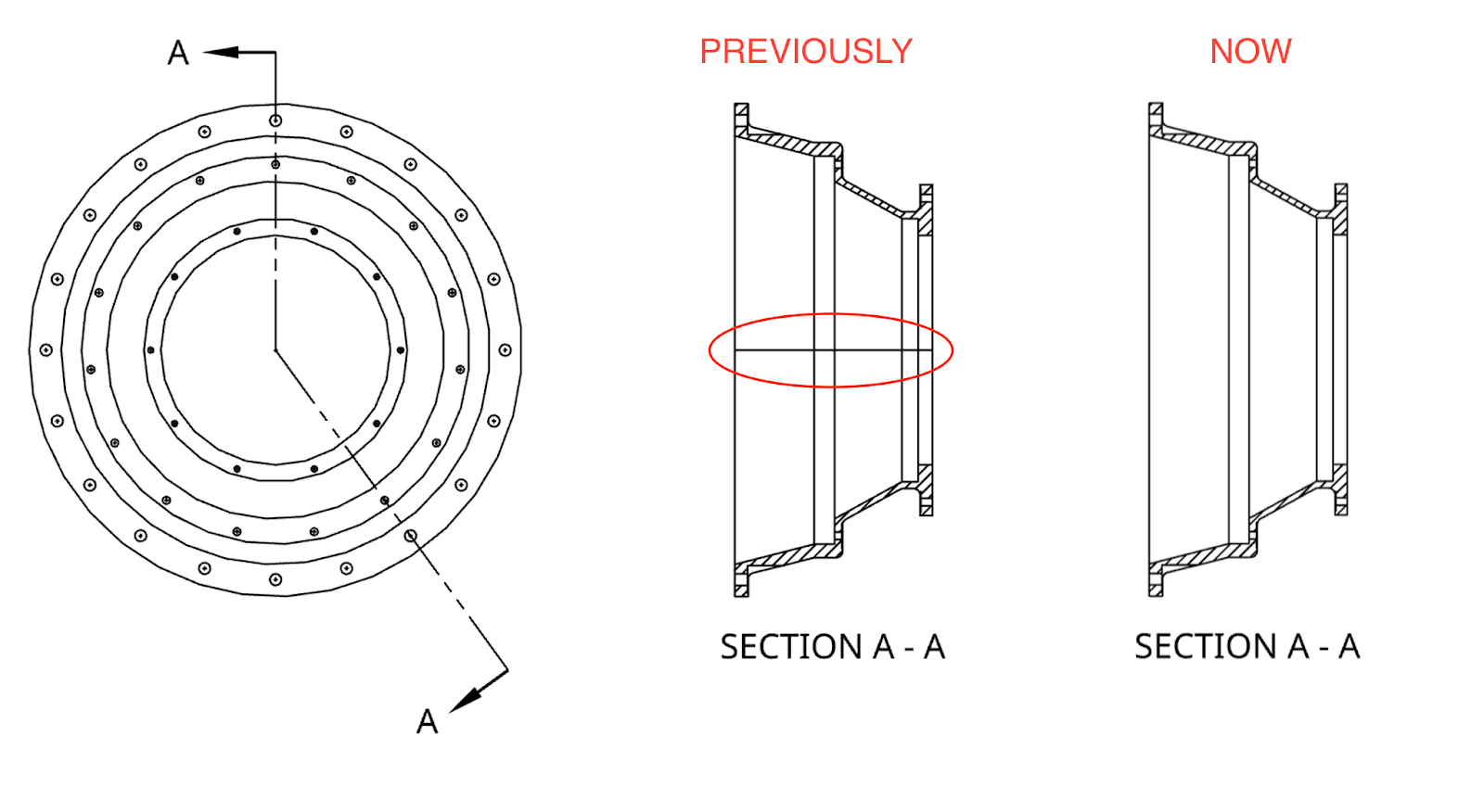
RENDER STUDIO IMPROVEMENTS
OPTIONS AND CAMERA SETTINGS TOOLBAR ICONS
The "Options" and "Camera settings" nodes have been moved from the scene graph to the toolbar.
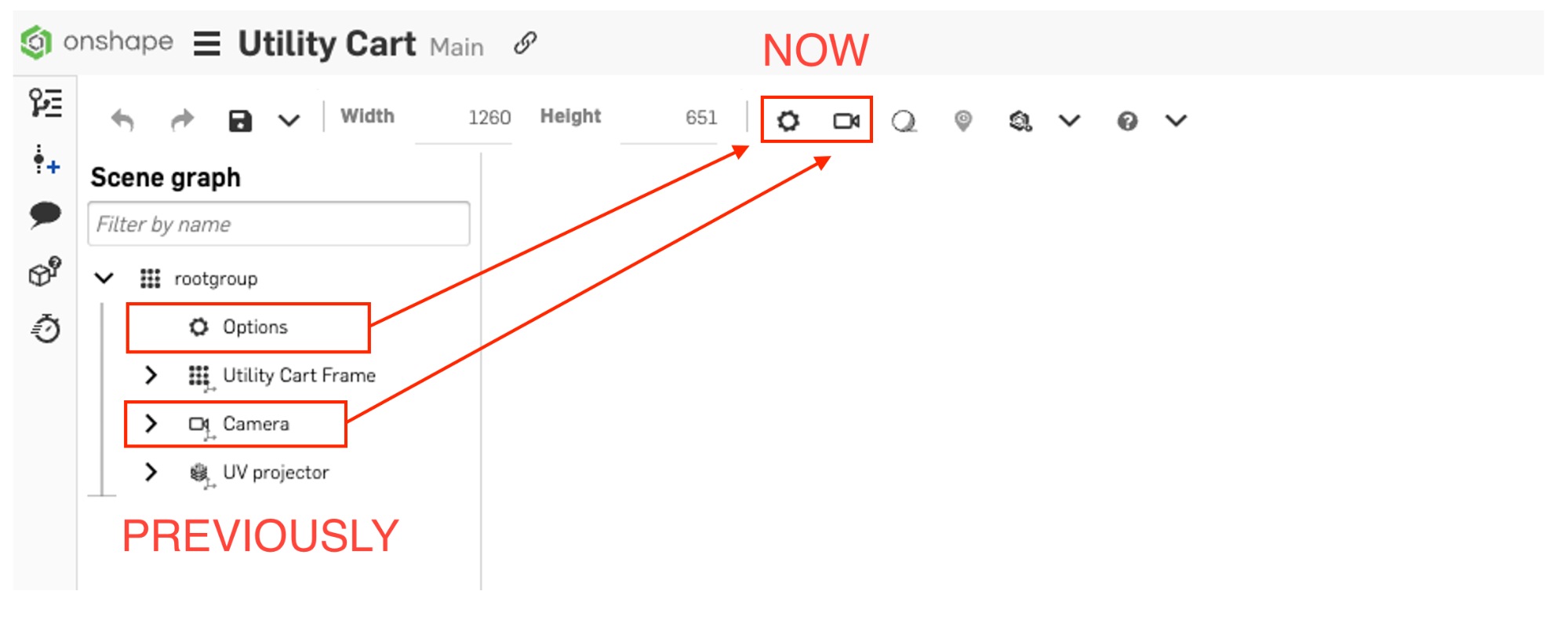
This change clarifies the UI, and focuses the scene graph on only the model elements you are rendering.
TRANSFORM MULTIPLE INSTANCES
You may now move more than one instance at the same time using the Transform feature. Hold ALT (or Option) plus the SHIFT key on your keyboard while selecting any number of items, and you'll see the transform manipulator on the screen. Any translation or rotations prescribed through the manipulator will affect all selected parts.
LEARNING CENTER IMPROVEMENTS
FEATURESCRIPT FUNDAMENTALS
Onshape has released a new course exploring how to get started with FeatureScript. This course covers the fundamentals of understanding how to develop your own features in an Onshape Part Studio. Learn from 27 new videos and several hands-on practice exercises to start your way on creating custom features! This course is available to all Onshape users.
CERTIFIED ONSHAPE ASSOCIATE - PRACTICE EXAM
A Certified Onshape Associate Practice Exam has been released in the learning center. Explore the guide to find:
-
Testing Logistics
-
Suggested Test Set-up
-
Exam Question Breakdown
-
A complete practice exam featuring modeling documents and drawings to test your skills
-
Practice Exam Answer Guide
You can find all practice materials under the Exam Preparation tab on the Certified Onshape Associate page.
VIDEO UPDATES
There have been several additional video updates to existing courses in the Onshape Learning Center, including:
-
Advanced Parts Design course: An update to the Creating a Complex Loft video to include new match connections and ISO curves options.
-
Understanding Curves course: An update to the Bridging Curve video to include changes made in how to define continuity with magnitude and bias or control points; and an update to the 3D Fit Spline video to include additional options to create a 3D fit spline by selecting other curves and edges.
-
Introduction to Surfacing course: An update to the Thicken video to include the option to keep tools.
-
Onshape Surfacing Modeling course: A new video and exercise on the Ruled Surface feature.
-
Detailed Drawings course: An update to the Hatching video to include how to customize hatchings in a drawing view; an update to the Bill of Materials video to include how to select the BOM template option when inserting a table onto a sheet; and an updated video on how to create Auxiliary and Break Views in Drawings.
-
Managed In-Context Design course: Updates to the Creating In-Context References video to include new interface elements showing which references belong to which context; and updates to the Update a Context video showing new indicators for when a context is outdated.
Please take a moment to try out these new features and improvements and leave your comments in the Forum post. For a detailed list of all the changes in this update, please see the changelog.
Remember: The updates listed here are now live for all users when creating new Documents. Over the next few days, these features will also be available in Documents created before this update.