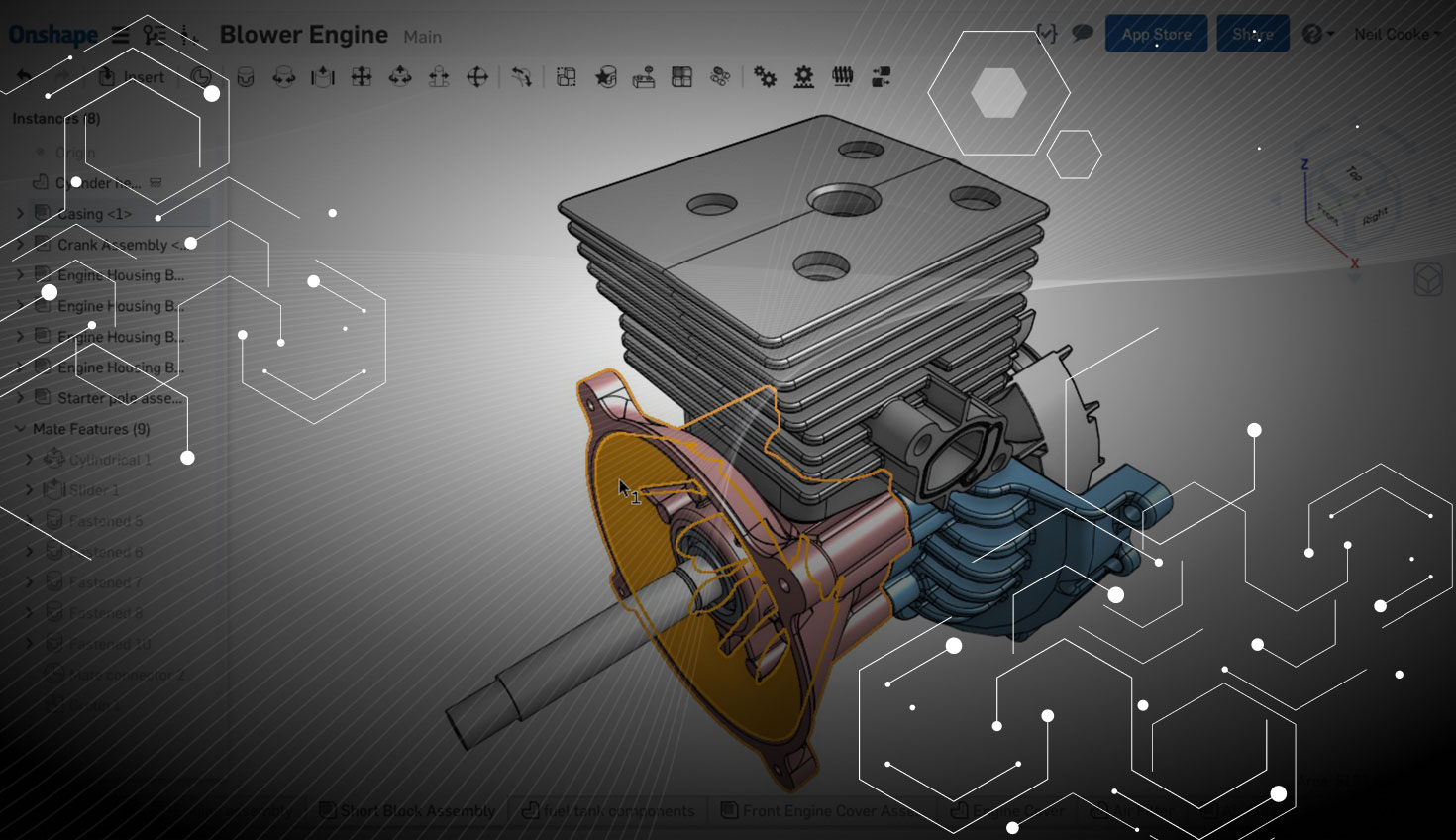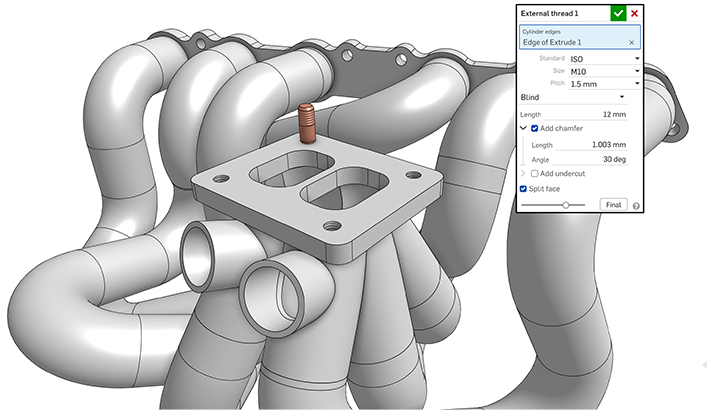Updates to Onshape continue at a rapid pace with new and improved features added every few weeks – no need to download or install, just hit the refresh button on your browser! This latest update includes many user-requested enhancements. Let’s take a look.
Section View origin snapping and “View normal to”
You can now drag the origin of the Section View arrow and snap it to any inference point on your model such as hole centers and midpoints. When a Section View is active, you can also right click and select "View normal to" or press “N” on your keyboard.
Helix from a circular edge
An additional three options have been added to the helix feature to allow you to create a helix from a circular edge or sketch circle: Height and Turns, Height and Pitch, and Turns and Pitch. Also, when you have more than one helix in your Part Studio, you can now right click a helix feature and select either: Hide, Hide other helices, Hide all helices, Show, or Show all helices.
Sketch square
You can now create a square while sketching. Create a Corner rectangle or Center point rectangle and hold down the Alt key while dragging the size of the rectangle to create a square. The end result is a rectangle with equal constraints.
Default mouse pan, zoom, and rotate options
If you're using Onshape alongside your existing CAD system, or you're a seasoned CAD professional moving to Onshape from SolidWorks, NX10, Creo, or AutoCAD, you can now manipulate your model on screen using your preferred mouse button behavior. These settings work in Part Studios, Assemblies, and Drawings. Go to Manage Account under your name in the top right corner and select Preferences.
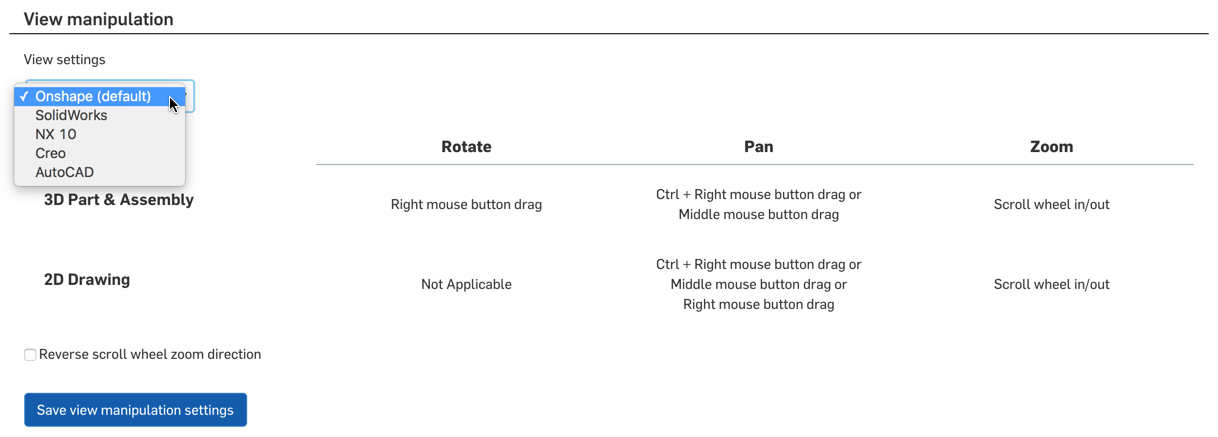
Hide highlighted items
Pressing "Y" on your keyboard in a Part Studio or Assembly will hide ANY item that is currently highlighted by either hovering your cursor over it in the graphics area or hovering your mouse over the item in the Part or Feature list. This works with all entity types such as sketches, planes, Parts, Assembly instances etc. You can also multi-select many items and hide them all at once. To show hidden items, you can hover your mouse over the item in the Part or Feature list (so that its outline highlights on screen) and press Shift + Y.
Roll to here
The "Rollback" context menu has been replaced with "Roll to here." When you right click a feature in the Feature list and select "Roll to here," the feature history is rolled back AFTER the selected feature. You can also right click any suppressed feature that appears after the Rollback bar and select "Roll to here" which will roll the feature history forward to after the selected feature. You can, of course, still use the Rollback bar and "Roll to end" context menu.
Visual indicators for fixed Parts
It is now easier to detect if a Part is fixed in an Assembly. When a fixed Part is selected, no triad will appear so there are no handles to drag. If you try to drag a fixed Part, a fixed symbol appears on the Part and a "No" symbol appears next to your mouse cursor.
Social cue icons on the Documents page
When you select a Document on the Documents page, the Details panel will display social cue icons for all the users who are currently in that Document. Hover your mouse over the icon to see the user's name.
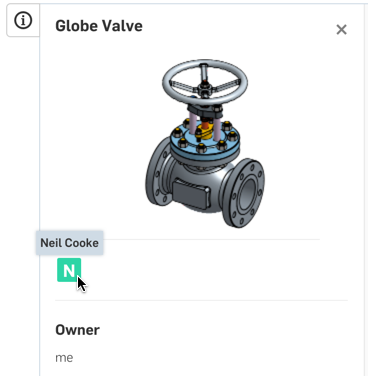
Attach notes with leaders to construction lines
You can now attach a note with a leader to a construction line or construction circle in a Drawing.
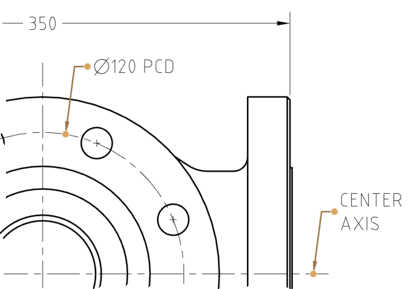
All around and All over GD&T leaders
You can now specify if a GD&T control feature applies to a specific area of a part, all around, or all over.
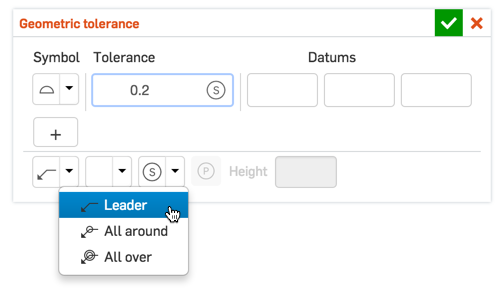
Select Origin from the Instance list
When creating a Mate Connector in an Assembly, you can select the Origin from the Instance list as well as the graphics area. This method of Origin selection creates the Mate Connector on the Z axis of the Origin only.
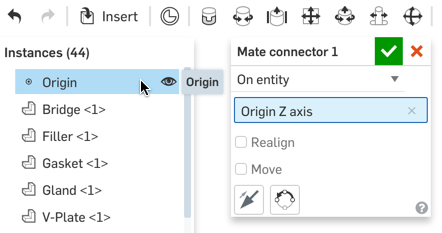
View FeatureScript code
You can now easily review the code of any custom features added to your toolbar by right-clicking and selecting "Open linked document." This will take you straight to the Feature Studio in the linked Document. If you want to edit the code, you must first make a private copy of the Document.
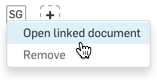
We hope you enjoy using these new features – and as always, all feedback is welcome. We're already hard at work on the next round of updates for you!