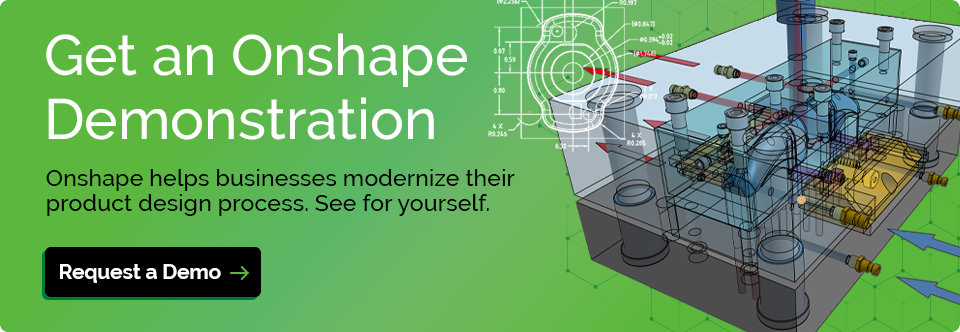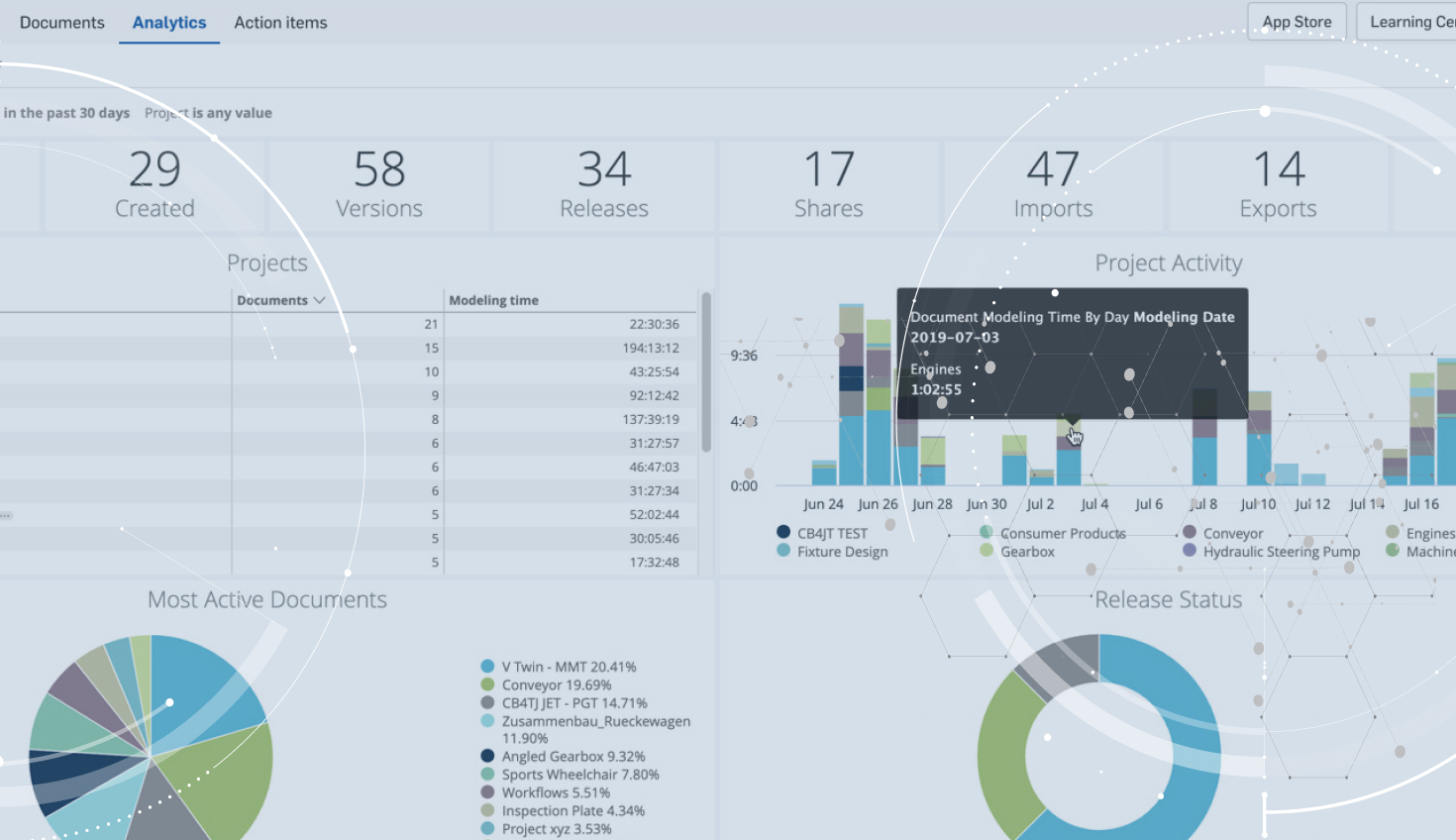Data is everywhere. Used effectively, data can help you spot trends, track performance and drive evidence-based decision-making. Unfortunately, not everyone can access the data they need.
Sales teams can leverage CRM data to understand what customers buy and why. Marketing teams can use automation tools to track website activity and email click-through rates, nurture prospects and measure campaign effectiveness. This type of data is plentiful and can help businesses gain a deeper understanding of their target markets. They can then use these insights to forecast sales more accurately and tailor their branding and future product offerings with greater success.
While this data enhances the customer-facing side of your business, there is very little data available to improve your core functions, namely product development. Sure, you can get 3D models and 2D drawings, assembly instructions and other collateral which tell you how good your products are and how clever your engineering teams are, but you have no data, statistics or evidence that can be used to make process improvements or cost reductions.
Design teams, project managers and executives only really connect at design reviews, where each stakeholder can review the current status of a project, discuss problems and brainstorm ideas. If a project appears to be off track or behind schedule, more resources can be thrown at it. This may solve the immediate problem, but it doesn’t address the issue at its source. Without hard data, your only evidence is anecdotal evidence. “Why is this taking so long?” may elicit a number of unwanted responses!
Onshape Enterprise is designed to address this shortfall. In addition to the complete design history captured in each Onshape Document (detailing who made what changes and when), Onshape Enterprise records project details, duration, release status, team activity, supplier access, and more. In short, any activity that touches your data is logged and presented in easy-to-read graphs, tables and charts. This gives you complete visibility into who did what and when, how engineering efforts are trending over time, and who is contributing in what ways.
Here are 5 sample reports that you can use to help you understand your product development processes and use this information to make improvements, reduce overheads and manage your business like never before.
#1: Activity Overview
Every report in Onshape Enterprise contains links to more detailed reports, so a good place to start is at the top level with the Activity Overview. Although it’s called an “overview,” there is lots of very useful information that can be drawn from here. You can see the total number of hours spent on each project, project activity on a daily basis and which Documents have been worked on the most. You can also see which engineers are actively working on which projects and use this information, along with more detailed reports, to see if you need to allocate more resources to get a project finished on time.
The numbers across the top of this report detail activity for every design project in your organization. For auditing and security purposes, “Exports” is a report of great interest. Unless you assign export permissions to a specific role, team or individual, no data ever leaves Onshape; nobody is able to share designs externally and everyone must sign in to your domain to access your data. This adds an extra level of security and a full audit trail.
Therefore, to access the latest revision of a part (another huge benefit, ensuring that the correct part is being made), a supplier must first sign in to your domain before they can export the data you have given them access to. Every export, just like everything else in Onshape Enterprise, is logged and presented as a detailed list of who did what and when. This enables you to check that you’ve set the right permissions and data access for the right people and that everything is above board.
Additional security is provided by the Login Locations map that logs the IP address of every computer that signs in to your domain. This map shows you each user’s approximate location so you can keep tabs on where your data is being accessed from. Clicking on one of the dots tells you the number of sessions run from that location and you can get a detailed list of each user’s name and on what date they signed in. This is very useful if you are working with many outside suppliers. Any oddities can be checked, just to make sure that your data is being used as intended.
For managers, the number of pending releases could indicate either a flurry of activity in release submissions or a bottleneck in the approval process. Any delays here could have serious consequences, so this chart is invaluable in helping to keep everything running smoothly. To find out exactly what is going on, simply click on the Release Status pie chart and drill-down to the...
#2: Release Dashboard
The Release Dashboard lists all the Parts, Assemblies, Drawings and other project-related data that have been submitted for approval. Since each release must follow an approval workflow, the pending status indicates that a release is waiting for somebody to review and sign-off. The details of each release candidate, including the actual design data itself, can be interrogated from here to see which project it belongs to, who submitted it and how long it has been in a pending state.
A submission may be pending for any number of reasons: an approver may be on vacation or waiting for more information, or it may have simply been overlooked. You can then follow up with each person, or override the approval process if you have the right administrative permissions.
This dashboard enables you to follow the progress of each project and ensure that the approval process runs as smoothly as possible. Monitoring the number of releases gives you a good indication of where a project is in the design cycle.
#3: Project Dashboard
Onshape is unique in how it stores design data. Rather than using files for each part, assembly and drawing, a single Onshape Document can contain any and all project-related data and an entire team of engineers can work on the same Onshape Document at the same time. However, in practice, most engineers or teams of engineers will work in their own Documents and link them together in a master assembly. These Documents are then organized into Projects, which are unique to Onshape Enterprise. Projects make Document management and data access much simpler using Role-Based Access, and easier to monitor using the Project Dashboard.
The project Dashboard gives you details such as modeling time for the entire project (which might be useful if you bill by the hour), the most active users and the most edited Documents. You can also check permissions and role assignments, which can show you at a glance which users are able to access your project data and what they can do with it.
One metric that is often overlooked is in the Feature Activity chart. This chart breaks down user activity into actual design activities within all the Documents in a project. As a project progresses, it is reasonable to presume that the number of drawing activities should increase and the number of design changes should fall. If this does not appear to be the case (as in the image above), this could indicate a serious problem – especially if a project deadline is looming. There is enough information on this page and the subsequent detailed drill-down reports, to find out exactly which areas of a project are causing delays and get a good idea of where the problems lay before further investigation. This enables you to be proactive in your project management tasks, identify problems early and resolve them before they escalate.
#4: User Dashboard
The User Dashboard details all activity associated with a particular user. This report can be used to review which projects and Documents a user is working on and which design activities are taking up most of their time.
Resource allocation becomes very important when there are many projects on the go at the same time. If some projects are more important than others or are in danger of overrunning, you can use the User Dashboard to see which projects each user is spending most of their time on. This makes it easier to understand everybody’s workloads and ask them to lend a hand where needed.
If it appears that some Documents are being worked on more than others, there may be several possible reasons. If it’s a particularly difficult design problem, that could be one reason. If there’s too much to do and not enough help, that could be another. Training may also figure into this equation, too. New users naturally take longer to achieve the same results as seasoned users, so maybe more training is required?
Finally, since everybody must sign in to your domain to work on your projects, activity by external contractors and suppliers is also recorded. This enables you to negotiate contracts based on hourly rates rather than flat rates if that suits your business better.
#5: Document Access
The final report we will look at is the Document Access report. For security review purposes and overall Document activity information, this fancy report shows you the information in a concise manner. The graph displays all the information from the table at the bottom of the report with a color-coded node for each Project, Document, and User. Each node is then connected with either a dotted line to signify assigned access permissions or a solid line for Document activity.
You can click on a node to filter by Project, Document or User, search for a specific item, and hover over a line to see modeling times and access permissions. Each node can be clicked to jump straight to any of the Project, Document or User Dashboards, show a detailed audit trail, or in the case of a Document, open it for viewing or editing. This makes it an ideal way to quickly navigate your engineering data.
Improving Your Business With Onshape Enterprise
Onshape Enterprise is not an add-on or a separate system, it’s all part of the same product development platform. Each report is driven by a unique URL, so you can easily bookmark them in your web browser for quick access. Onshape Enterprise reports and analytics are also available via the Onshape mobile app too, so you can access this data from anywhere at any time.
Having this level of detail about your design processes is totally new and may seem alien at first. You will soon start to notice patterns and trends in the data which will become easier to recognize, helping you to be more proactive and manage your teams, your projects, and your business better. Ultimately, Onshape Enterprise will help you make informed business decisions backed by real data, enabling you to reduce costs and use resources more wisely.
Companies that are able to unearth these nuggets of information buried deep within their design processes have a significant competitive advantage over their rivals, as they can gain important insights and react quickly to expand their business in a way that is simply not possible without detailed engineering analytics.