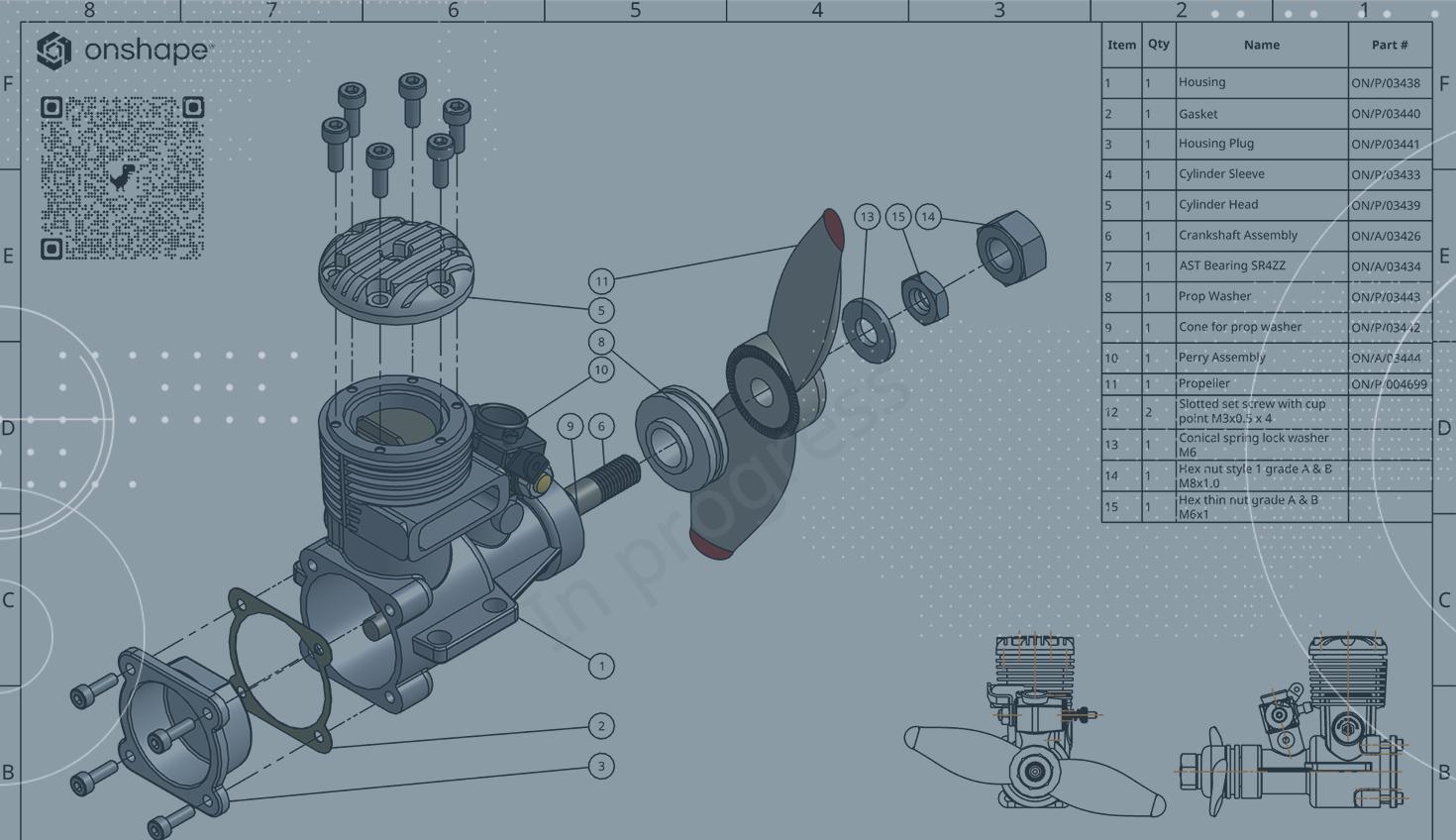
2:10
With Onshape you can access your data from anywhere, at any time, on any device. The Sharing feature allows access with defined permissions, e.g., View Only, without using other viewing software but simply with a web browser.
Onshape runs in a web browser and therefore has a URL, which can be converted into a QR code. This QR code can be very helpful to find data or to link to Onshape data from physical technical documentation, e.g., drawings.
This Tech Tip will explain how to create QR codes that link to Onshape Documents and offer ideas on where QR codes are helpful.
Creating a QR Code for an Onshape Document
Each Onshape Document has a specific URL that is displayed in the browser's address bar. Web browsers support numerous extensions that can convert the URL into a QR code. Google Chrome, as in this example, has this feature natively built-in. This QR code can be downloaded as an image file.
When to Use a QR Code
QR codes can help find the right Onshape data. The QR code makes sense when you want to easily link from physical documents to digital assets. This can be a drawing, a data sheet, an instruction manual, a website or a sticker that can be used on packaging, storage locations or directly on parts, e.g., on a type plate. With a QR code, you can always have the link to the correct data in Onshape.
Don't forget, an Onshape Document can contain non-CAD data such as PDFs or videos, too. Maintenance or assembly instructions can be made available to service or assembly technicians in the field to simplify their daily work.
After Scanning a QR Code
Scanning the QR code via camera on mobile devices will open the Onshape app to display the linked Onshape Document. What you can do with this Document depends on the permission level. If anonymous link sharing has been enabled for this Document, anyone with view-only permission can open it.
Of course, you can also share the Document with specific individuals, so only selected people can open the Document. For people with whom the document is not shared, the QR code is unusable.
This Tech Tip helped you learn a workflow that will allow you to securely share data by using a QR code. We have more resources for you to learn more about sharing documents here. Or you can watch the video below for more on sharing with QR codes.
Interested in learning more Onshape Tech Tips? You can review the most recent technical blogs here.
Latest Content

- Blog
- Becoming an Expert
- Assemblies
- Simulation
Mastering Kinematics: A Deeper Dive into Onshape Assemblies, Mates, and Simulation
12.11.2025 learn more
- Blog
- Evaluating Onshape
- Learning Center
AI in CAD: How Onshape Makes Intelligence Part of Your Daily Workflow
12.10.2025 learn more
- Blog
- Evaluating Onshape
- Assemblies
- Drawings
- Features
- Parts
- Sketches
- Branching & Merging
- Release Management
- Documents
- Collaboration
Onshape Explained: 17 Features That Define Cloud-Native CAD
12.05.2025 learn more



