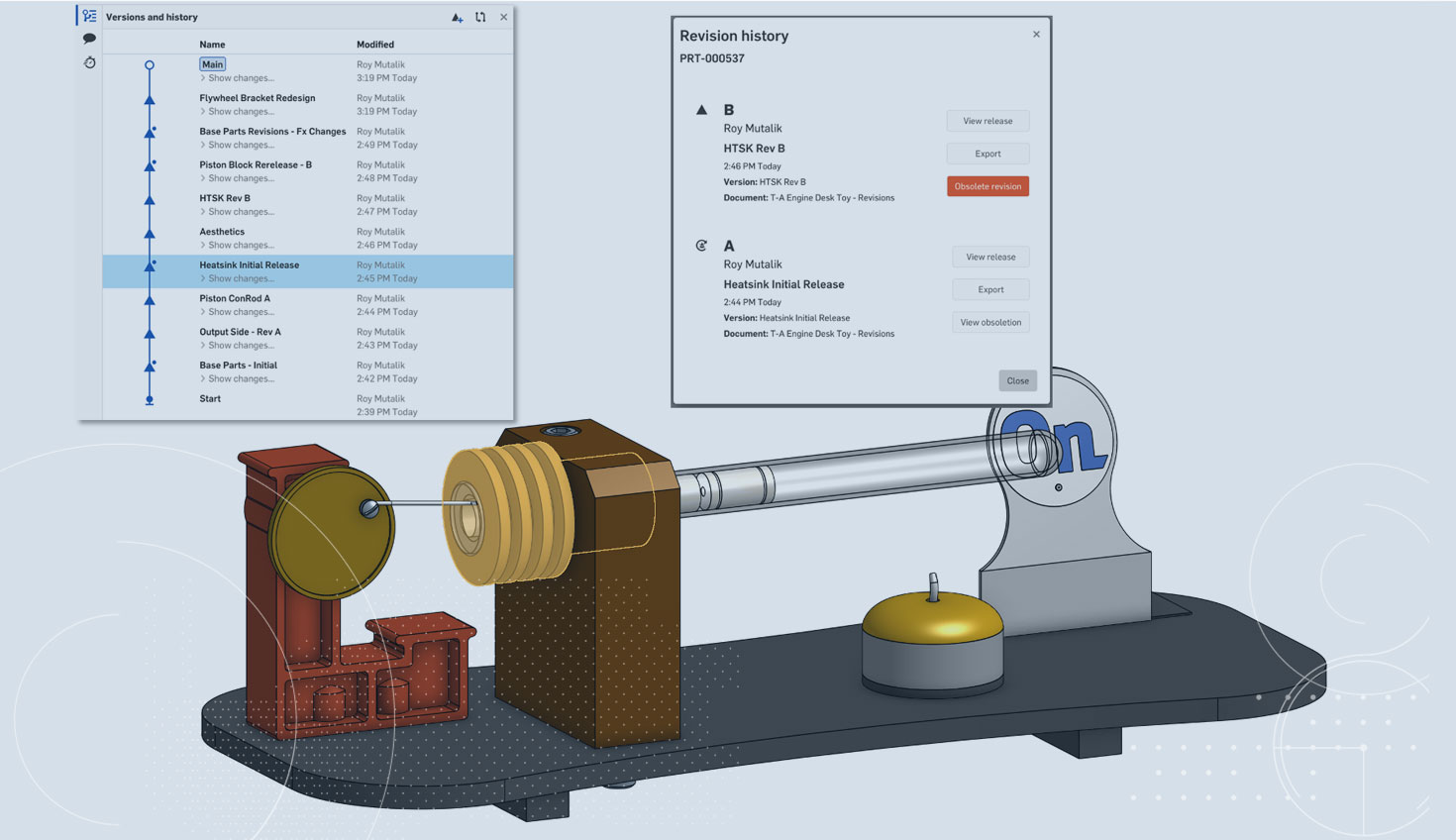Onshape’s unique Release Management was designed explicitly to function in conjunction with multi-part Part Studios. Its ability to release components individually, even though they reside in a single modeling environment, allows for fully top-down design through the stage of formal releases.
But this capability can become complex. Parts can be released together and/or individually, so how do you know where a part’s specific revision actually lives? In short, if I want to see Revision B of a specific part, how can I find it quickly? In this Tech Tip, we’ll look at two different ways.
Release Candidate Naming
It’s always advised that you name your Release Candidates with something descriptive. Since the name is shown in the Version and History graph, using a definitive one makes it easy at a glance to understand what is contained inside.
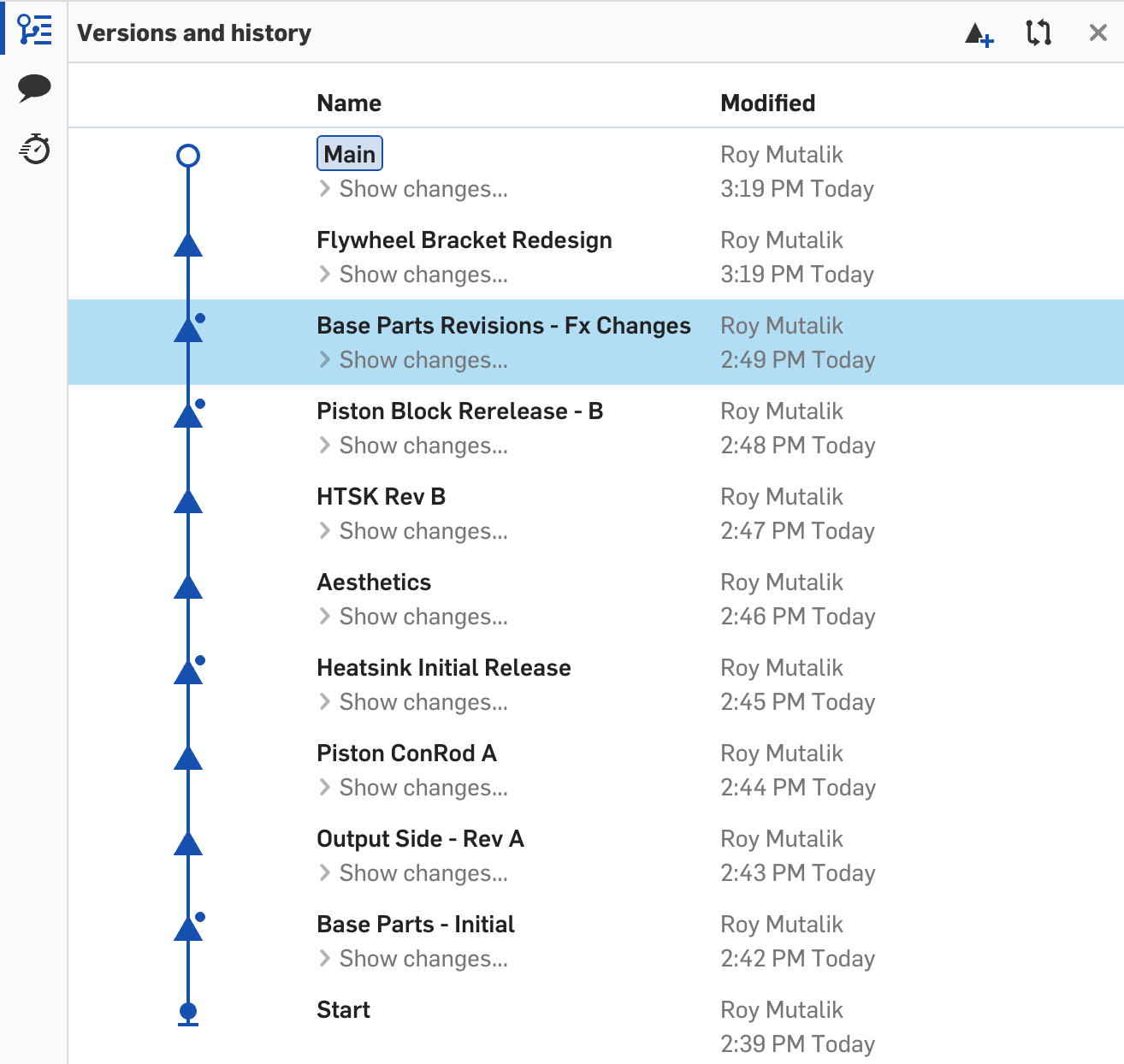
This method works particularly well if you are releasing parts individually. Naming a candidate “HTSK Rev B” is abundantly clear that it’s the second revision of the heatsink, with the first revision in “Heatsink Initial Release”.
This can be extended even for multiple part releases. If I’m looking for the revisions of the Base Plate part based on descriptive naming, it’s likely it was released in “Base Parts - Initial” and then revised in “Base Part Revisions - Fx Changes.”
But what about the Flywheel Bracket part? Even with careful curation, descriptive names do have their limitations. We can’t expect to capture details of EVERY part in just a single history element name.
“Revision History” Feature
A preferred method to find a specific revision is to navigate directly to the revision history of a part. In the Part Studio, we’ll navigate to the Flywheel Bracket part in the Parts list.
First, right-click and select “Revision History.”
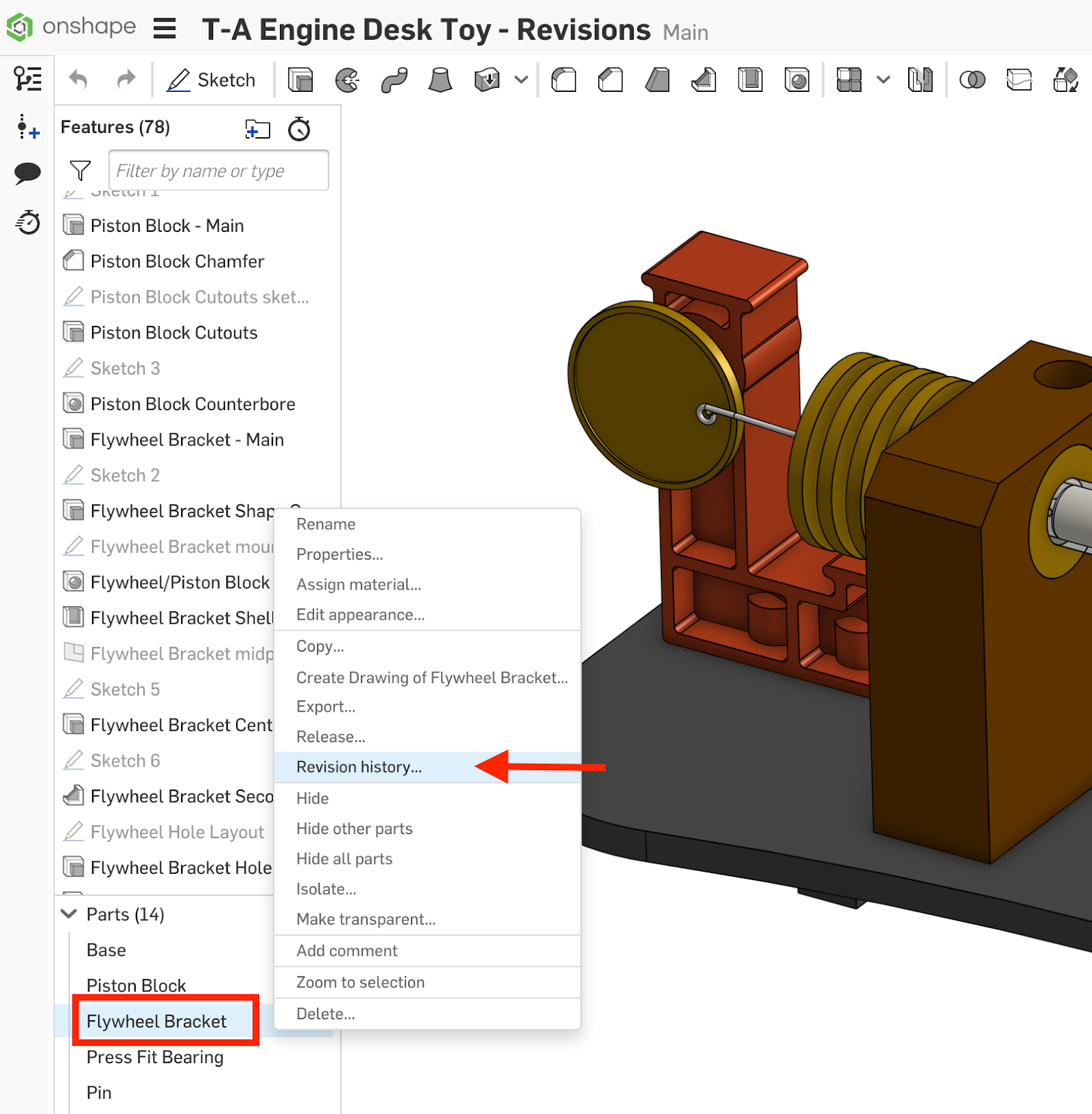
This brings up a revision history dialog for the part number of the specific element selected:
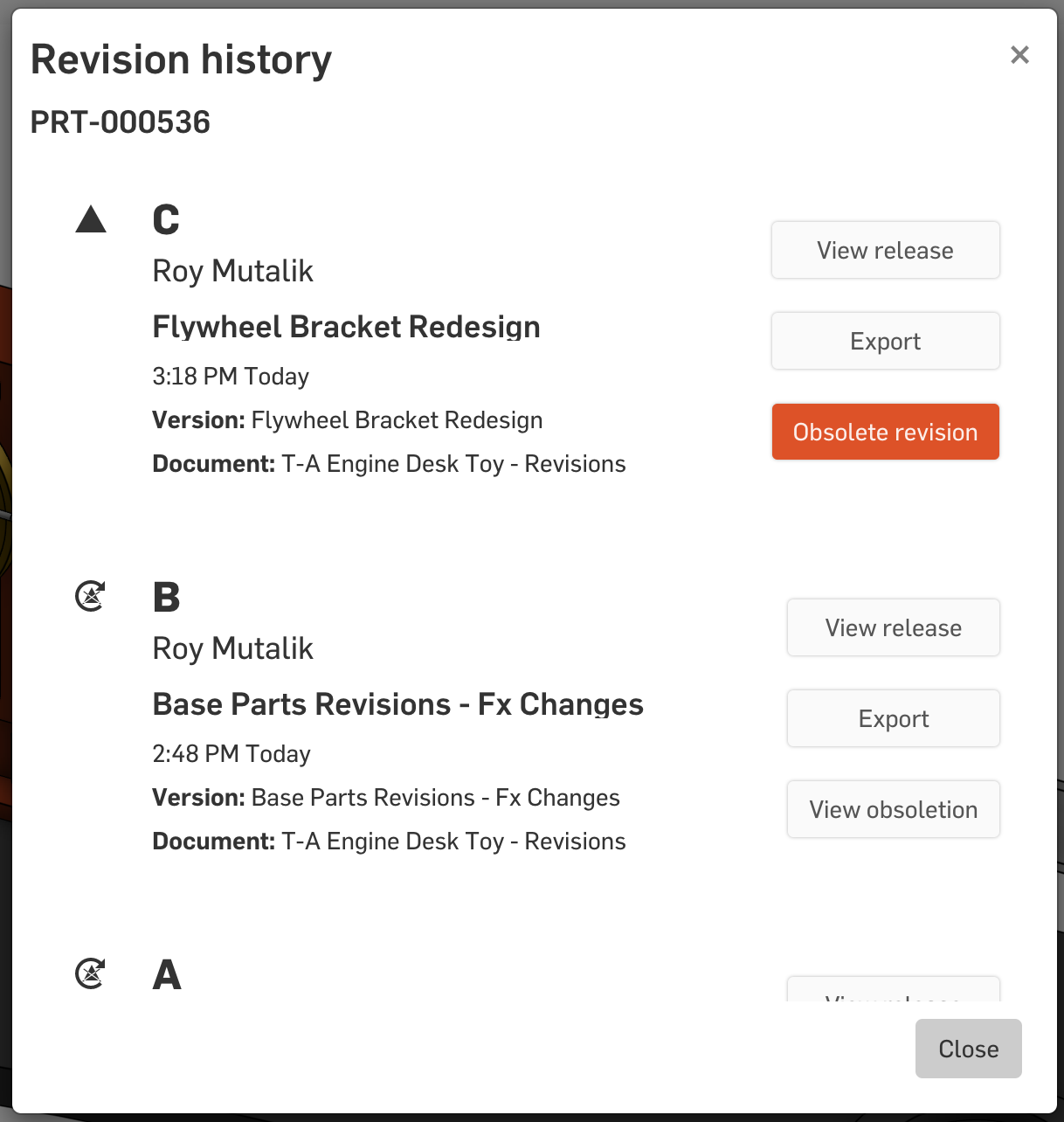
Here we can see the Flywheel Bracket actually has three revisions. The most recent revision, C, was approved in the “Flywheel Bracket Redesign” release candidate. The previous revision, B, was approved in “Base Parts Revisions- Fx Changes” candidate – something we didn’t recognize from just the release candidate name. Scrolling down in this dialog, we’d be able to see older revisions as well.
This dialog is also available for Onshape Drawings and Assemblies by right-clicking the tab itself. Since it looks across all release candidates, this approach is often a lot more convenient than scrolling through your Versions and History.
Interested in learning more Onshape Tech Tips? You can review the most recent technical blogs here.