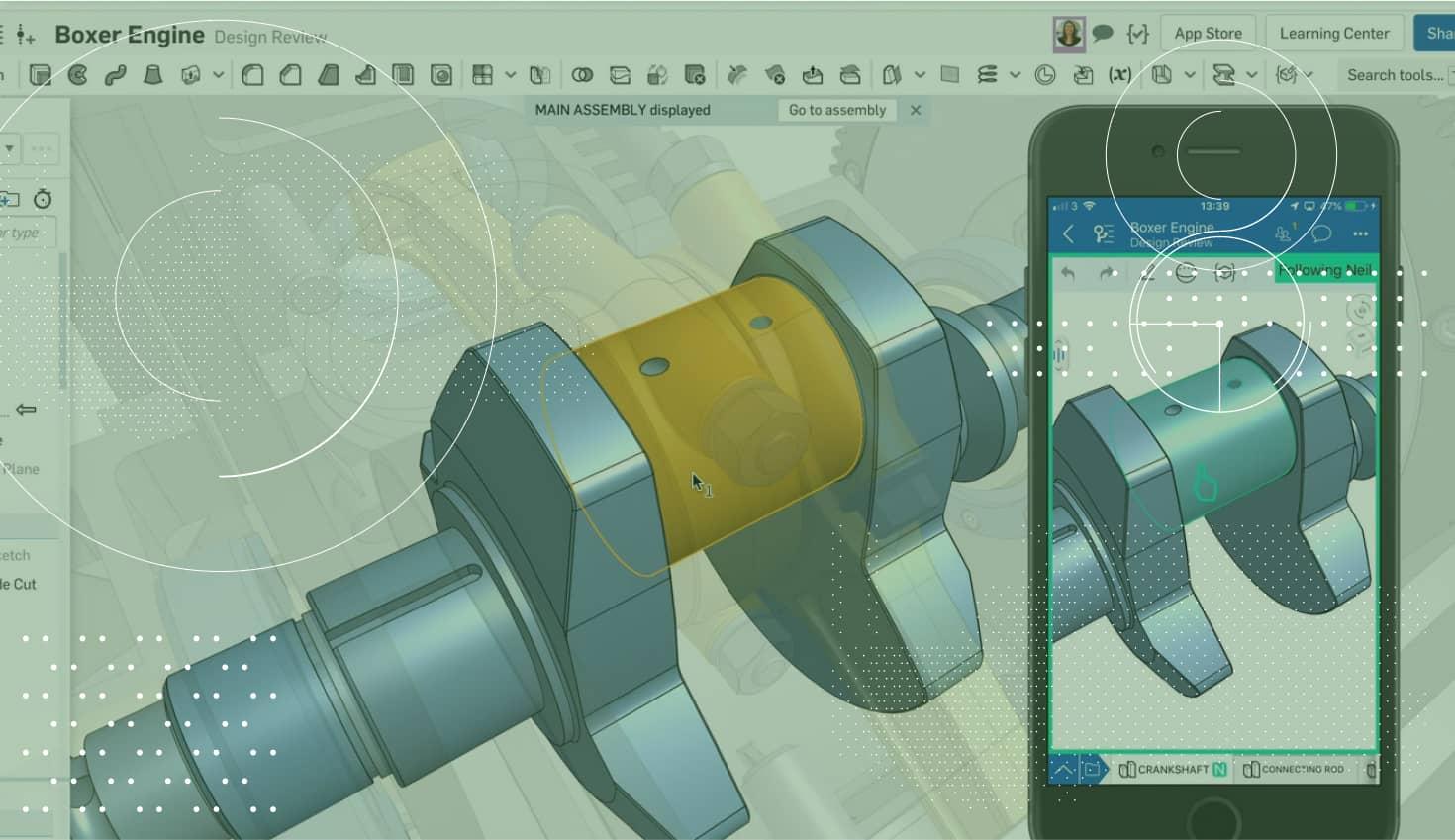
2:21
Based on recent updates to Onshape, it makes sense to create a follow-up post to last month’s “Setting up your Onshape Home Page” blog to share some new ways you can take advantage of Onshape’s URLs.
Beyond just being able to create a view-only link to share your Document, Onshape URLs can be very granular in where they send a user if they have the proper permissions.
Onshape URLs allow a company to take advantage of their data being in the browser. These URLs can be turned into QR codes to be added to a setup sheet, added to Trello cards for project task management, or simply be added to a message to a colleague or supplier. Let’s walk through several scenarios where this can be advantageous.
Referencing a Version or Release
Versions and releases within Onshape provide an immutable point in time for a design that is relied upon for various workflows within Onshape, such as Linked Documents. This can be further utilized in other business systems that need to point to stable points in a design. Copying the URL of a part or assembly when looking at a version of it will allow a user to reliably return to this point in time. An example of this would be for an external ECO process where an engineer can reference the approved ECO point in the design for a project manager to open and review.
Configurations
Changing the configuration of a Part Studio used to be an event captured in the Document history. Now the configuration input values are part of the URL, allowing you to explicitly share a specific configuration setup by sending another user the URL of what you are seeing. This also means that multiple users can be in the same Part Studio or Assembly and see different configurations without interrupting the other collaborators.
Searches
When building out your company’s organization with Onshape, taking advantage of search results can be paramount to keeping track of everything that’s going on. Clicking on the dropdown arrow to the right of the advanced search bar in your Document’s page will provide you with some filtering options. From the search results page, you can then copy that URL to use and rerun the search anytime in the future. This could be used to check on the progression of a project or the status of specific components.
Bonus
When viewing your Onshape Documents, you have the ability to right-click and view the versions and history of a Document. I tend to use this page URL in my project management tool so that engineers with assigned tasks can quickly see the top-level progress of that project section before diving into the design.
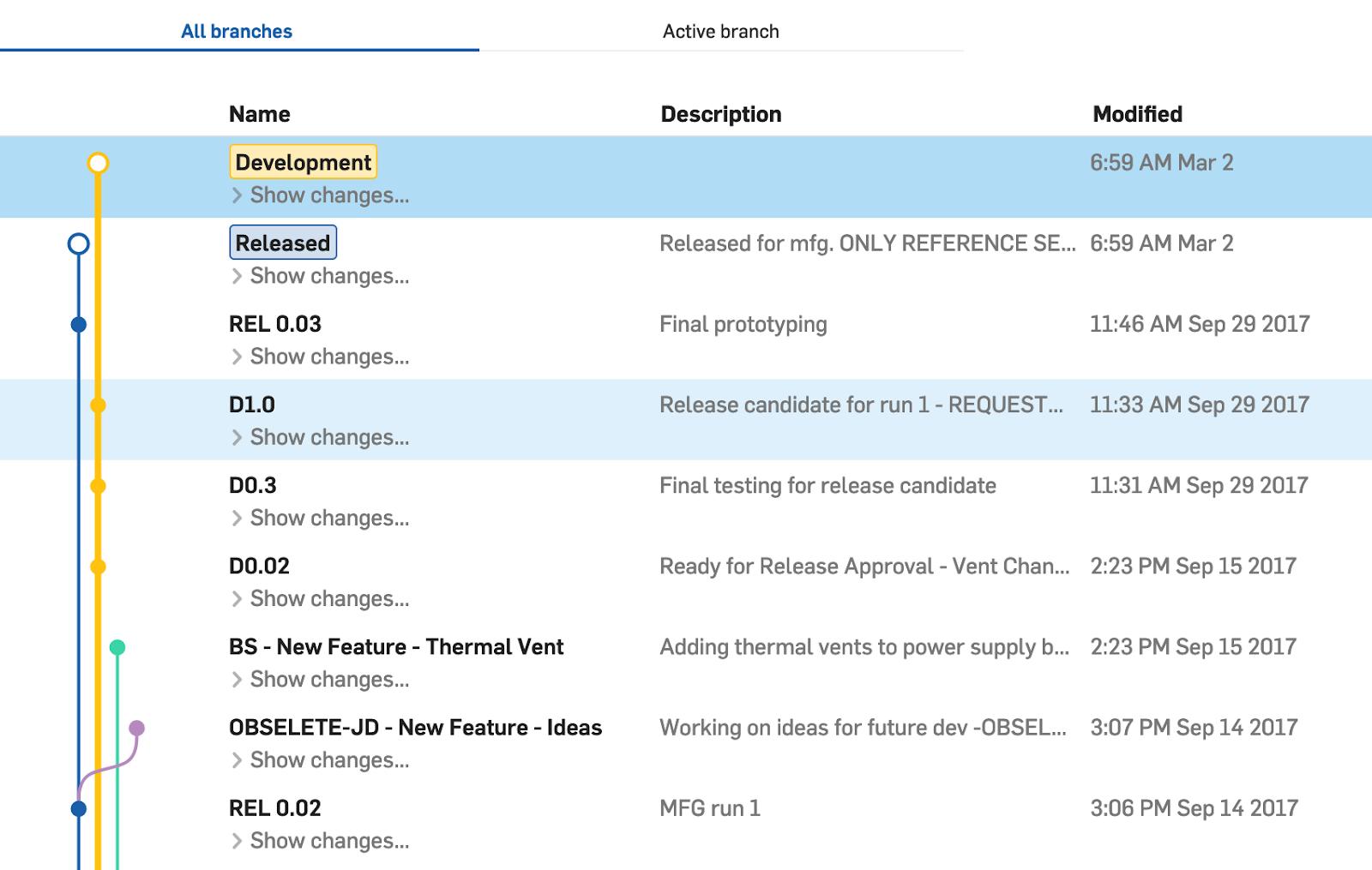
Interested in learning more Onshape Tech Tips? You can review recent technical blogs here.
Latest Content

- Blog
- Becoming an Expert
- Assemblies
- Simulation
Mastering Kinematics: A Deeper Dive into Onshape Assemblies, Mates, and Simulation
12.11.2025 learn more
- Blog
- Evaluating Onshape
- Learning Center
AI in CAD: How Onshape Makes Intelligence Part of Your Daily Workflow
12.10.2025 learn more
- Blog
- Evaluating Onshape
- Assemblies
- Drawings
- Features
- Parts
- Sketches
- Branching & Merging
- Release Management
- Documents
- Collaboration
Onshape Explained: 17 Features That Define Cloud-Native CAD
12.05.2025 learn more



