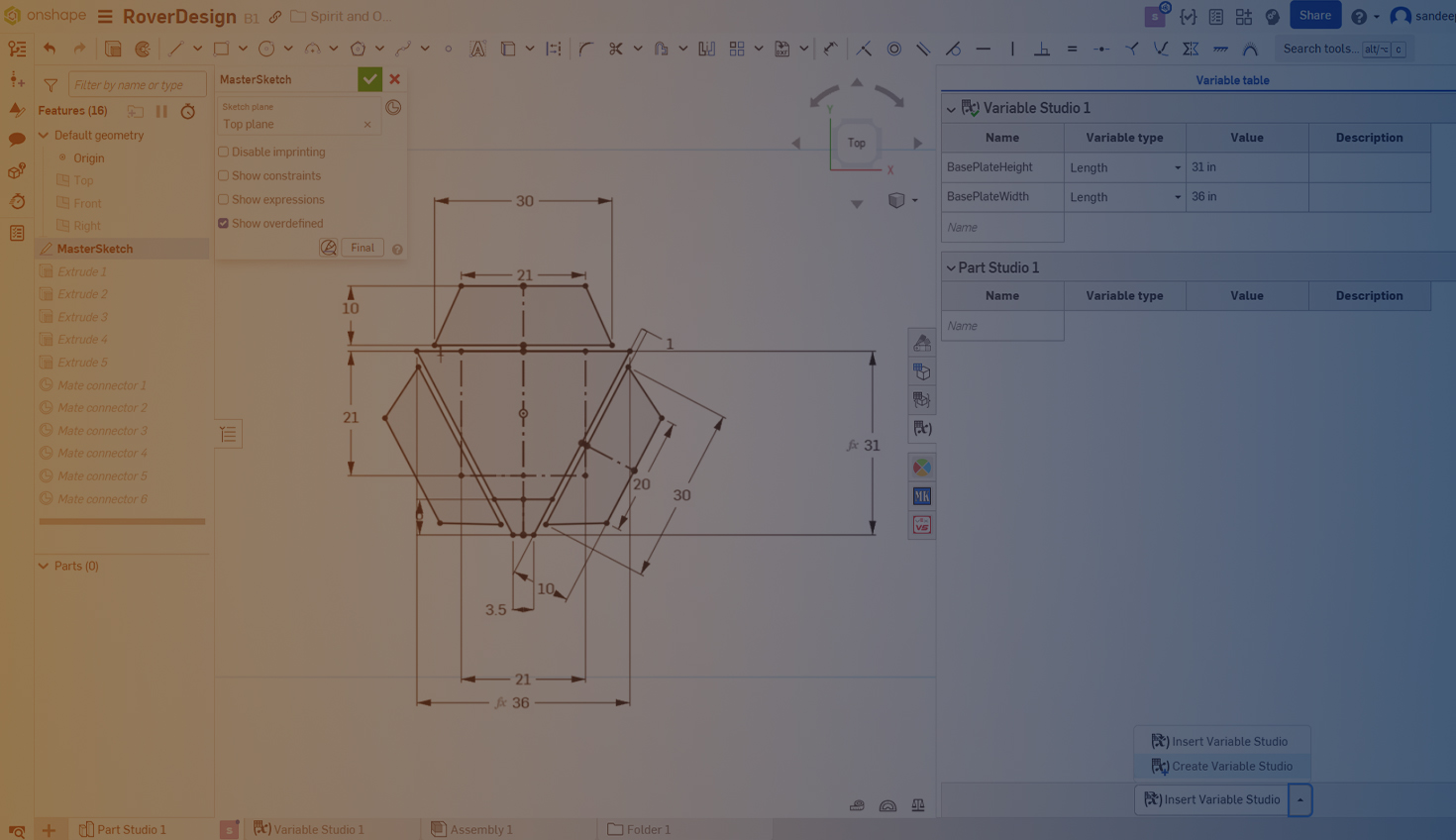Onshape Variable Studio centralizes variable creation and management for Part Studios, assemblies, and drawings. It provides a unified platform for controlling dimensions, equations, and configurations, ensuring consistent updates across multiple documents. By maintaining a centralized approach, the Variable Studio eliminates the need for repetitive updates, as changes to global parameters are automatically reflected throughout all related designs.
The Onshape Variable Studio plays a key role in supporting advanced design automation, making it easier for teams to manage complex projects efficiently and precisely.
Start Using Variable Studio in 4 Simple Steps
Step 1: Creating a Variable Table
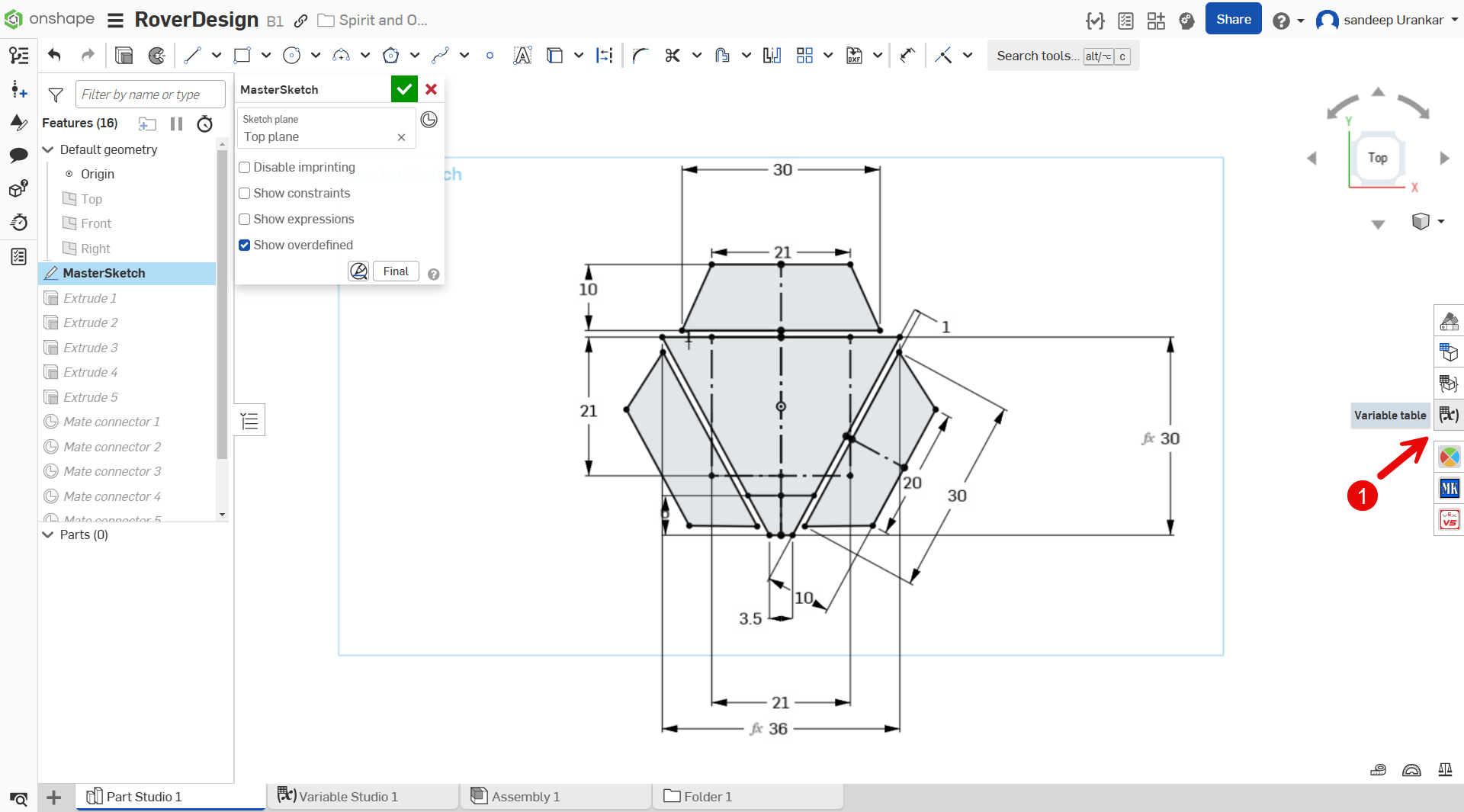
Variable tables are accessible from any Part Studio as shown in Step 1. Variable tables can either be local to the Part Studio or globally shared across workspaces. Global variables are created using Variable Studios as shown in Step 2.
Step 2: Creating a Global Variable
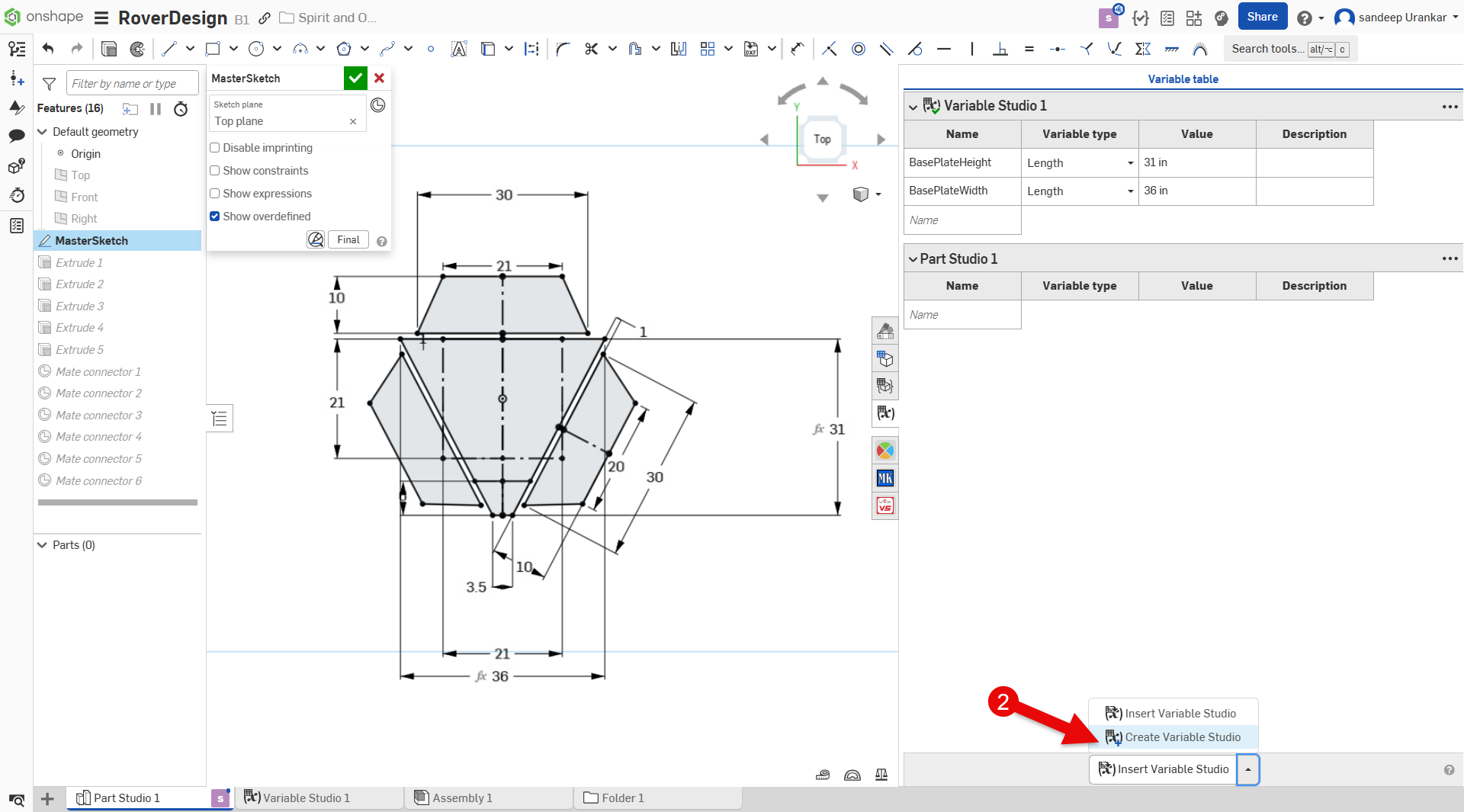
Once a Variable Studio is created, creating a variable is easy. Type the Variable Name, Type, and Value as shown in Step 3.
Step 3: Assigning Variable Properties
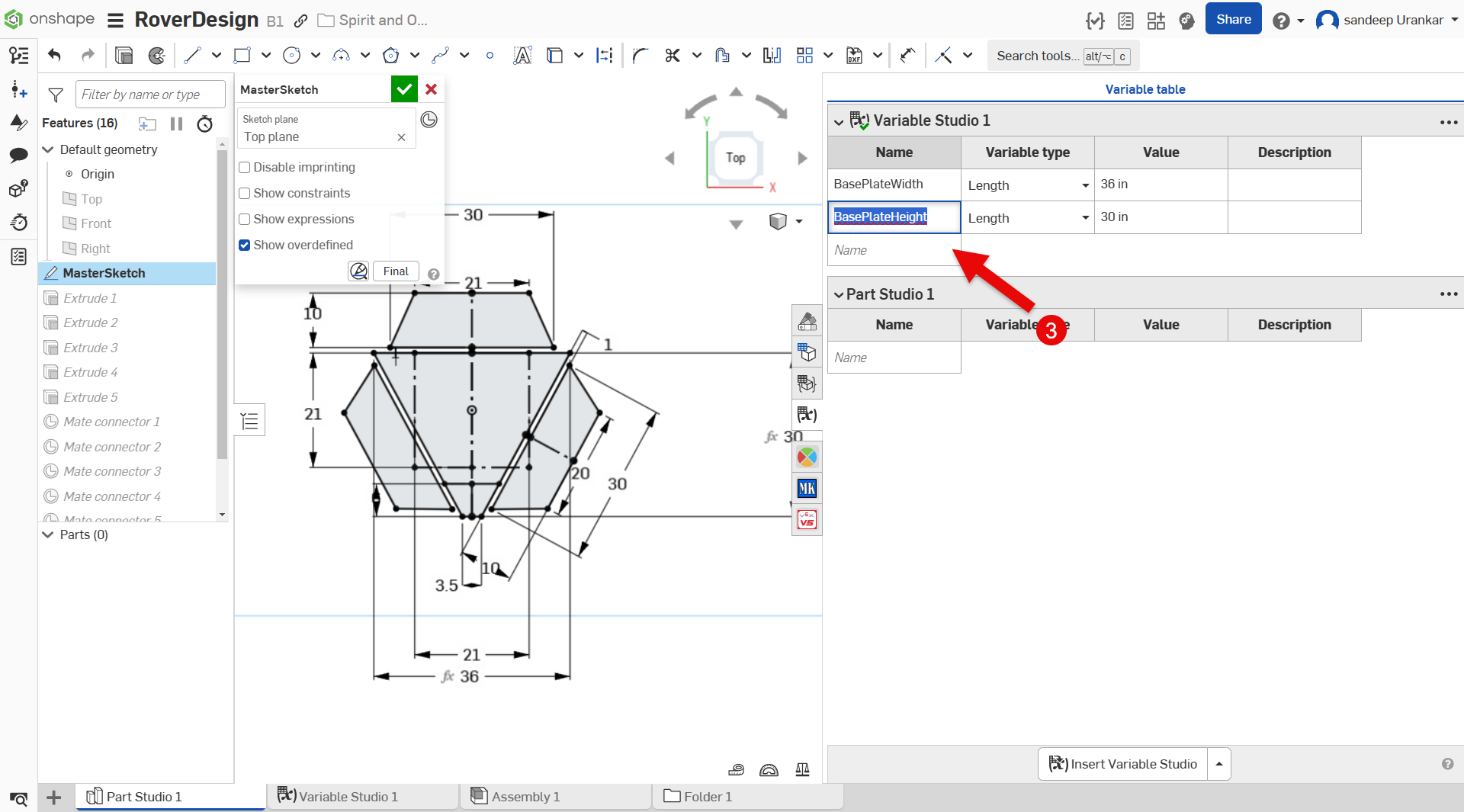
Finally, reference the variable.
Enter # in the value field of an existing sketch dimension and find the variable from the list that appears. You can now modify the value of the variable from the Variable table.
Step 4: Use the Variable
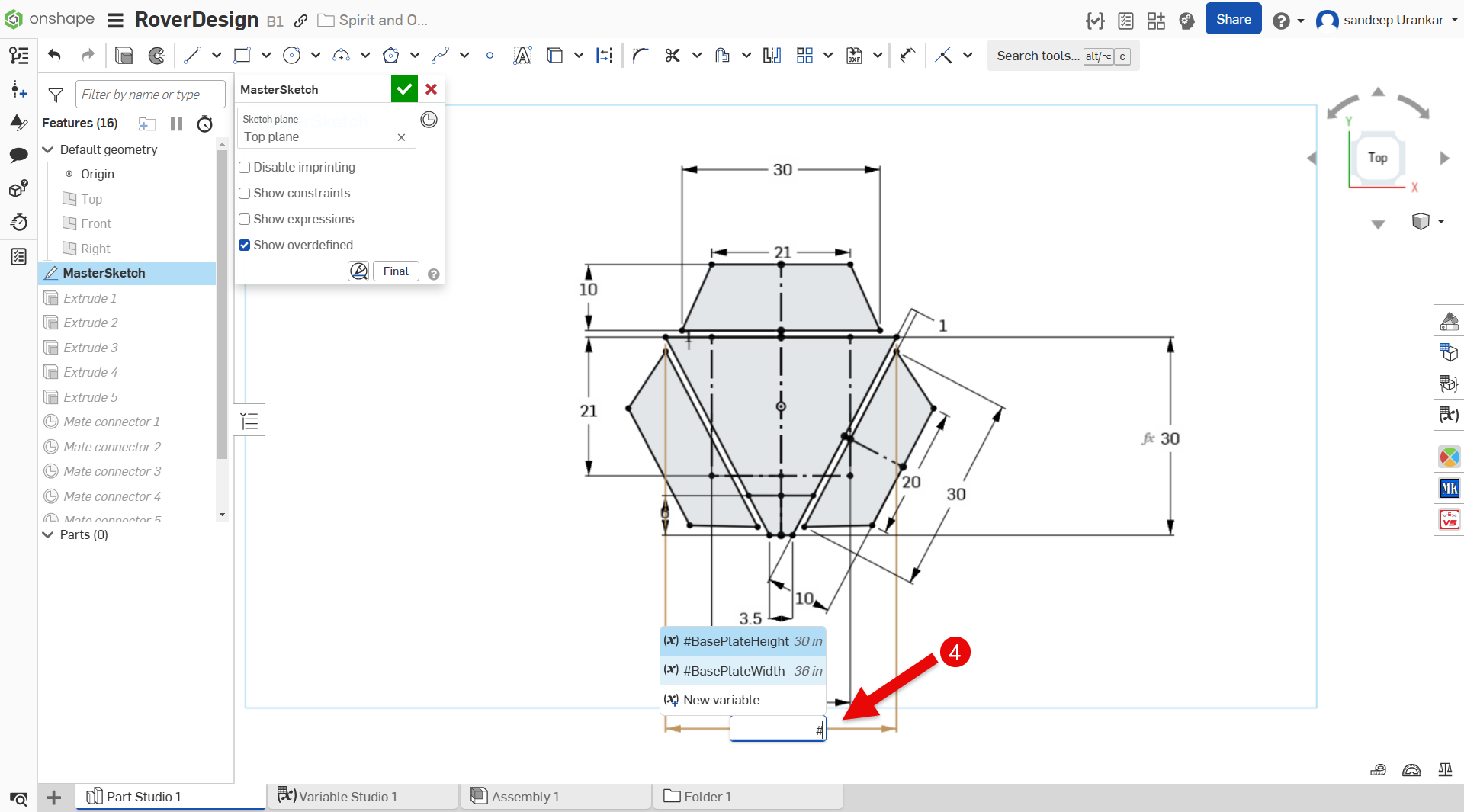
To reference this variable from a different Part Studio, select Insert Variable Studio (instead of creating a new Variable Studio) from the Variable table panel. Then search and insert the previously created Variable Studio.
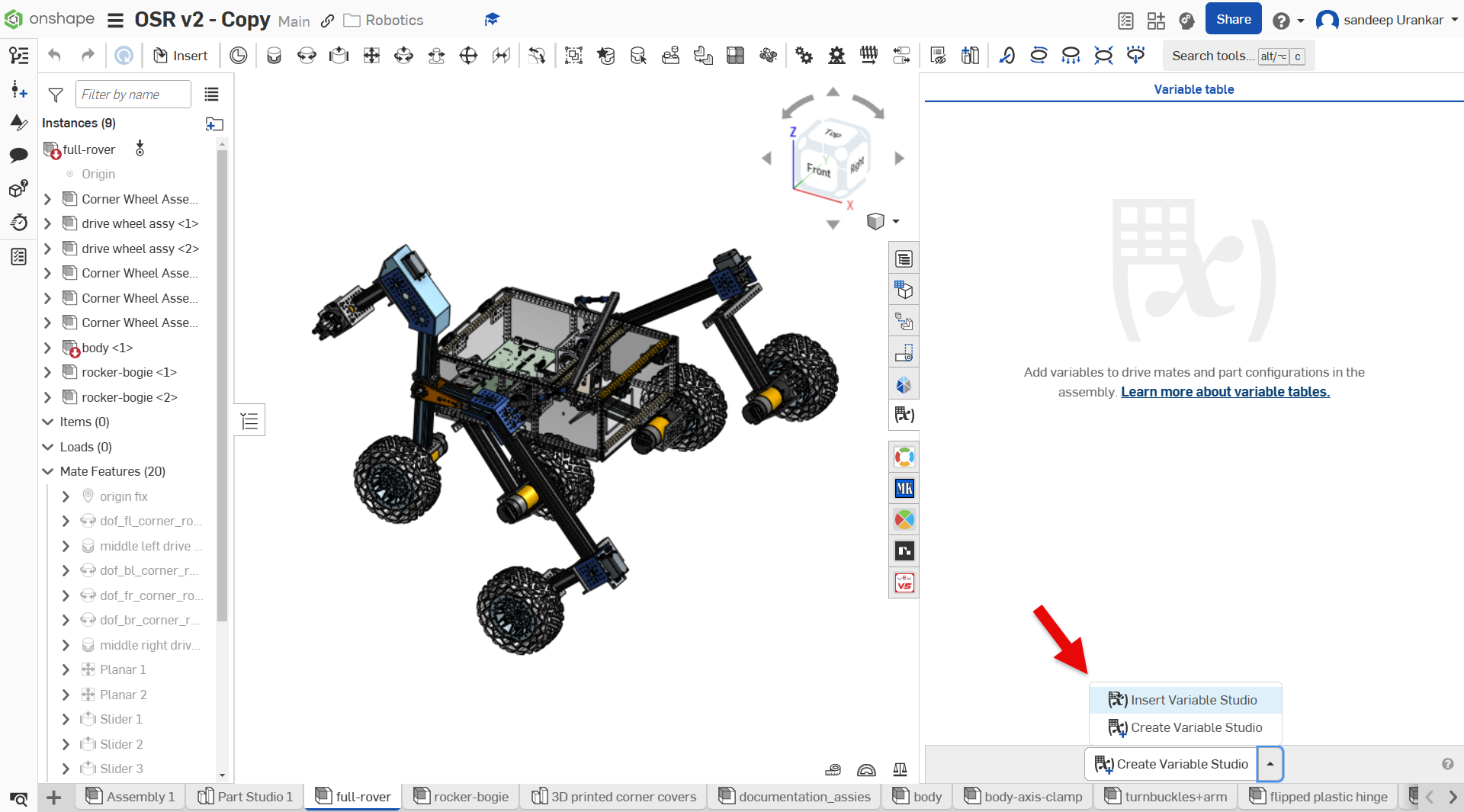
This Tech Tip showed you how to create a variable in Onshape and explained the difference between a global and non-global variable.
For more on Variable Studios, check out these Tech Tips:
Friends Don’t Let Friends Use Old CAD!
Know a colleague who could benefit from our cloud-native, fully-featured collaborative design platform?