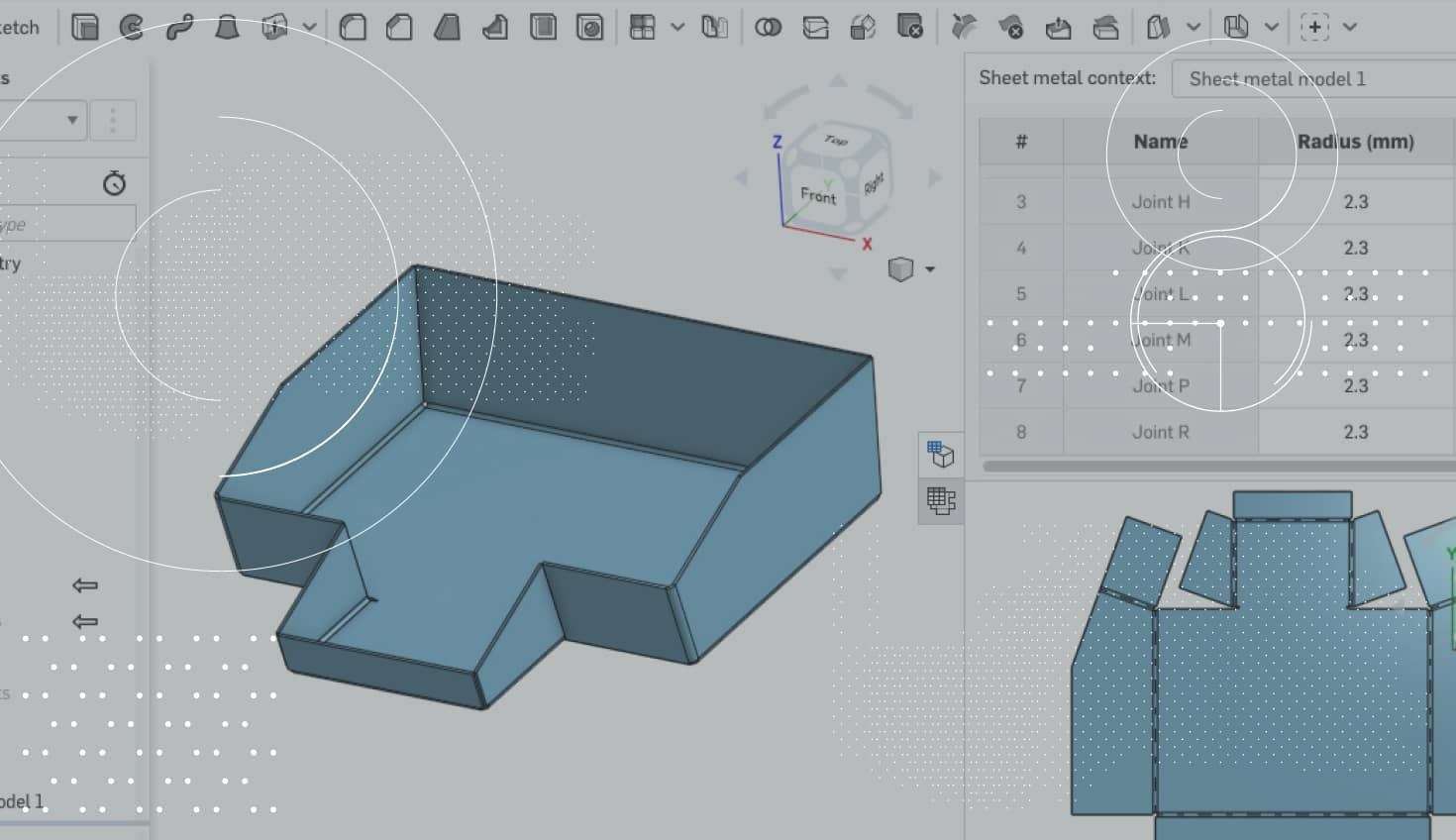So you’ve designed your first sheet metal part in Onshape. Your next natural question is “How do I export this to DXF so I can manufacture it?” Let’s take a look.
You can export your sheet metal part from the sheet metal flat view. To access your flat view, simply left-click the sheet metal table and flat view icon on the righthand side of Onshape.

This will launch the sheet metal table and flat view. From here, you can see a table with all the relevant bend information as well as a view of the sheet metal flat.

To export your sheet metal flat view as DXF, right-click the flat view and you will see the option to “Export DXF/DWG.”
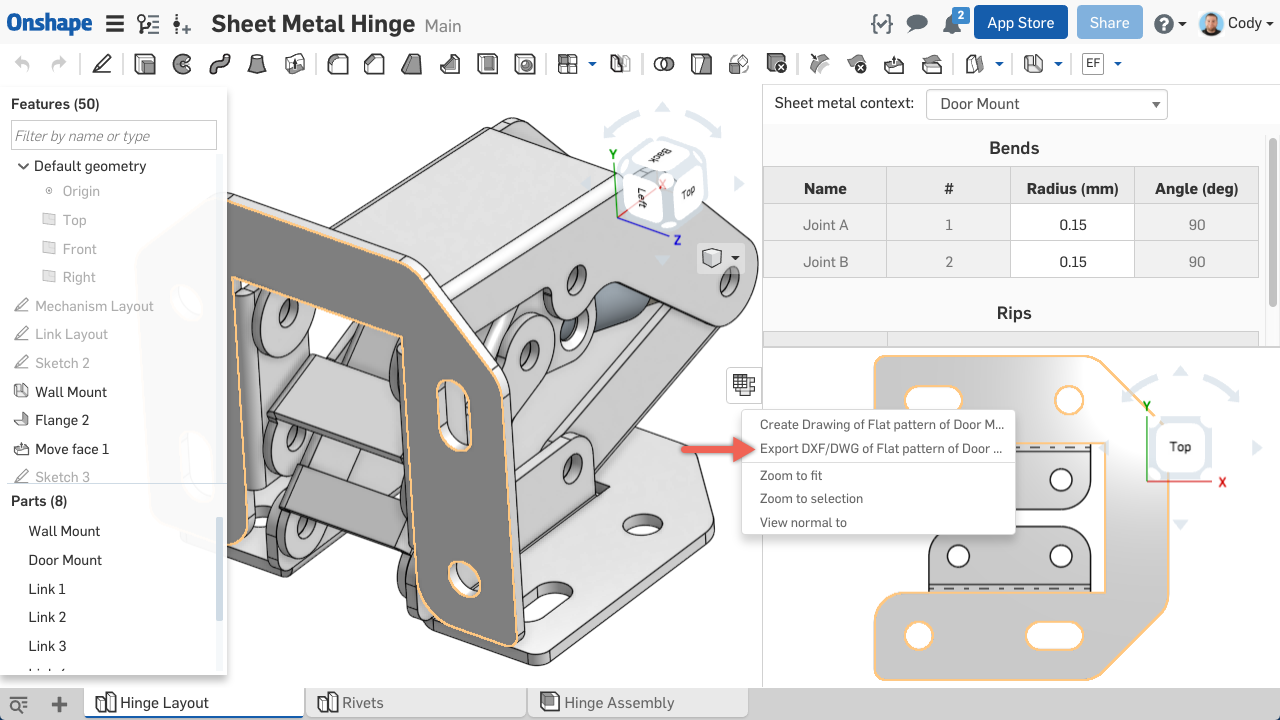
After clicking this, you will be prompted with a dialog to choose your format (either DXF or DWG).

The last step is to click “Export.” And that’s it! A DXF file will be saved to your computer that you can use to generate a toolpath and send to your machine.
Interested in more details? Check out the video at the top of this post.