
7:01
If you’re a CAD user or a CAD admin, you’ve probably experienced some or all of the desktop-installed CAD hassles listed below. Do you really have the time or the patience to keep on top of all of this? Sit back and “enjoy” this rogue’s gallery of problems, error messages and dialog boxes.
How many of these productivity-killers will you have to deal with today?
120 CAD Issues No One Wants to Deal With
1. Downloading installation files in excess of 10GB.
2. Installing more than 10GB of software on EVERY computer.
3. Waiting for days for license codes from your reseller.
4. Typing in ridiculously long strings of license codes.
5. Dealing with dongles and network license servers.
6. Installing service packs and updates – several times a year.
7. Understanding cryptic Windows system errors and figuring out what to do next.
8. Having to become an IT guru just to install CAD.
9. Dealing with Windows updates messing with your CAD.
10. Installing and maintaining PDM server software.
11. Installing PDM client software on EVERY computer.
12. Installing an SQL database just so you can run PDM.
13. Configuring PDM clients and servers.
14. Paying for and maintaining rooms full of server racks to run PDM and file servers.
15. Configuring networks, firewalls and VPNs for remote workers.
16. Backing up PDM data and SQL data and keeping them in sync.
17. Integrity testing PDM and SQL backups.
18. Restoring data from a backup (good luck with that).
19. Shutting down access to PDM for scheduled maintenance and updates.
20. Understanding and fixing obscure PDM errors.
21. Coming in on weekends to upgrade everyone’s computers at the same time.
22. Taking the entire engineering department offline if weekends are not an option.
23. Testing service packs before rolling out to see if anything got broken.
24. Doubling up on licenses and installs for users who work on-site or at home.
25. Ensuring your entire supply chain is on the same software version so you can share files.
26. Uninstalling older versions of CAD and PDM.
27. Keeping multiple versions installed because your supply chain refused to upgrade.
28. Buying workstations with lots of RAM and powerful CPUs and graphics cards.
29. Following instructions on how to build a workstation.
30. Troubleshooting identical installations that work on some computers but not others.
31. Manually applying hotfix patches.
32. Dealing with IT issues for remote employees and remote offices.
33. Setting up dedicated IT systems, resources and procedures.
34. Finding extra budget for all the IT overhead.
35. Activating licenses on each computer.
36. Running out of license activations.
37. Forgetting to deactivate your license before leaving work so you can CAD at home.
38. Forgetting to deactivate your license before leaving home so you can CAD at work.
39. Forgetting to make a copy of the CAD files you need before leaving the office.
40. Trying to get the files you didn’t know you needed after leaving the office.
41. Checking out floating licenses.
42. Not having any floating licenses available to check out.
43. Forgetting to check out a floating license before leaving the office.
44. Forgetting to check a floating license back in so somebody else can use it.
45. Sharing CAD workstations.
46. Accessing CAD data without a CAD workstation.
47. Paying extra for standard toolbox parts.
48. Installing, configuring and sharing standard toolbox parts.
49. Finding and reusing (standard) parts.
50. Reporting bugs that never seem to get fixed.
51. Waiting for the next service pack, then finding your bug still exists.
52. Installing a service pack to fix your bug only to find new bugs.
53. Upgrading your entire back catalog of files.
54. Submitting enhancement requests that always seem to be ignored.
55. Paying maintenance fees for technical support, bug fixes, and you’re not sure what.
56. Switching your computer off and back on again for the support person.
57. Sending crash reports and system configuration data to support.
58. Being unable to send crash reports and system configuration data to support.
59. Uploading large data sets for support to replicate your crash.
60. Support not being able to replicate your crash.
61. Support blaming your hardware configuration.
62. Missing, corrupt or renamed files.
63. Files being lost or corrupted due to hardware failures.
64. Opening an old part that no longer regenerates.
65. Saving files.
66. Files becoming corrupted during save.
67. Multiple CAD crashes on the same day.
68. Losing hours of work.
69. Being unable to recover hours of work.
70. Power outages.
71. Working with suppliers on a newer version of software than you.
72. Finding ways to share large data sets with customers/suppliers.
73. Installing special software to view or collaborate with others.
74. Asking everyone to install the latest viewer.
75. Being unable to edit CAD files on a mobile device, only view.
76. Actually having to pay for a CAD viewer for your mobile device.
77. Exporting viewer files to send via email.
78. Zipping up CAD files to send via email.
79. Ensuring you’ve sent all the necessary files.
80. Ensuring you’ve sent the right version of the right files.
81. Repeatedly sending the wrong export file type.
82. Email attachment file size limits.
83. Security issues and lack of IP protection when sending files by email.
84. Files being out of date the moment they’ve been sent.
85. Missing email conversations about newer versions of parts.
86. Suppliers making changes to your parts.
87. Suppliers making the same changes again when you send an updated part.
88. Unscrupulous suppliers sharing your files with others.
89. Having no way to retrieve files/IP once sent outside the firewall.
90. Copies and copies of out of date files everywhere.
91. Working on the wrong version of a CAD file.
92. Manufacturing the wrong version of a CAD file.
93. Having no idea if you have the right part or not.
94. Collaborating on copies of files and manually merging changes.
95. Keeping track of/finding all project-related data.
96. Using Windows Explorer to manage your project data.
97. Accidentally overwriting somebody else’s CAD files.
98. Somebody else accidentally overwriting yours.
99. Paying extra to manage and version control your files with PDM.
100. Checking out files from the PDM vault and locking them.
101. Preventing others from working while files are locked.
102. Not knowing if checked-out files are being worked on.
103. Not knowing if design changes affect you or not.
104. Waiting for files to be checked in.
105. Having to work in serial, not in parallel.
106. Checked-in files messing up your assembly.
107. Not knowing what was changed on a checked-in file.
108. Tracking down co-workers who didn’t check in their files.
109. Signing into PDM over VPN.
110. Uncontrolled files being left on hard drives everywhere.
111. Having to create a drawing to create a Bill of Materials.
112. Not being able to edit a part that was created in an assembly.
113. Moving parts in an assembly updating other parts without you knowing.
114. Inflexible library features.
115. Repetitive feature creation to replicate standard/industry features.
116. Finding and running macros.
117. Features created by macros do not work or update as expected.
118. Creating sheet metal parts that cannot be unfolded.
119. Dealing with ridiculously long configuration tables.
120. Having to speak to a reseller sales rep to get a price for your CAD, PDM and training.
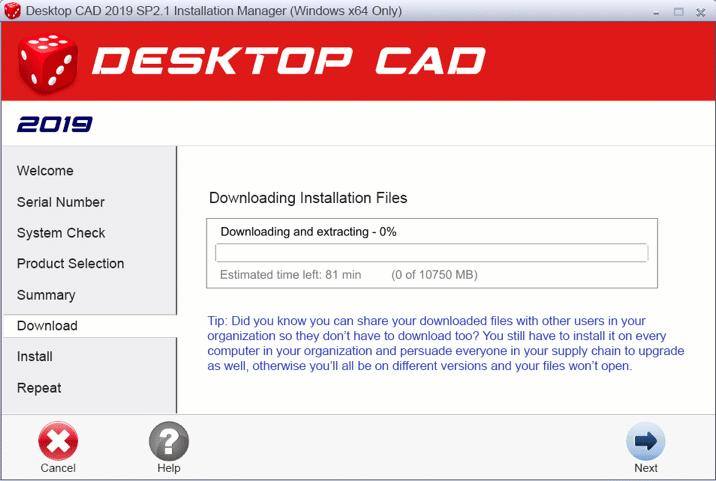
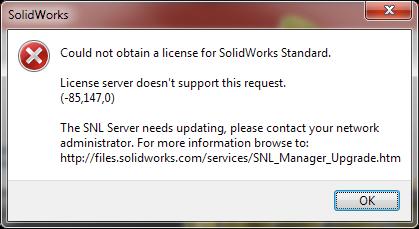
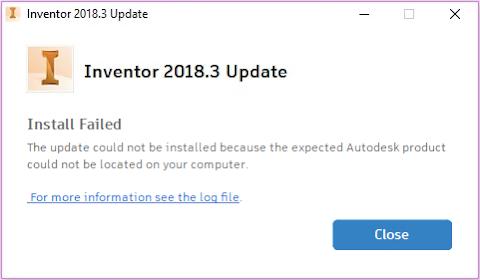
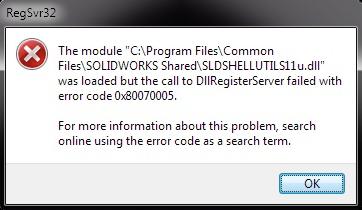
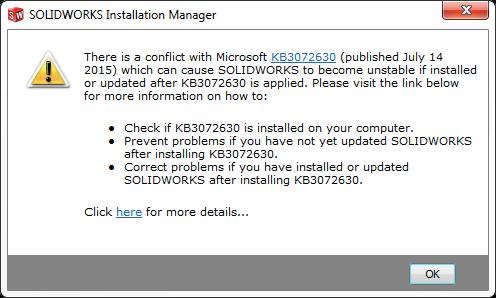
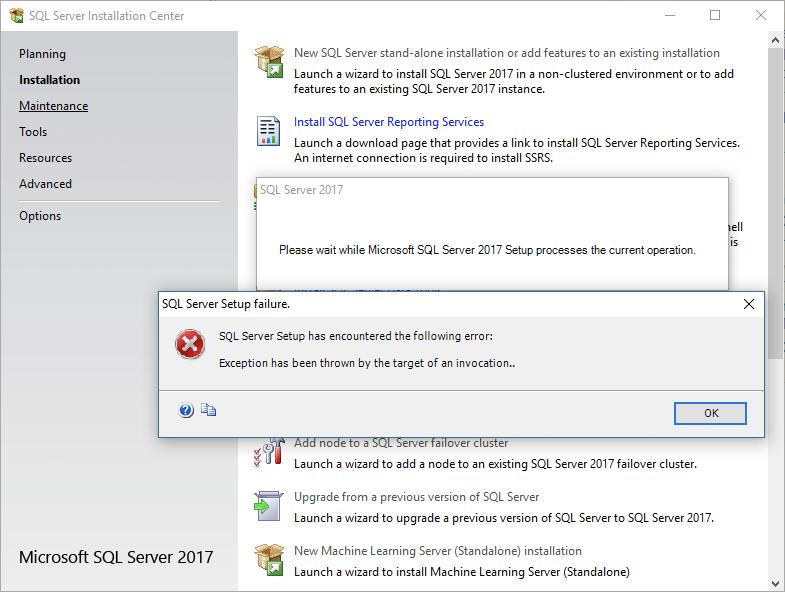
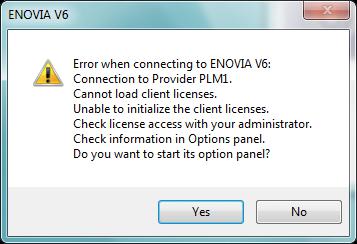
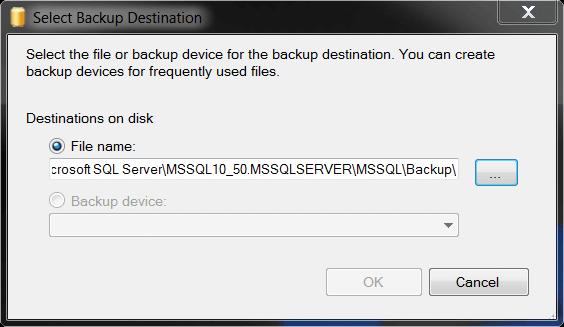
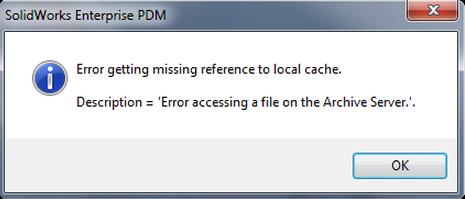
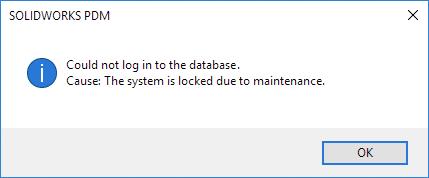
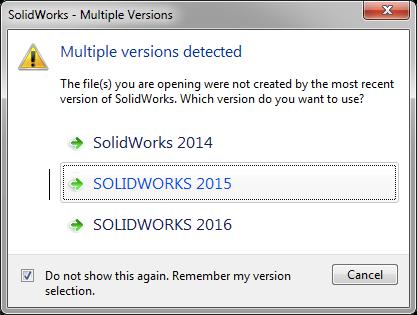
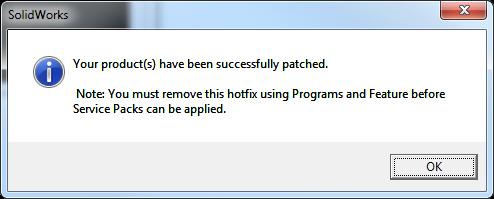
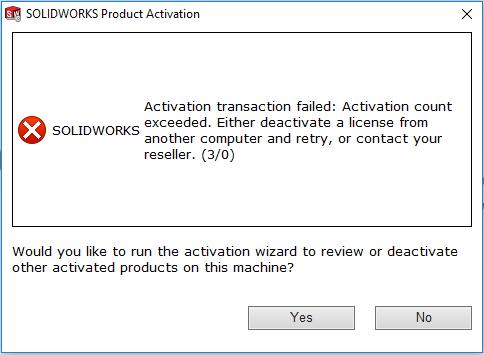
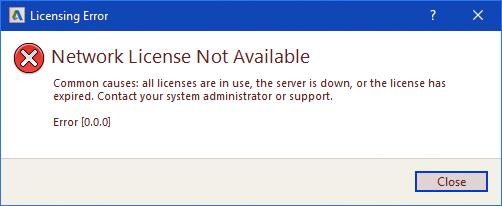
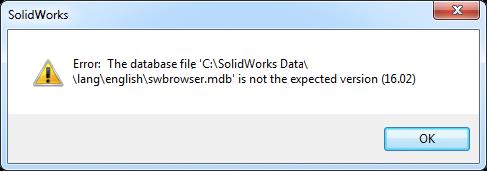
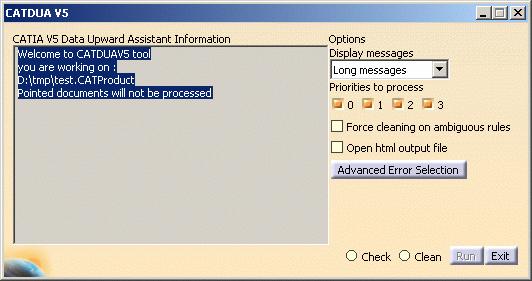
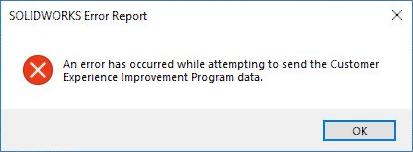
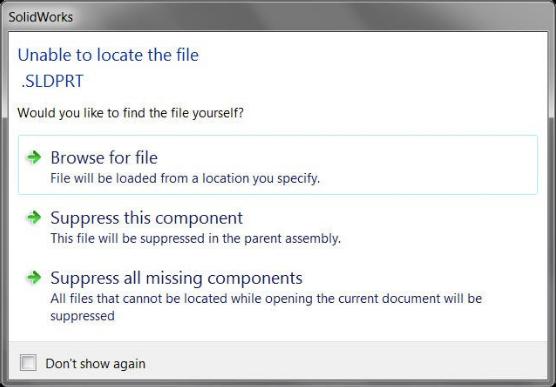
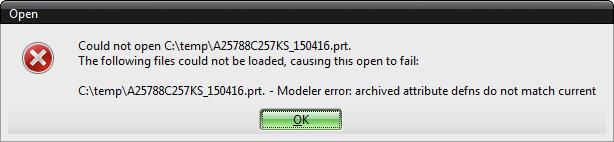
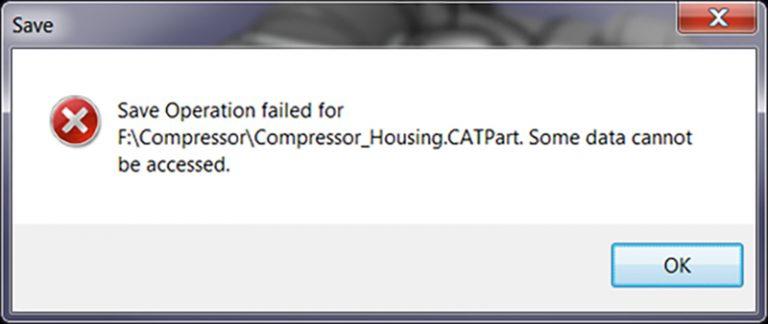
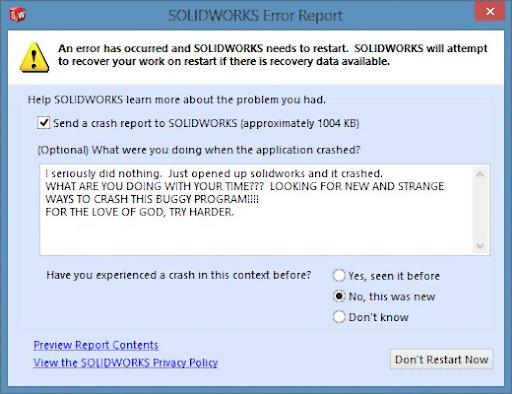
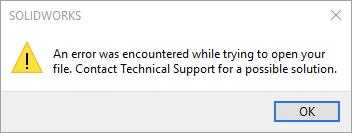
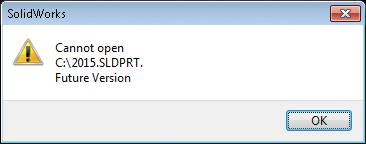
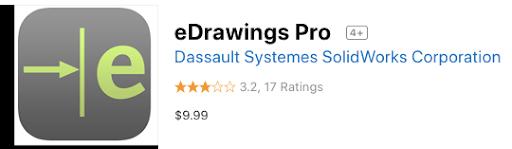
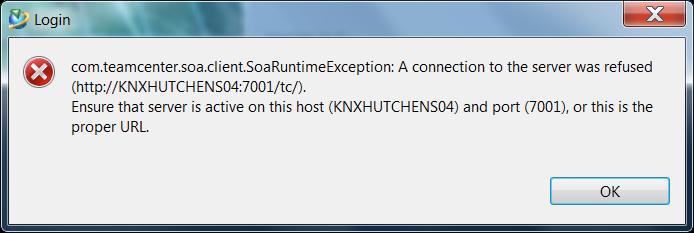
Exhausted yet?
Approaching CAD Issues With Cloud-Native Solutions
While some of the items listed above are a bit tongue-in-cheek, they are all VERY real problems.
Onshape’s unique full-cloud architecture, built-in data management, and real-time collaboration tools eliminate ALL of the hassles listed above. There are no downloads, installs, updates, license codes, servers to maintain or expensive hardware to buy. There are no files to lock, corrupt or lose via email. There are no crashes and no data loss. Everyone is always on the latest version.
One of the biggest advantages of Onshape’s cloud product development platform is that new features and improvements are added automatically every three weeks (for recent examples, check out the “What’s New in Onshape” blogs).
If you are tired of experiencing some or all of the issues raised above, take Onshape for a test drive and leave your troubles behind. Request a trial today!
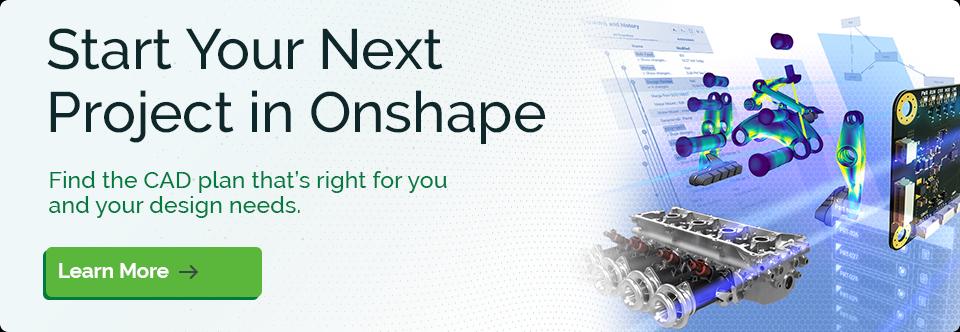
Latest Content

- Case Study
- Automotive & Transportation
Zero Crashes, Limitless Collaboration, One Connected Workflow With Cloud-Native Onshape
12.04.2025 learn more
- Blog
- Becoming an Expert
- Assemblies
- Simulation
Mastering Kinematics: A Deeper Dive into Onshape Assemblies, Mates, and Simulation
12.11.2025 learn more
- Blog
- Evaluating Onshape
- Learning Center
AI in CAD: How Onshape Makes Intelligence Part of Your Daily Workflow
12.10.2025 learn more
- Blog
- Evaluating Onshape
- Assemblies
- Drawings
- Features
- Parts
- Sketches
- Branching & Merging
- Release Management
- Documents
- Collaboration
Onshape Explained: 17 Features That Define Cloud-Native CAD
12.05.2025 learn more



