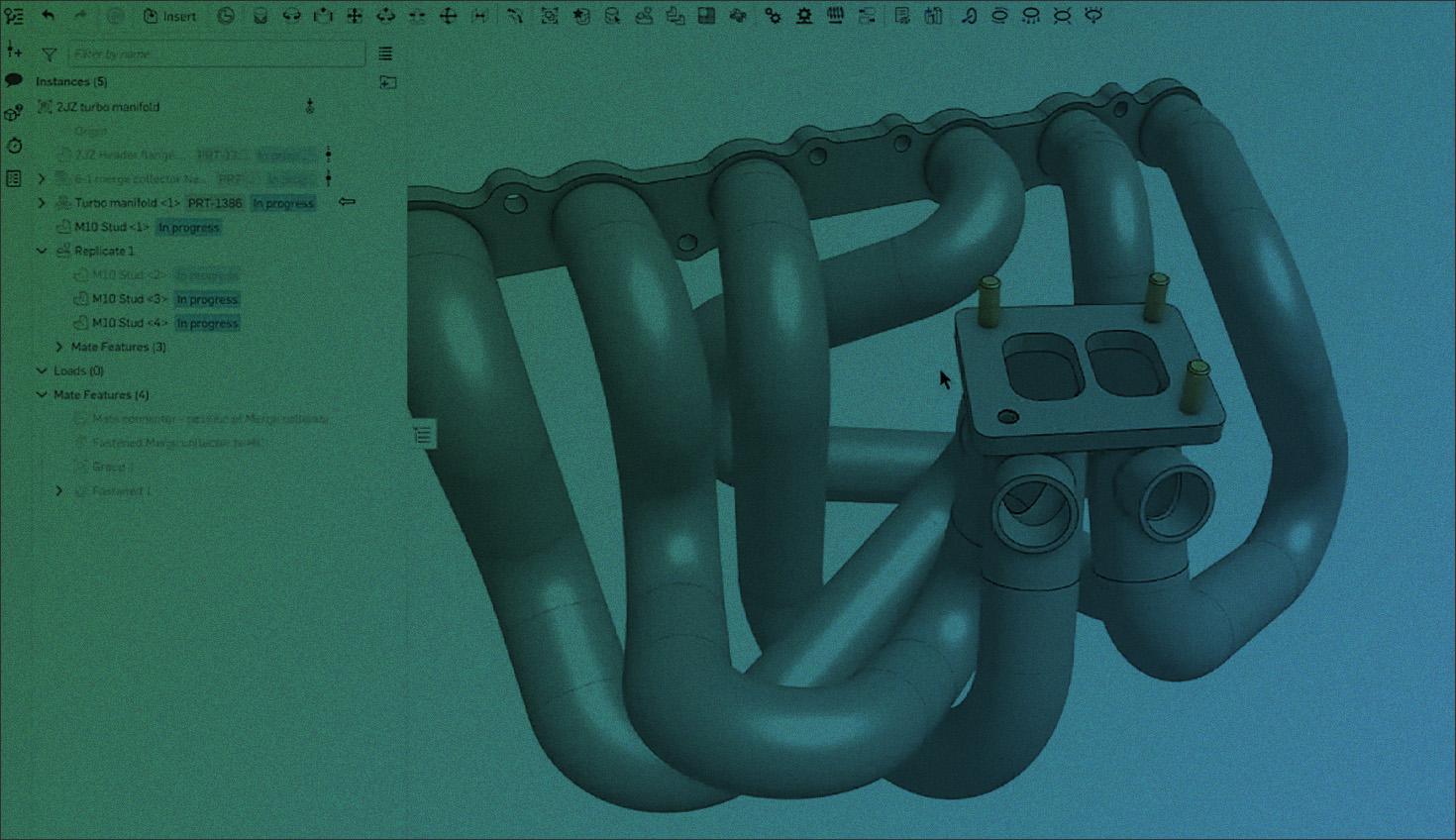
5:25
The first quarter of 2025 has been absolutely epic for Onshape — possibly one of the biggest quarters in our history! Let’s explore the impressive array of updates, from major product launches to substantial enhancements of core CAD functionality.
CAM Studio
What’s CAM Studio?
CAM Studio is a manufacturing solution now available to all Onshape Professional and Enterprise subscribers. It includes 2.5-axis milling and basic 3-axis milling capabilities out of the box, with an advanced offering coming soon that will provide advanced 3-axis, positional, and simultaneous 4- and 5-axis milling.
CAM Studio differentiates itself through:
- Single source of truth for tools, machines, and post-processors.
- Manufacturing data management that versions toolpath generation.
- Agile collaboration through a unified platform.
- Cloud-based scale that’s not limited by local CPU cores.
How to Use CAM Studio
CAM Studio follows a logical left-to-right workflow from selecting a part to machine through post-processing G-code. Common workflows include generating toolpaths for parts designed in Onshape, simulating machining operations to check for issues, and creating setup documentation for manufacturing.
For a deeper dive, head to our Learning Center and take the Introduction to CAM Studio self-guided course.
Onshape Government
What’s Onshape Government?
Onshape Government is a separate instance of Onshape purpose-built for regulatory compliance (ITAR/EAR). It's hosted on AWS GovCloud with both regions available, complies with necessary NIST standards, and uses FIPS 140-3 cryptography standards.
This provides a robust solution for government agencies and defense contractors who need to handle regulated technical data securely.
BLOG: Understanding Key Terms for Onshape Government
How to Use Onshape Government
From a user perspective, Onshape Government functions identically to standard Onshape. Organizations requiring ITAR compliance can transition their workflows while maintaining regulatory compliance.
Constrained Sketches in Drawings
What are Constrained Sketches in Drawings?
Constrained sketches bring parametric control to drawing annotations, enabling sketched entities that maintain relationships and update dynamically when changes occur to the referenced object in a drawing view.
This highly requested feature works similarly to sketching in Part Studios, with automatic constraints and parametric dimensions.
How to Use Constrained Sketches in Drawings
Create parametrically controlled sketch entities directly on drawings for annotations, keep-out zones, or supplementary information. Constrain them to drawing views and add dimensions that update dynamically as the model changes.
Repair Manager Improvements
What is the Repair Manager?
Building on the Onshape 1.187 release, the Repair Manager now features “Edit Last Healthy Moment” and enhanced version comparison, leveraging Onshape’s cloud-native architecture to simplify troubleshooting broken features.
How to Use the Repair Manager
When features break during design changes, use “Edit Last Healthy Moment” to compare with the last successful state, or “View and Repair” to compare with any point in version history.
These tools make troubleshooting more efficient by pinpointing exactly what changed.
Configuration Input Visibility
What’s Input Visibility for Configurations?
Configuration input visibility gives you control over which inputs appear based on other configuration values, creating cleaner, more intuitive configuration interfaces by eliminating redundant or unnecessary options.
How to Use Input Visibility
Set up conditional visibility for configuration inputs to create dynamic, context-sensitive interfaces. Typical applications include hiding dimension inputs until a "custom" option is selected, or making dependent options only visible when prerequisites are enabled.
LEARN more about Onshape Configurations.
Sheet Metal Form
What are Sheet Metal Form Features?
The Sheet Metal Form feature allows you to create punch features and form features in sheet metal parts. It comes with an extensive built-in library of common forms, such as louvers and punch-outs, and supports custom libraries.
How to Use the Form Feature in Sheet Metal
Add standard or custom form features to sheet metal parts using the built-in library. Position forms using sketched vertices or mate connectors, and leverage configuration tools to create families of form features. Form outlines appear in flat patterns for manufacturing.
Routing Curve
What’s the Routing Curve Feature?
The Routing curve feature creates 3D paths for wiring, piping, frame guides, and similar applications. It supports polylines with lines and arcs or interpolated splines and remains fully parametric.
How to Use the Routing Curve Features
Create sophisticated 3D curves for applications like wiring harnesses, fluid lines, or frame member paths. Reference existing geometry, control directions at points, specify bend radii, and even import waypoints from CSV data for complex routing challenges.
Constrained Surface
What’s the Constrained Surface Feature?
The Constrained Surface feature creates clean surface patches from mesh data, bridging the gap between scans and parametric modeling. It works with STL, OBJ, and GLTF formats.
How to the Constrained Surface Feature
Convert scanned data into usable surfaces for reverse engineering, design modifications, or manufacturing. Select points or entire meshes to create controlled surfaces with adjustable parameters and deviation analysis.
Cosmetic Thread
What are Cosmetic Threads?
Cosmetic Thread provides automatic, lightweight visualization of threads on holes and external features without adding modeling complexity.
How to Use Cosmetic Threads
Create tapped holes or external threads and see accurate thread representation automatically. The visualization updates when thread parameters change, enhancing model clarity without performance impact.
TECH TIP: Why Cosmetic Threads Are Usually the Better Choice
Feature Folders
What are Feature Folders?
Enhanced folder management for organizing complex part studios and assemblies, including nested folders in assemblies.
How to Use Feature Folders
Organize complex designs with expanded folder controls in Part Studios and nested folders in assemblies, creating logical groupings without changing the model structure.
Render Studio Improvements
What are the Render Studio Improvements?
Render Studio gains OpenVDB model support for smoke/mist effects, appearance favorites, and the ability to import appearances across documents.
How to Use Render Studio
Create more realistic visualizations with volumetric effects, save time with appearance favorites, and maintain consistency by importing appearances across projects.

Sneak Peek: Onshape AI Advisor
What’s AI Advisor?
Onshape AI Advisor is a conversational AI tool that provides expert knowledge and best practices for using Onshape. It draws answers directly from Onshape’s learning materials, ensuring reliability and accuracy.
How to Use AI Advisor
Ask questions about any Onshape functionality in natural language and receive accurate answers with source documentation citations. The AI Advisor helps with learning new features, understanding best practices, and troubleshooting design challenges.
The Larger Picture
These first three months of 2025 showcase our commitment to both expanding platform capabilities and refining core functionality. With major launches like CAM Studio and Onshape Government alongside substantial CAD enhancements, we’re delivering on our philosophy of shipping value quickly and iterating based on user feedback.
If you’re itching to try out these new features, check out the Onshape Discovery Program.
The Onshape Discovery Program
Learn how qualified CAD professionals can get Onshape Professional for up to 6 months – at no cost!
Latest Content

- Case Study
- Automotive & Transportation
Zero Crashes, Limitless Collaboration, One Connected Workflow With Cloud-Native Onshape
12.04.2025 learn more
- Blog
- Becoming an Expert
- Assemblies
- Simulation
Mastering Kinematics: A Deeper Dive into Onshape Assemblies, Mates, and Simulation
12.11.2025 learn more
- Blog
- Evaluating Onshape
- Learning Center
AI in CAD: How Onshape Makes Intelligence Part of Your Daily Workflow
12.10.2025 learn more
- Blog
- Evaluating Onshape
- Assemblies
- Drawings
- Features
- Parts
- Sketches
- Branching & Merging
- Release Management
- Documents
- Collaboration
Onshape Explained: 17 Features That Define Cloud-Native CAD
12.05.2025 learn more


