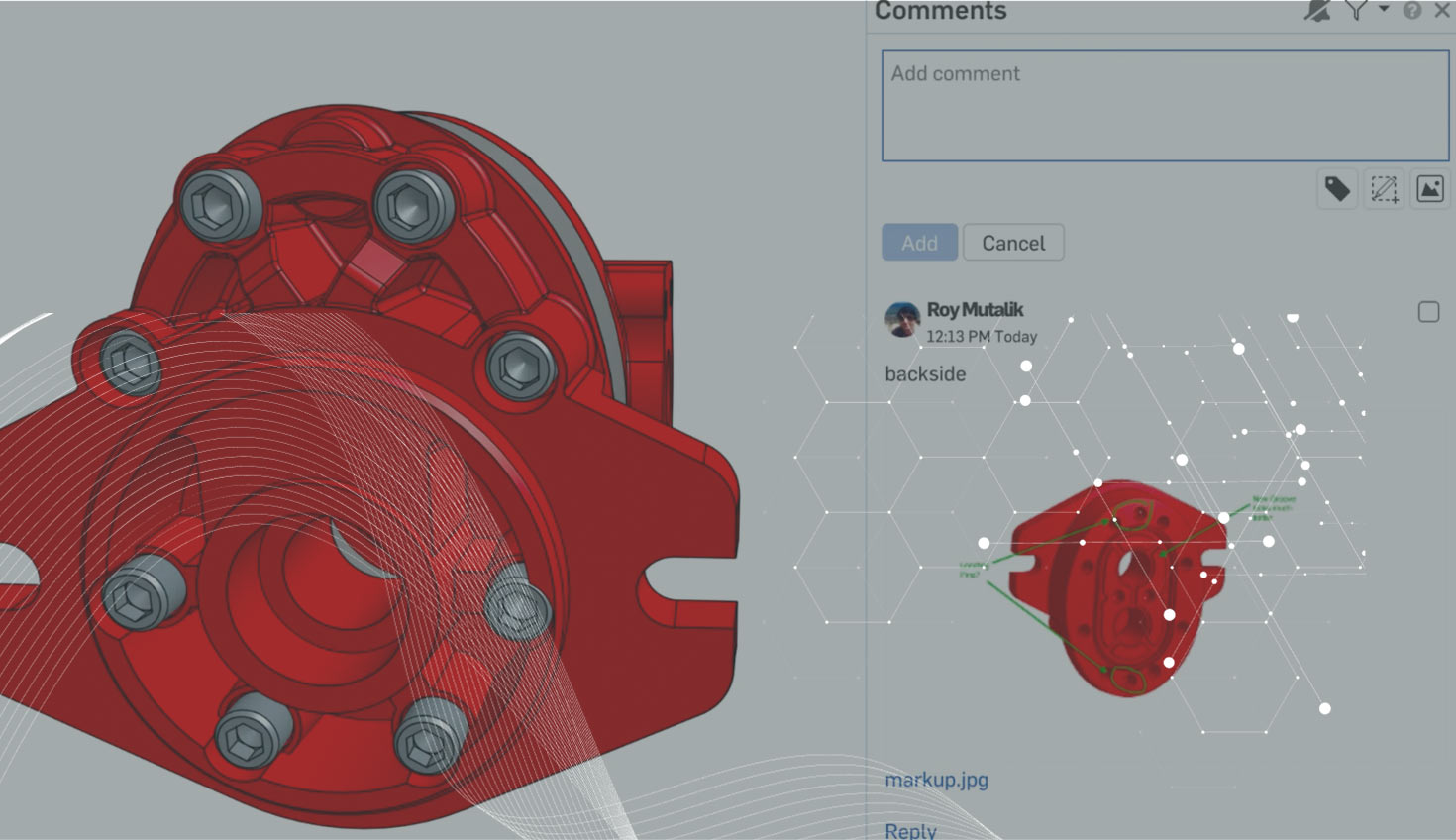Onshape’s collaboration tools have been enhanced to include the ability to allow markups in the Comments section. In the Comment dialog, select the Markup button in the bottom right. It will take a snapshot of the current model or drawing and activate Onshape’s markup tools.
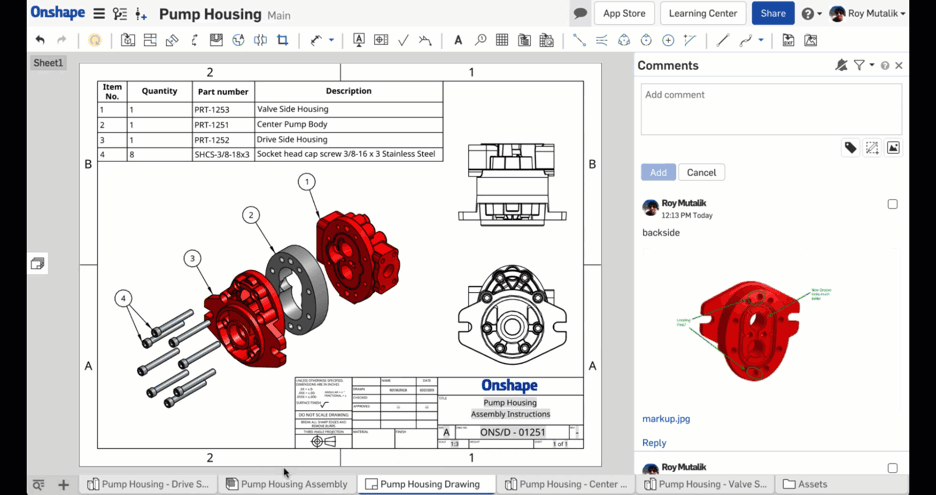
There are six different tools to use that can be varied in color and line weight. You can snap lines and arrows to standard 45-degree angles by holding “Shift” while placing them. You can hold “Control” to force an elliptical or rectangular shape to draw from the centerpoint (versus corner). You can also use “Shift” to force an equal aspect ratio to create circles or squares.
To complete the markup, select the checkmark on the Tools interface. The markup will appear as an attachment on your comment.
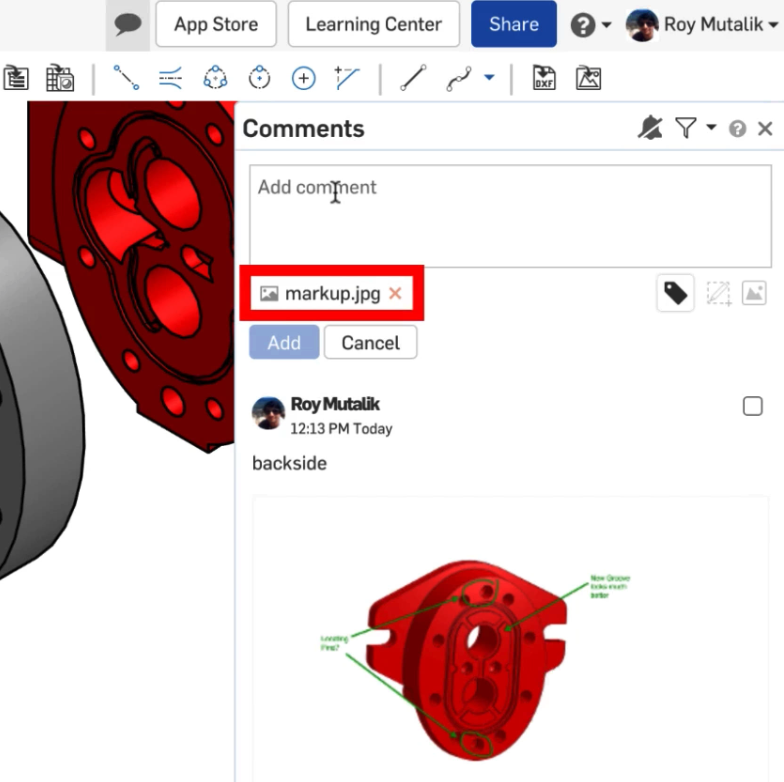
Type in a message and assign to the user if required. The image will be visible in the Comments dialog for all users. Click once to make the image full size. Right-click to save the JPEG image for a meeting agenda or report.
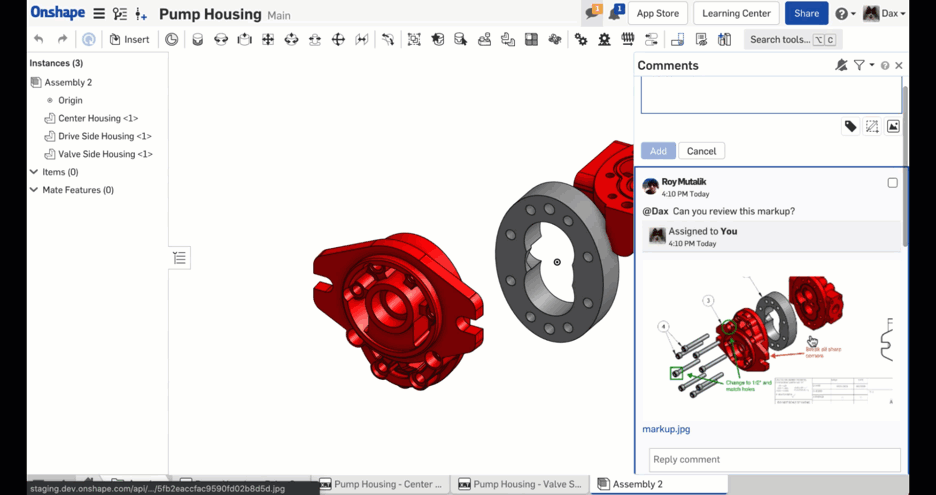
To learn more, watch this video from our What’s New forum post explaining markups:
Interested in learning more Onshape Tech Tips? You can review the most recent technical blogs here.