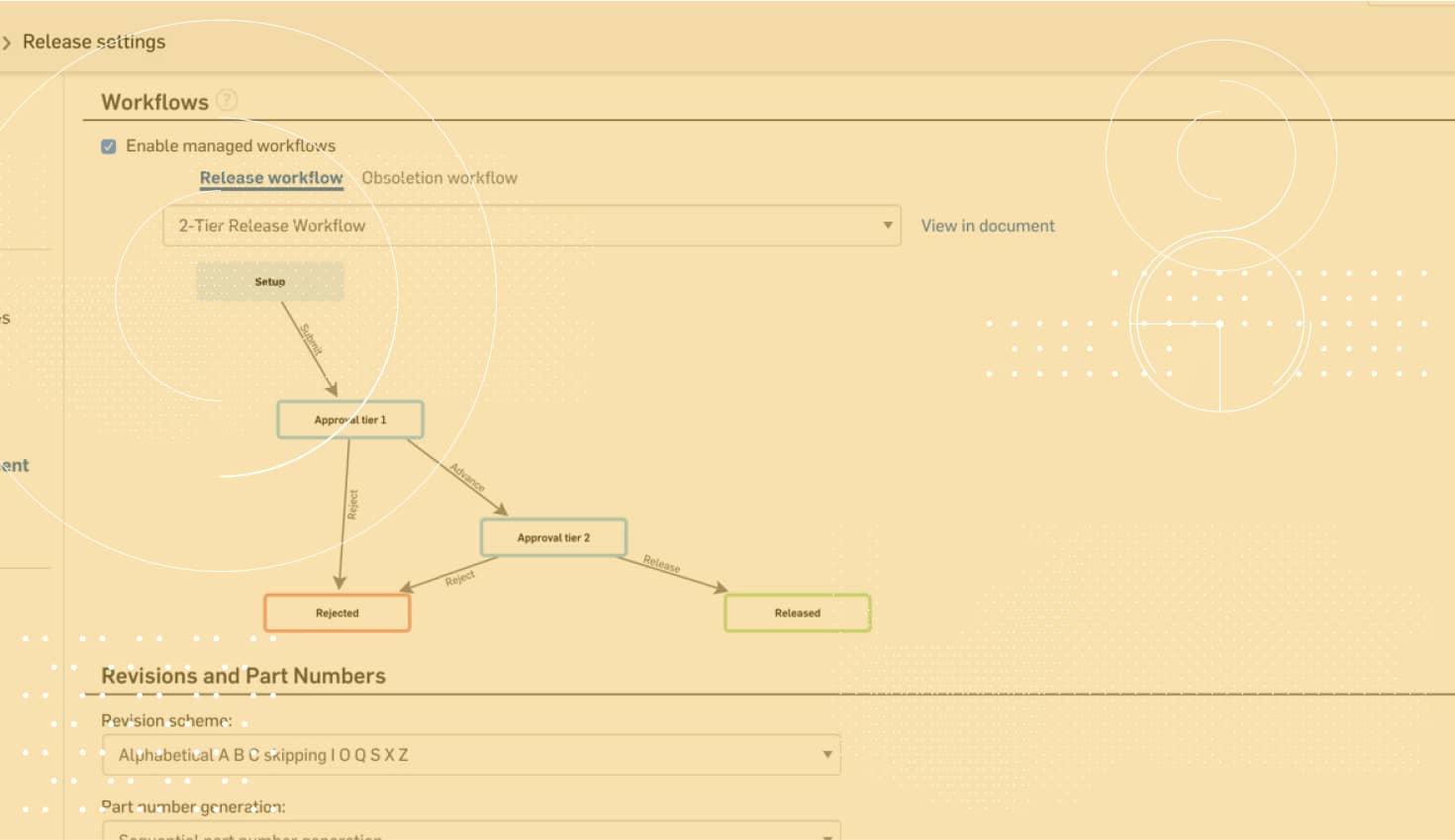
1:35
With last year's addition of release management, engineers are now controlling their designs with a formal workflow and approval process that is fully integrated into Onshape. And as more and more users release designs in Onshape, one question that comes up often is "How do I view my previous releases in Onshape?" Let's take a look.
One of the easiest ways to view your release history is by clicking "Manage versions and history" in the top-left corner of Onshape. This will bring up the entire history for that Document, including any pending or approved releases. You can identify approved releases by their solid triangle in the “Versions and history” dialog. Any releases that are pending will have a hollow triangle.
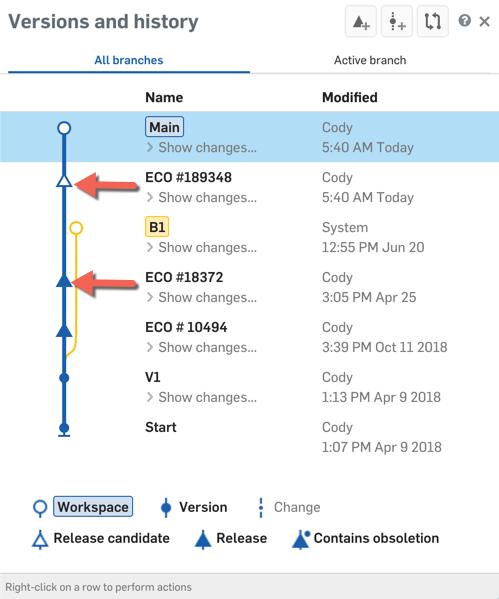
If you want more details about an individual release candidate, simply right-click one of the releases in the “Versions and history” dialog and choose the release you want to open.
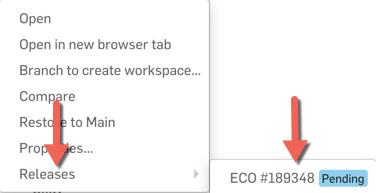
If you want to view any of the released elements, left-click them from the release candidate and the released part/assembly/drawing (or even imported file) will open in a new tab.
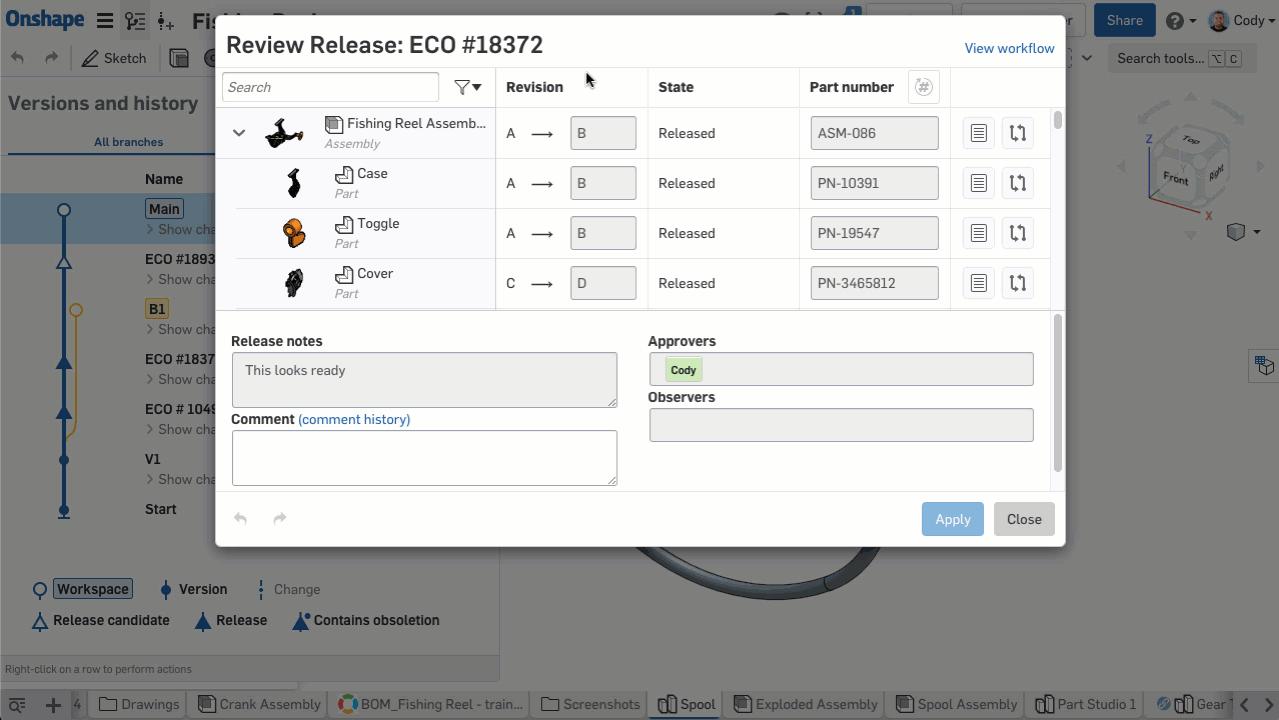
But what if you want to view the revision history for an individual part or assembly or drawing? Simply right-click on the released object and choose “Revision history.” This will bring up the complete history for whatever you selected.
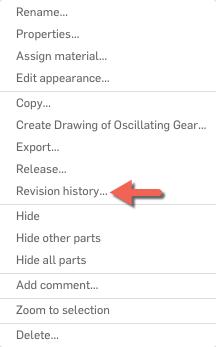
So if you want to look at a released drawing, right-click the drawing tab, choose “Revision history” and you will see every past release of that drawing. Or if you want to see the revision history for a particular part, right-click on the part in the parts list of the Part Studio and choose “Revision history.”
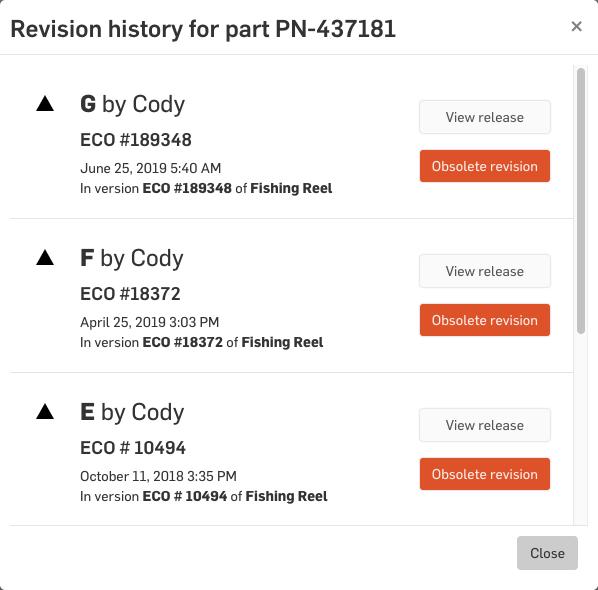
If you want to view a certain release, click “View release.” If you want to make a past release obsolete, choose “Obsolete revision.”
So that’s it! Try out this tip to easily navigate any of your past releases.
Latest Content

- Blog
- Becoming an Expert
- Assemblies
- Simulation
Mastering Kinematics: A Deeper Dive into Onshape Assemblies, Mates, and Simulation
12.11.2025 learn more
- Blog
- Evaluating Onshape
- Learning Center
AI in CAD: How Onshape Makes Intelligence Part of Your Daily Workflow
12.10.2025 learn more
- Blog
- Evaluating Onshape
- Assemblies
- Drawings
- Features
- Parts
- Sketches
- Branching & Merging
- Release Management
- Documents
- Collaboration
Onshape Explained: 17 Features That Define Cloud-Native CAD
12.05.2025 learn more


