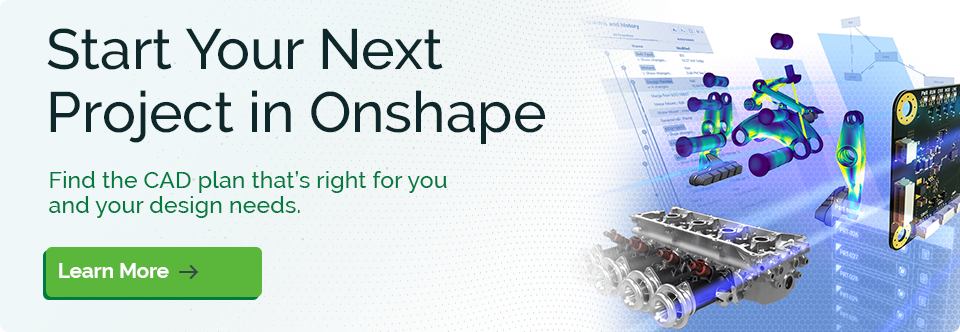For over 30 years, feature-based parametric modeling has been the gold standard for creating complex parts and assemblies. It is used in production daily by hundreds of thousands of companies worldwide.
What’s Parametric Modeling?
With feature-based parametric modeling, engineers create solid models with an ordered list of understandable modeling features (sketch, extrude, fillet, shell, etc.). Changing dimension values – or adding, editing, reordering, or deleting features – automatically updates a part's geometry and all associated downstream deliverables, such as assemblies and drawings. This is a huge time-saver and helps reduce design errors.
How Does 3D Parametric Modeling Work?
Understanding the inner workings of a parametric model can help you appreciate why things can sometimes go wrong. You may think you're making a seemingly innocent change when, all of a sudden, your features light up like a Christmas tree, and your entire model blows up. This has to be the most frustrating aspect of parametric modeling, so it's worthwhile knowing how to avoid it.
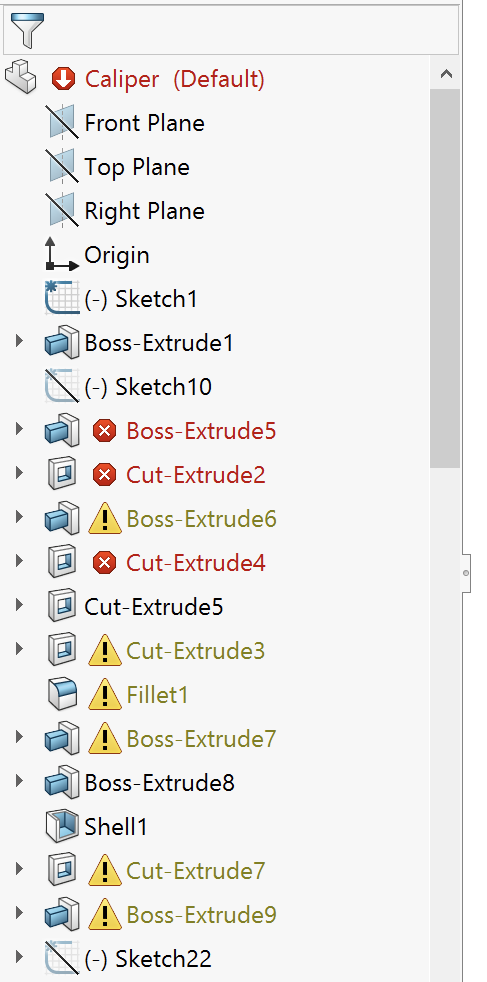
Feature tree or Christmas tree? Nobody wants a gift like this.
The gist: Behind the scenes, every piece of geometry created by a parametric modeling system has a unique ID number. This number is used by subsequent sketches, features, assembly mates, and drawings to determine where things should be placed relative to the rest of the model. So if that ID number no longer exists, the feature does not know what to do and fails. If a design change makes an edge or face disappear or changes the topology of your model dramatically, some downstream features will likely fail.
Another way to think of it is the recipe that was used to build the model. As your design progresses, you can add new features that build upon the features already present to add more detail. This is what makes parametric modeling systems so powerful, letting you build in design intent so your models will update consistently and predictably.
The Dos and Don'ts of Parametric Modeling
Here's a quick and convenient cheat sheet for what to do and what NOT to do when you're building a parametric model:
-
Do use one layout sketch to drive many features across multiple parts.
-
Do dimension to existing sketch entities, planes, and the origin.
-
Do put key driving dimensions early in the feature list.
-
Do add draft features early in the design and fillets toward the end.
-
Do dimension to faces perpendicular to the screen if no planes or sketches are present.
-
Do keep your sketches simple.
-
Do name your sketches and features to make them easier to find.
-
Do fully define your sketches once your conceptual design is complete.
-
Do break complex sketches into multiple simple ones.
-
Don't dimension to an edge created by a fillet or a chamfer.
-
Don't overcomplicate your sketches.
-
Don't extrude a cut "blind" when it should extend "thru all".
-
Don't use Direct Editing features when editing an earlier feature will fix the problem.
-
Don't model unnecessary features like threads (unless you are 3D printing).
Having understood the dos and don'ts of parametric modeling, let's transition to exploring how Onshape's parametric design tools redefine the paradigm, offering unparalleled capabilities and efficiency.
6 Ways Onshape's Parametric CAD Software Are Better
Onshape is relatively new to the market, unburdened by decades of "best practices" and preconceived ideas. Starting from scratch has enabled us to think differently and approach the product design process from a different perspective.
You'll find all of the core elements of parametric modeling in Onshape, such as sketches, extrudes, revolves, fillets, shells, and lofts. Onshape also delivers fundamentally better ways of modeling in many areas, such as:
Let's take a closer look.
1. Multi-Part Design
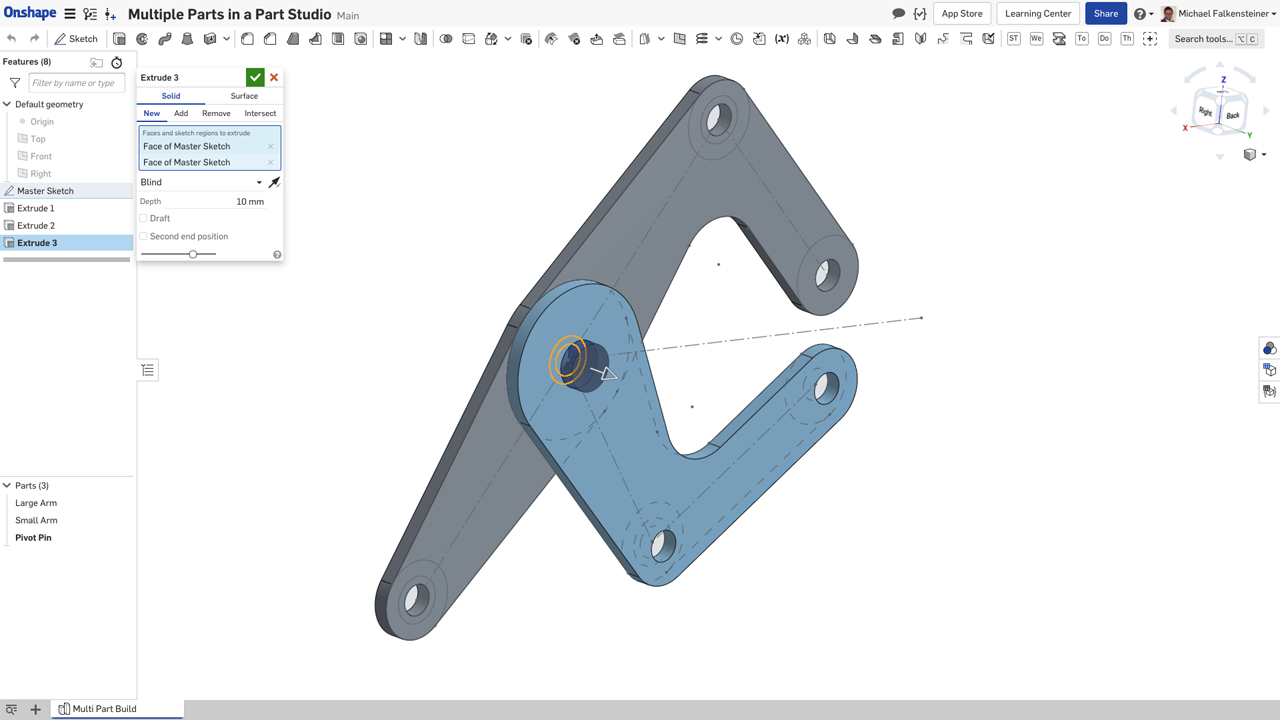
Onshape has extended the power of parametric design from one part at a time to multiple interrelated parts that are naturally treated independently in assemblies, BOMs, and downstream applications. This may seem subtle, but it is a huge distinction in practice.
In Onshape's Multi-part Part Studios, all parts related to one another are designed together in one place, where it most makes sense. This enables you to use the power of a single parametric history to build robust relationships between multiple parts and to enable true top-down design. By defining common features and inter-part relationships in one place – instead of bouncing back and forth between files – you can ensure that the results of your design changes are predictable and robust.
Multi-part design is now a much smoother experience.
2. Configurations

Configurations are a way to create variations of parametric models involving different sets of parameters and other options that you can switch between very easily. So, a simple example would be configuring a phone in two sizes: Plus and Regular.
File-based CAD systems require all configuration options to be represented in a single table with entries for each conceivable permutation, which can sometimes lead to thousands of rows in that single table. As configurations get more complex with more options, that table grows exponentially – making it virtually impossible to understand, troubleshoot, or manage.
Onshape's approach makes it manageable for users to build and use the sophisticated configurations designers often need. To do this, Onshape lets you build complex families of parts by creating separate small tables for each set of independent configuration options. This dramatically reduces the number of required table rows and cells. No more monster tables.
3. Standard Content

All CAD vendors offer add-ons for standard fastener libraries, sometimes free, usually at a cost.
Standard content is presented right inside Onshape's assembly insert dialog, so you don't have to hunt for it, download it, check out the license for the add-in, etc. You also don't have to manage these libraries – they are just there and ready to use when needed, and you can add your own company part numbers and descriptions.
Standard content is now easy to assemble and share with an entire team.
4. Managed In-Context Design
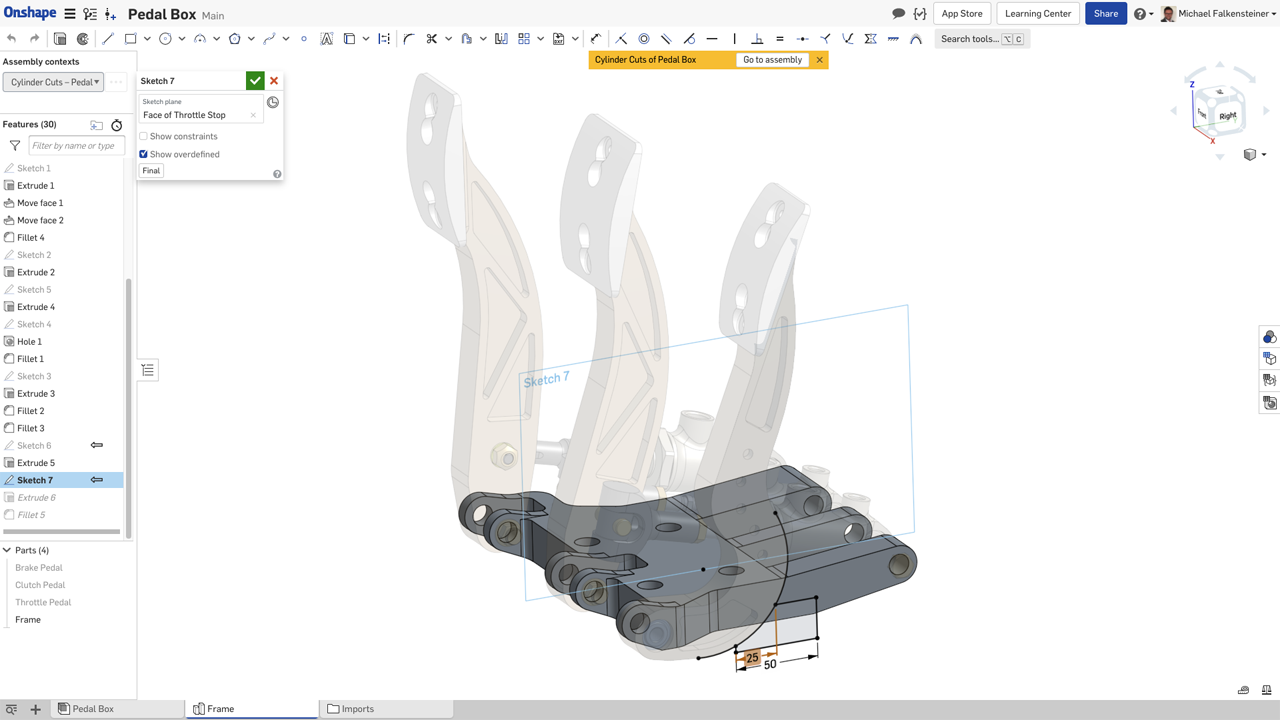
With file-based CAD, designing in the context of an assembly can lead to unpredictable results and hard-to-fix errors when design changes are made. For this reason, many companies outright ban the use of in-context relationships between parts in an assembly.
With its unique database architecture, Onshape has solved all these problems. Using Onshape's Managed In-Context Design tools, designs always update in a predictable, controlled manner against immutable historical snapshots of the assembly.
Assembly motion does not affect in-context relationships either. You can now use multiple assembly contexts to edit single or multiple parts and update the assembly context (the state of the assembly) if needed. And remember, even if you make a mistake, Onshape allows you to go back to any prior state of your model – something no other CAD system can do.
It's finally safe to end the ban on in-context relationships!
5. Simultaneous Sheet Metal Tools
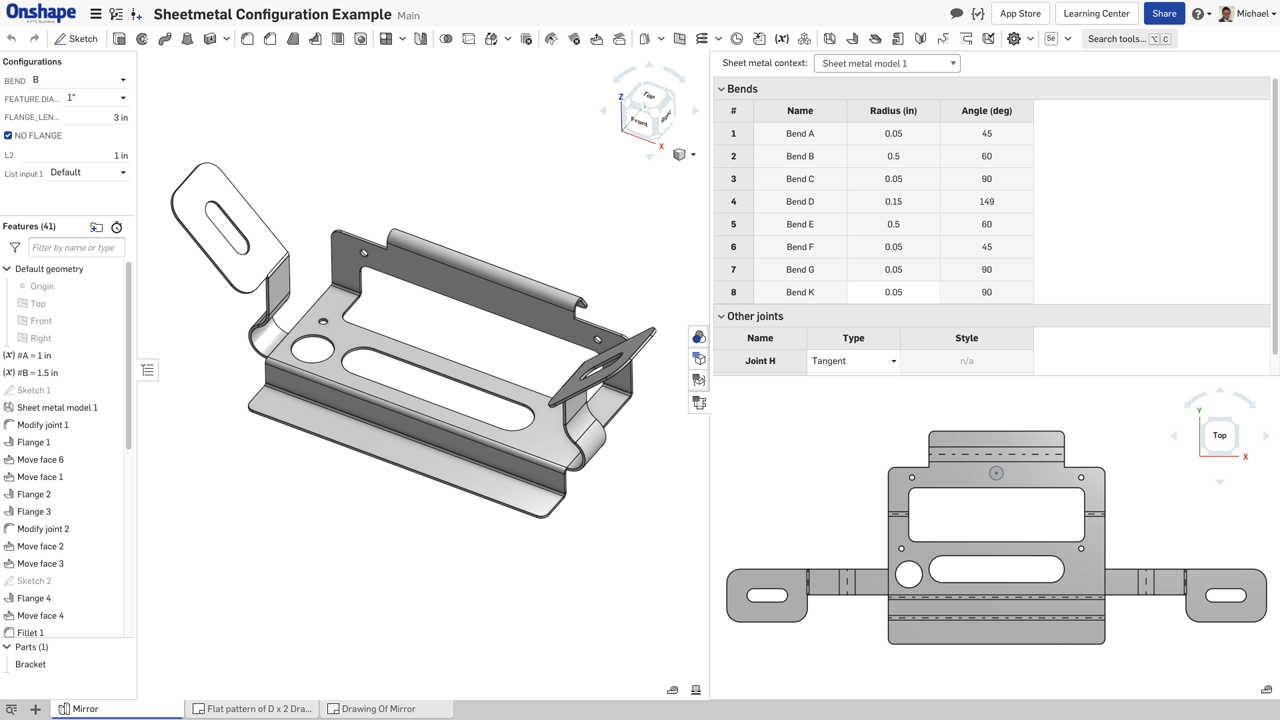
Unlike file-based CAD systems that calculate flat, folded, and tabular sheet metal representations in three unsynchronized views, Onshape computes and displays all representations simultaneously. When you edit one view, the other two are synchronized automatically, using Onshape's parallel computing architecture. Seeing the flat and folded views side-by-side lets you visualize errors and interferences immediately.
By also allowing editing in the Table View, the designer or even the downstream manufacturer can quickly change things such as bend radii and bend order or even convert bends to rips and vice versa. When you make a change in the table, you immediately see the impact on both flat and folded views. File-based CAD systems require laboriously rolling back, suppressing, deleting, and adding features to make similar changes and see their impact.
6. Custom Features
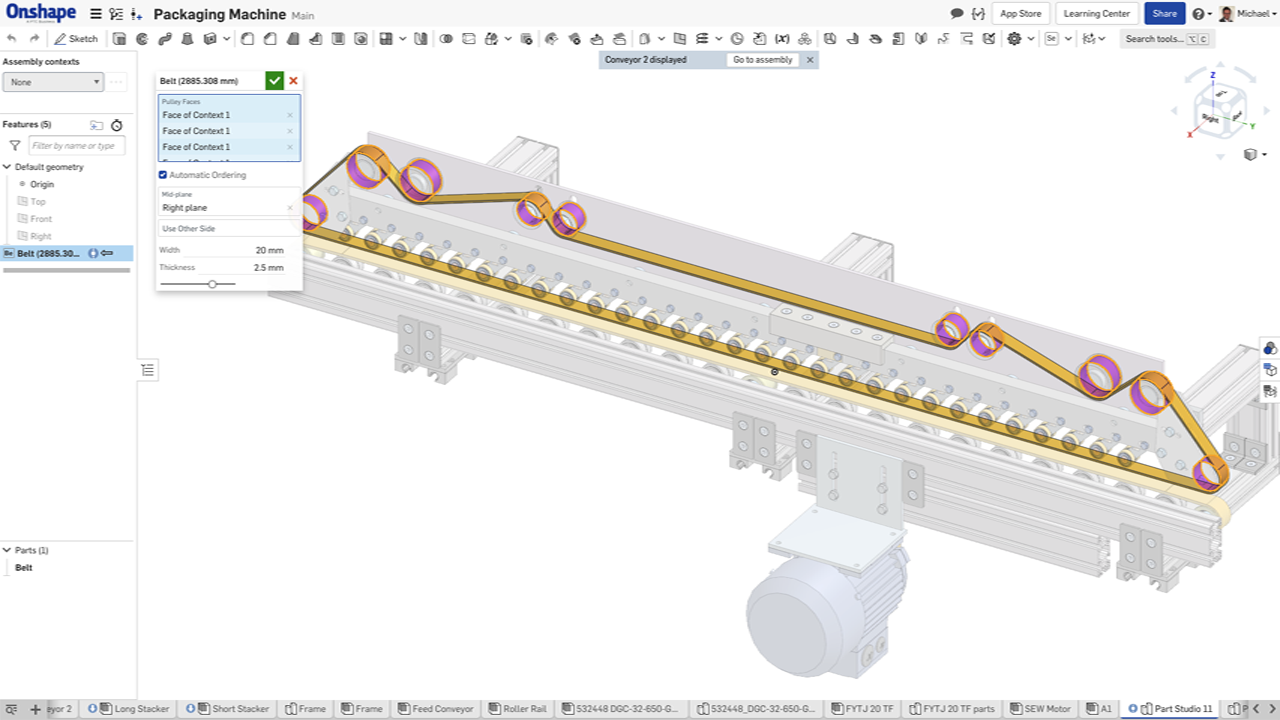
Automation is worthwhile in many ways: it can reduce repetitive design tasks, build in company or industry-specific logic or experience, and reduce errors. But automation is no good if it is only correct at the time of application. If the features created by a macro do not update when the design changes, they are of limited use.
Onshape solves this with Custom Features, built using the tools and open-source programming language that Onshape's developers use to create the built-in features – "FeatureScript."
This programming language enables users to build custom features that appear and behave exactly like Onshape's built-in features and are treated as first-class citizens. This gives them the intelligence to understand their surroundings so as changes are made, the feature geometry updates accordingly. FeatureScript makes it easy to build robust, industry-specific CAD features you wouldn't normally find as standard in a CAD system. And you don't need to be a programmer to use a custom feature – if somebody else has created a new feature, you can just add it to your toolbar.
With FeatureScript, it's like Onshape built a parametric modeling system just for you, with features made specifically for your work. That's the way things should be. That's parametric modeling on steroids.
Parametric CAD Modeling: Better, Faster
Onshape didn't invent parametric modeling, but we have fundamentally improved many outdated and frustrating limitations of file-based, on-premise CAD parametric modeling software. And there's more to come.
Join us to discover the power of Onshape.