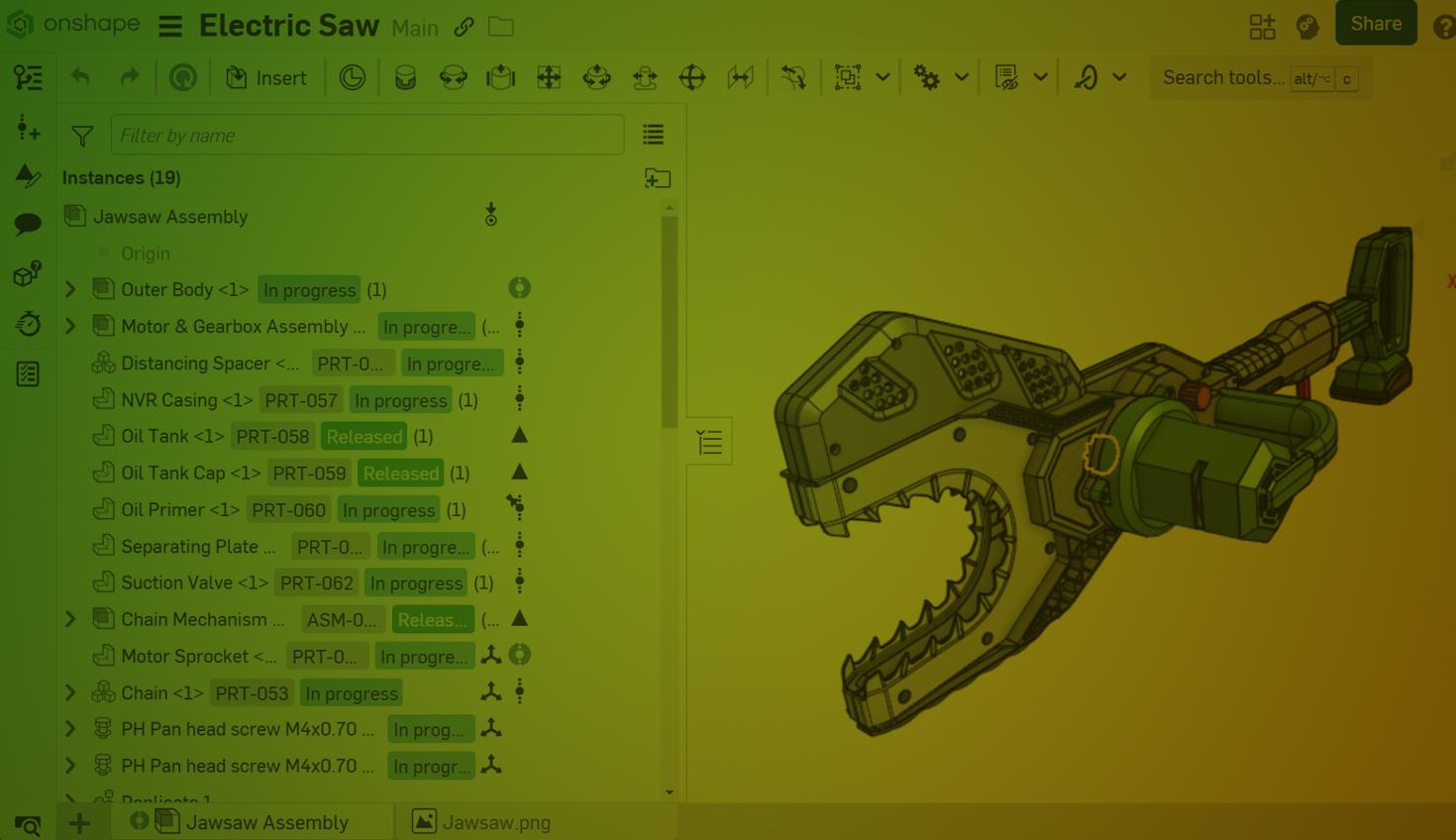
2:41
Assigning part numbers is a vital step in preparing your assembly for release approval. When dealing with a top-level assembly that references numerous parts, subassemblies, and components from different documents, the task can seem overwhelming and difficult.
How can you efficiently assign part numbers across all these elements without the repetitive process of opening each document individually? What if there was a smarter, more efficient way to handle it directly from the top-level assembly?
This Tech Tip shows you how to streamline and eliminate unnecessary steps.
Understanding Assembly Structure and References
In large, complex projects, a top-level assembly in Onshape may incorporate subassemblies from multiple documents or parts sourced from your company’s parts library. Referencing these components is vital for ensuring stability, enhancing collaboration, and enabling seamless updates across the design.
When it comes to managing part numbers, Onshape's Bill of Materials (BOM) in the assembly provides a comprehensive overview of all components, including their part numbers.
You can display assembly properties directly in the Assembly Instances list, with quick access to essential information like part numbers, revisions, and release states. This gives you a clear overview of your components and helps ensure they are organized and up to date before making changes.
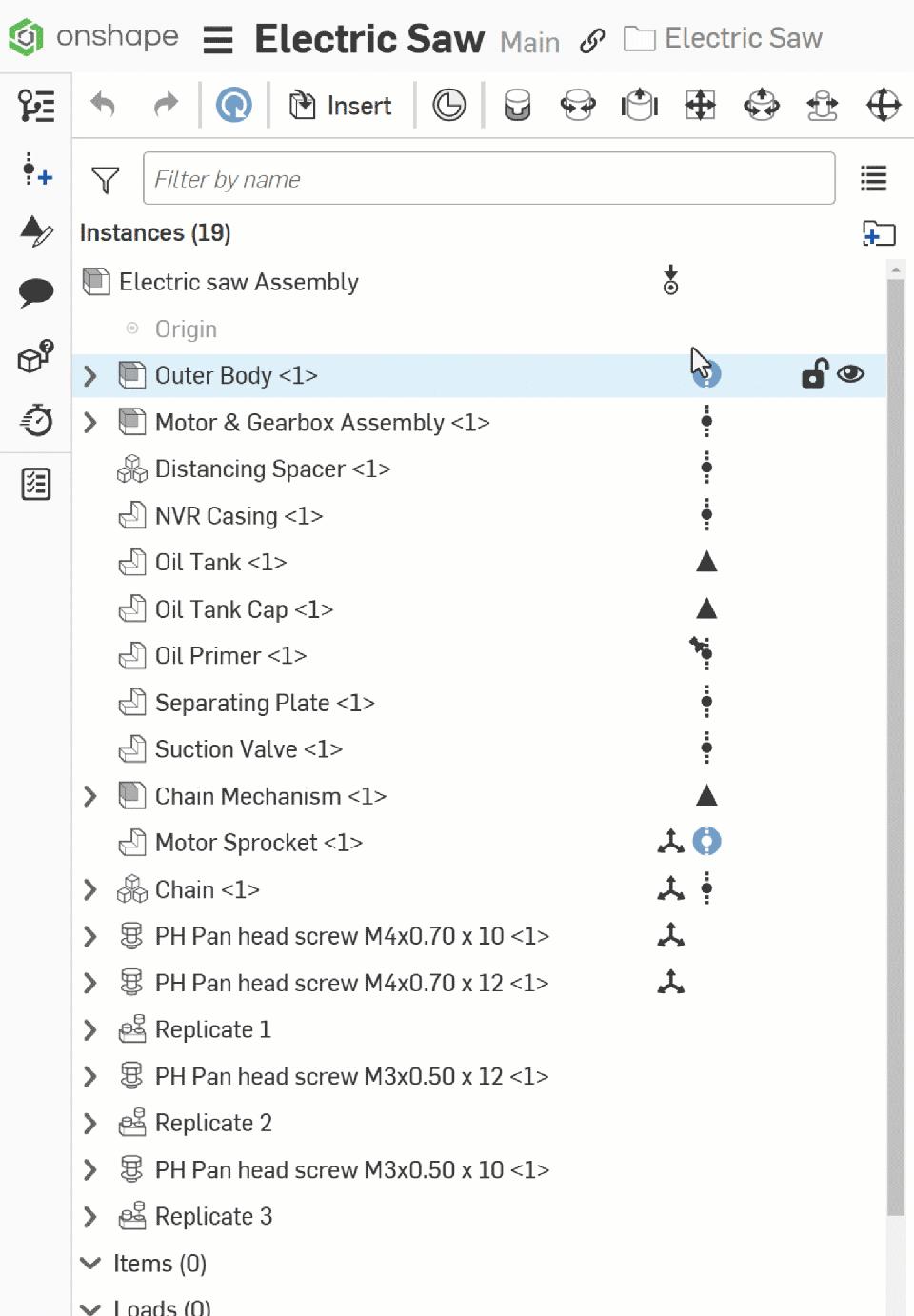
Find out how to show the assembly list properties in this Tech Tip for more details.
Additionally, Onshape can generate part numbers automatically based on company-defined settings. To leverage this feature, ensure that Release management is enabled in your Company settings. If you are new to automatic part number generation, this Tech Tip offers a detailed guide on how to set it up effectively.

While this works seamlessly for parts and subassemblies in the same document, it does not apply to parts and assemblies referenced from other documents, as these cannot be modified directly in the top-level assembly.
Typically, this process involves a multi-step journey: navigating to each referenced document, assigning part numbers in the respective document, creating a new version, and updating references in the top assembly to ensure the changes are accurately reflected. While effective, this approach is time-consuming and introduces opportunities for errors.
Assigning Part Numbers Using the Release Candidate Dialog
The more efficient way is to manage everything directly from the top-level assembly using the Release candidate dialog.
Open the Release Candidate dialog from your top-level assembly. From this dialog, you can assign part numbers to all referenced parts and assemblies in one place. For added efficiency, leverage the automatic generation feature to speed up the process and ensure consistency.
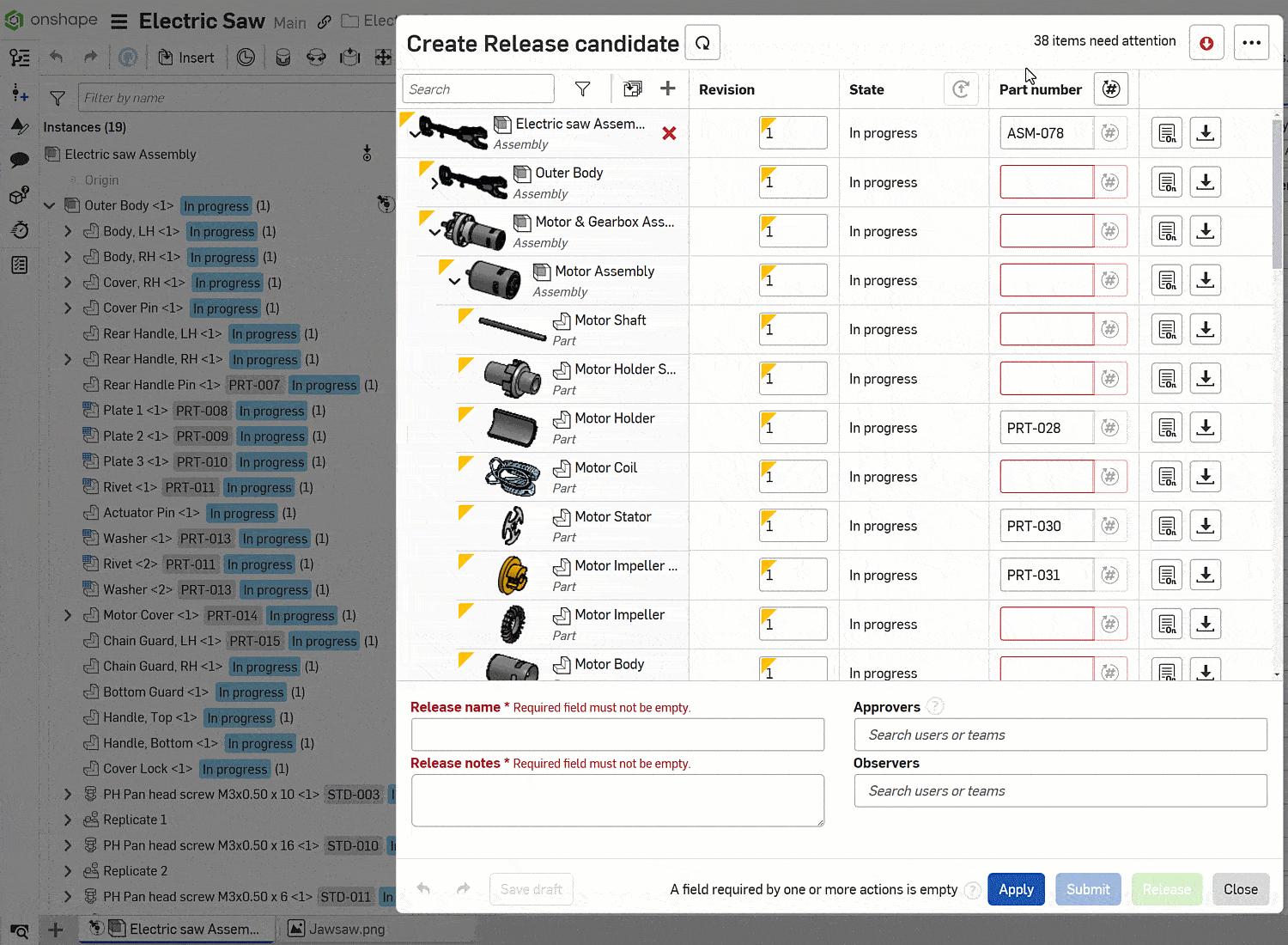
When finished, click Apply to save your changes and exit the dialog without proceeding with the full approval process.
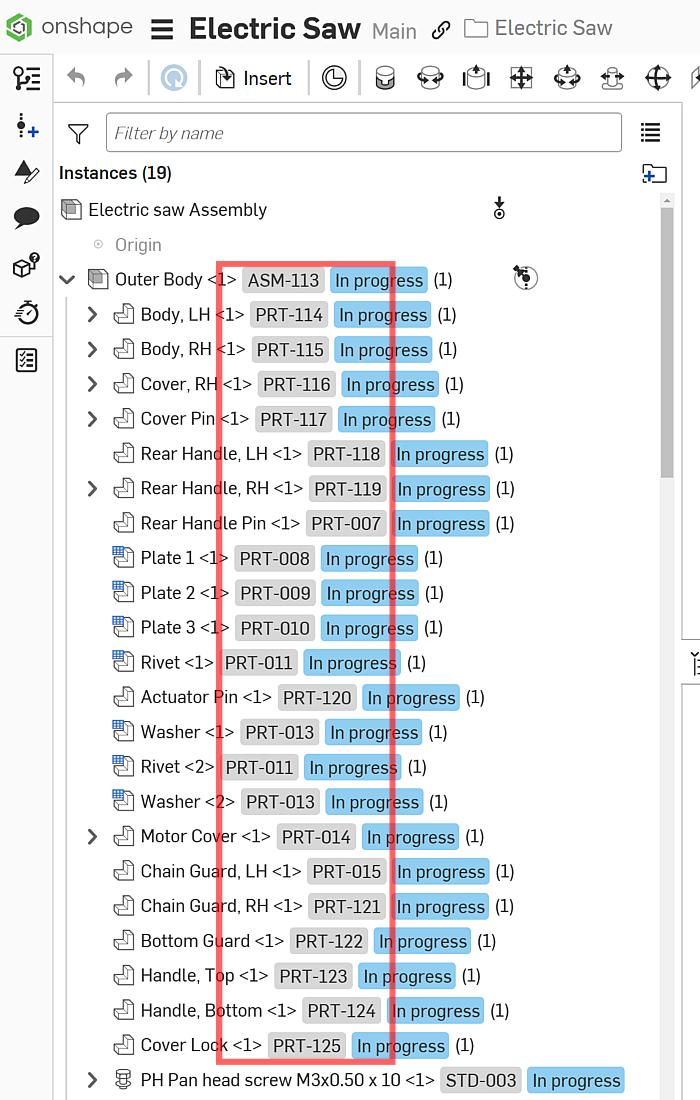
Unlike traditional methods, assigning part numbers through the Release candidate dialog eliminates the need to create a new version or update references in the top-level assembly. This approach does not involve releasing anything. Instead, the Release candidate applies changes automatically across all referenced documents.
Returning to the BOM, you can see that all part numbers are seamlessly updated. This streamlined process consolidates part number assignments into a single efficient workflow, eliminating the need to navigate through multiple documents.
Interested in learning more about Onshape Tech Tips? Explore this collection of technical blogs for more insights and tips to boost your productivity.
Friends Don’t Let Friends Use Old CAD!
Know a colleague who could benefit from our cloud-native, fully-featured collaborative design platform?
Latest Content

- Blog
- Becoming an Expert
- Assemblies
- Simulation
Mastering Kinematics: A Deeper Dive into Onshape Assemblies, Mates, and Simulation
12.11.2025 learn more
- Blog
- Evaluating Onshape
- Learning Center
AI in CAD: How Onshape Makes Intelligence Part of Your Daily Workflow
12.10.2025 learn more
- Blog
- Evaluating Onshape
- Assemblies
- Drawings
- Features
- Parts
- Sketches
- Branching & Merging
- Release Management
- Documents
- Collaboration
Onshape Explained: 17 Features That Define Cloud-Native CAD
12.05.2025 learn more



