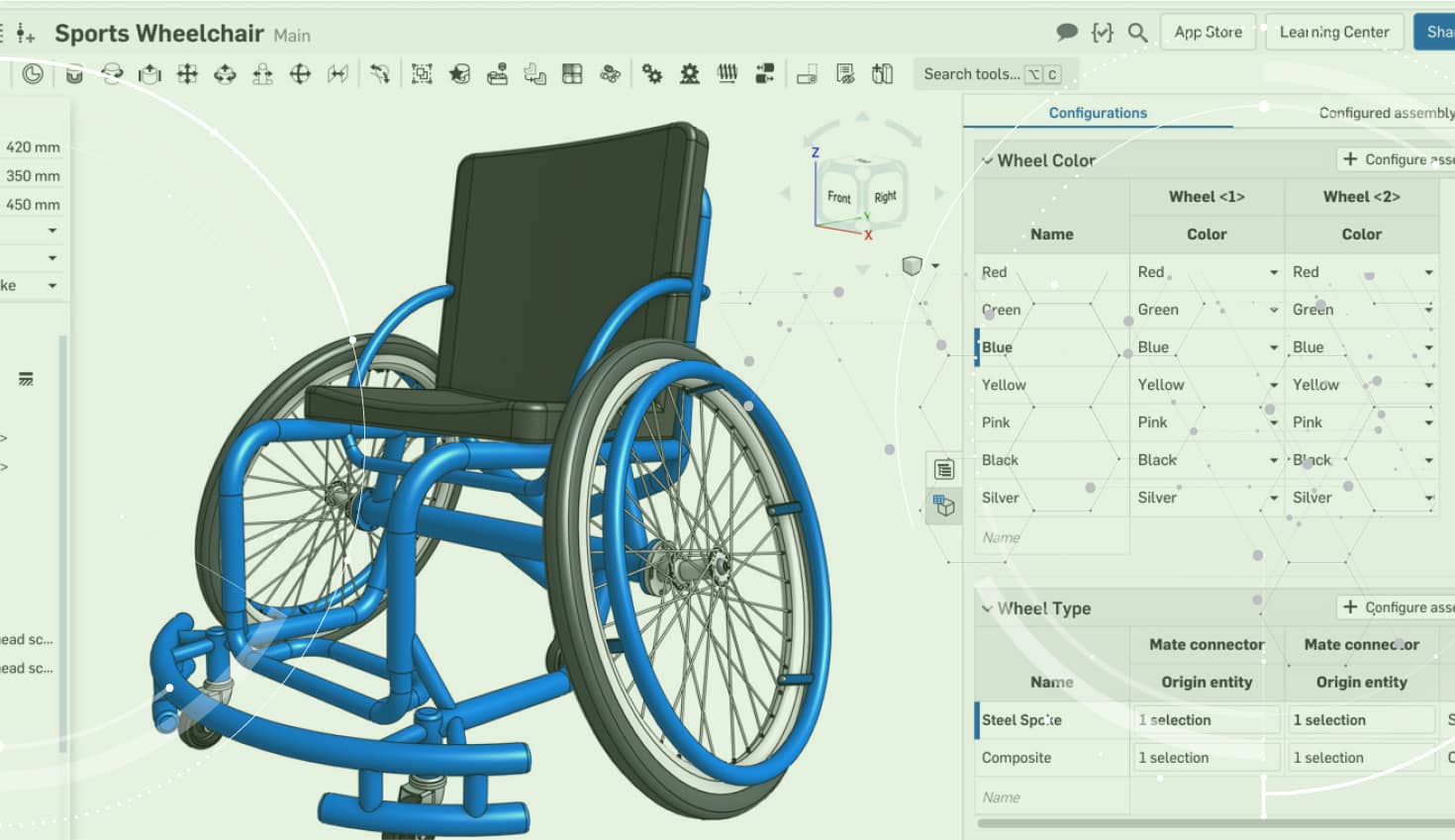Onshape recently added configurations, and in true modern CAD fashion, it is a unique approach that saves you from creating and managing a massive table. One key thing that makes Onshape Configurations unique are the configuration variables, which allow you to enter a value and build a new configuration on the fly. They give you a potentially infinite number of configurations by entering new values as the need arises. So how do we create a configuration variable? Let’s take a look.
You’ll find the option to create a configuration variable in the configuration panel under the “Configure Part Studio” dropdown.
The configuration variable dialog will appear where you can create your configuration variable. You have multiple input options for configuration variables: Length, Angle, Integer, Real and Text. In this example, we will use a length input to create our “Bore” configuration variable.
Notice in the screenshot above that we’ve defined a default, minimum and maximum value. This means you can enter any value that fits within that range.
Once you have your configuration variable, you’re ready to use it. Any feature input (Extrude depth, sketch dimension, pattern instance count, etc.) can reference that configuration variable.
The easiest way to drive a feature input by a configuration variable is to simply right-click it and select “Set to…” In our example, we want to set a dimension in a sketch to our new configuration variable. If I right-click the dimension in the sketch, I’ll see the option to “Set to #Bore.” I select that option and that’s it!
You can create an infinite number of configurations on the fly by simply typing in a new value in the configurations area at the top of the feature list.
As you type in values, configurations are created on the fly. Remember you can have multiple independent configuration variables controlling multiple aspects of your design.So give it a shot and ditch those giant tables for configuration variables!