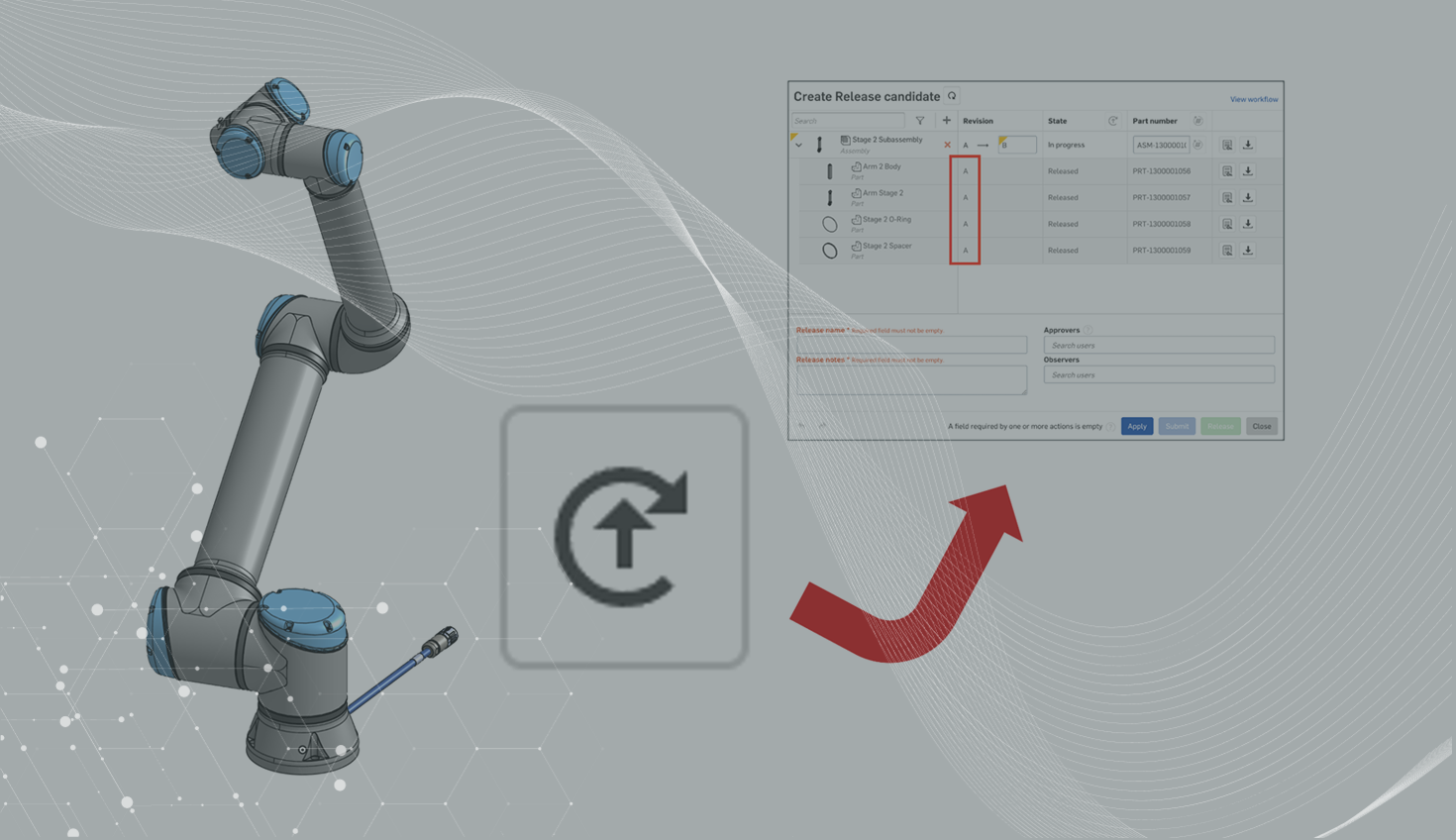In July 2021, Onshape introduced Change Detection when releasing new revisions of assemblies or drawings with references. This feature automatically checks to see if any reference elements were not changed since the last released revision, and if so, provides the user with a button to quickly revert them (so as not to unnecessarily increase revision on those unchanged parts).
This functionality is extremely useful at the time of release, but today we’ll take a look at one way you can use it before getting to the release stage.
A Little Bit of Background on Release Management
Let’s start with a quick reminder on how Onshape’s Release Management functions when creating a revision of an element with references (a drawing or assembly). The behavior is dependent on the type of reference you’ve created.
If the reference is established to either the Workspace or a Version of the component, Onshape will try to increase the revision on those components. This is because they presumably may have been changed since the last revision.
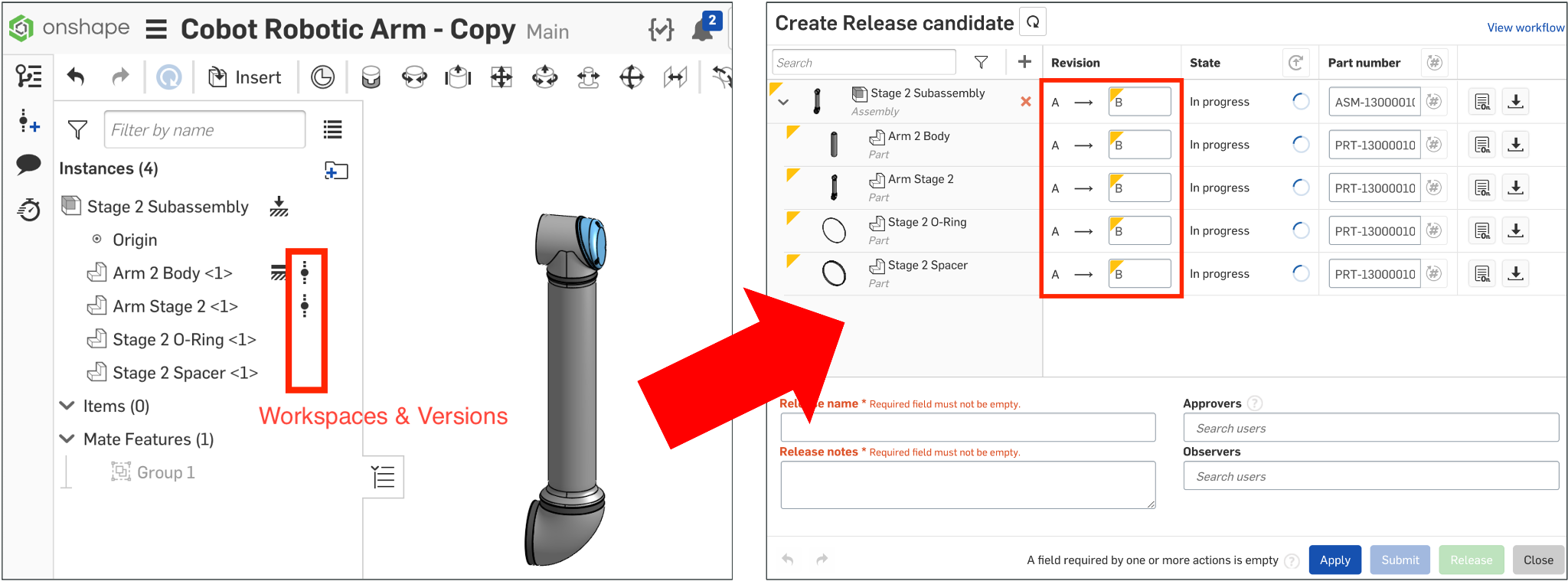
However, if the reference is established to an existing revision, there is no need to create a new revision as we, and Onshape, know that nothing has changed.
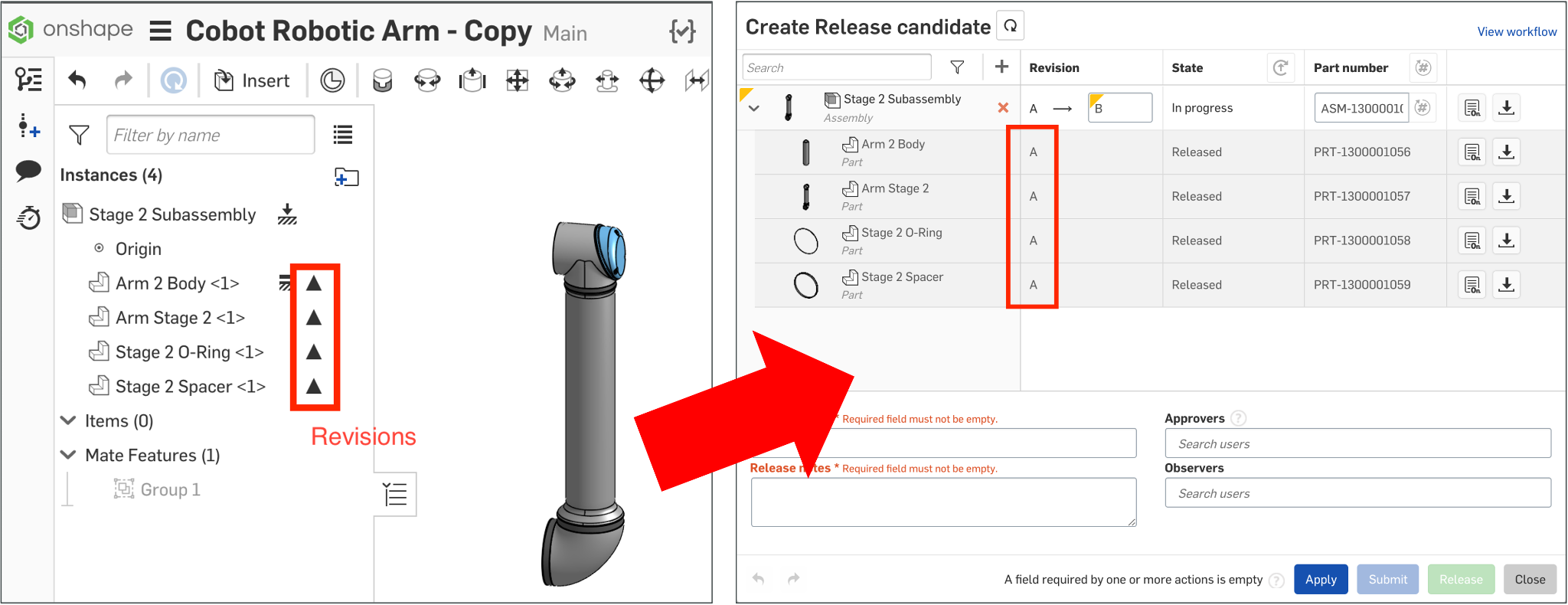
This is the premise behind the Change Detection feature. Onshape will “look” at the current reference of each part and compare that to the last released revision of the part. If it does not “see” any geometry or metadata changes, a button is provided that allows you to quickly swap the reference from the workspace/version to the revision.

Using Change Detection With or Without a Release
This function can actually be used to our advantage even if we chose not to create a release just yet.
Knowing that the “button” presented by change detection is actually changing the reference, we can quickly update all our unchanged parts in an assembly to be linked to the last valid revision:
- Bring up the Release Candidate dialog, as if you were releasing the top level assembly.
- Click the button at the top, in the revision header, to switch the reference of all unchanged parts back to their last revision reference in one go.
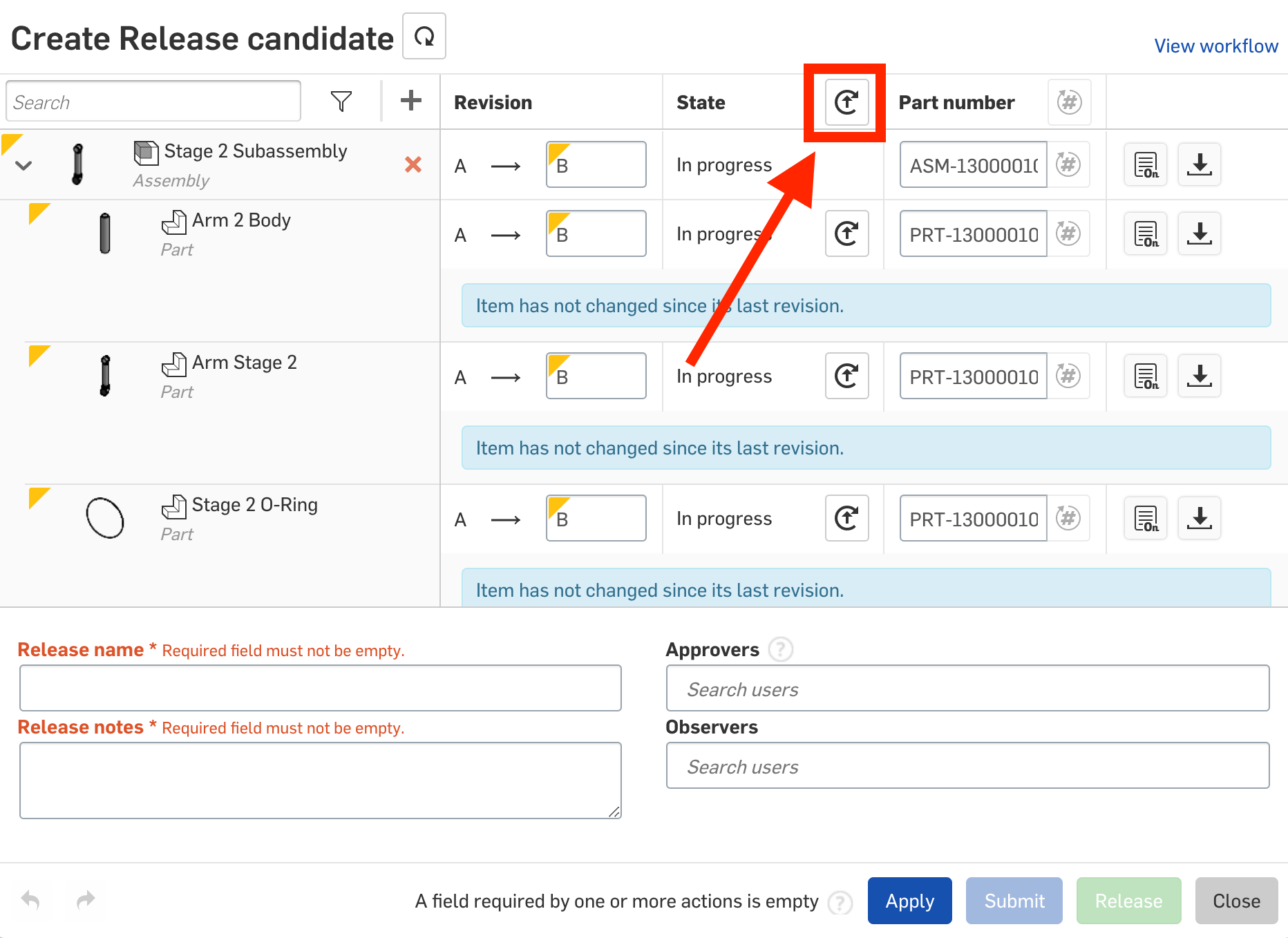
-
Close the Release Candidate dialog without submitting. Notice your references still have been changed in the instance list.
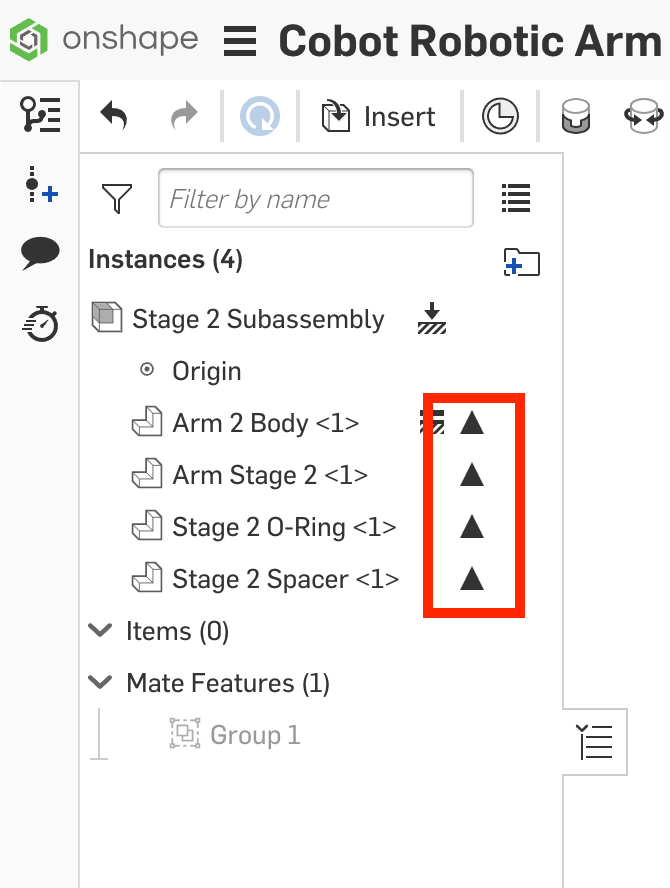
This trick is a quick way to get all of your references corrected to Revisions. However, be aware that since you have now updated the references in the document workspace, these persist moving forward (as opposed to having submitted the Release Candidate, where the update would only take effect in that release version).
If you need to “undo” this reference update though, there is conveniently an element in the version/history tree, which you can restore back.
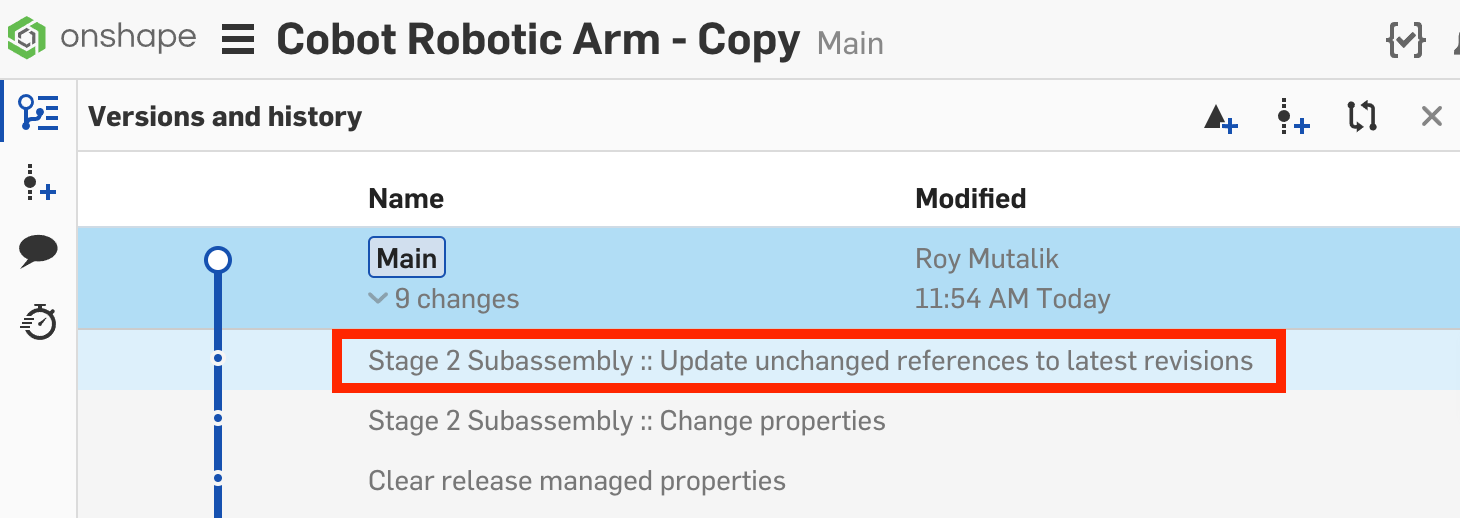
If you'd like to learn more about, check out the video below:
Interested in learning more Onshape Tech Tips? You can review the most recent technical blogs here.