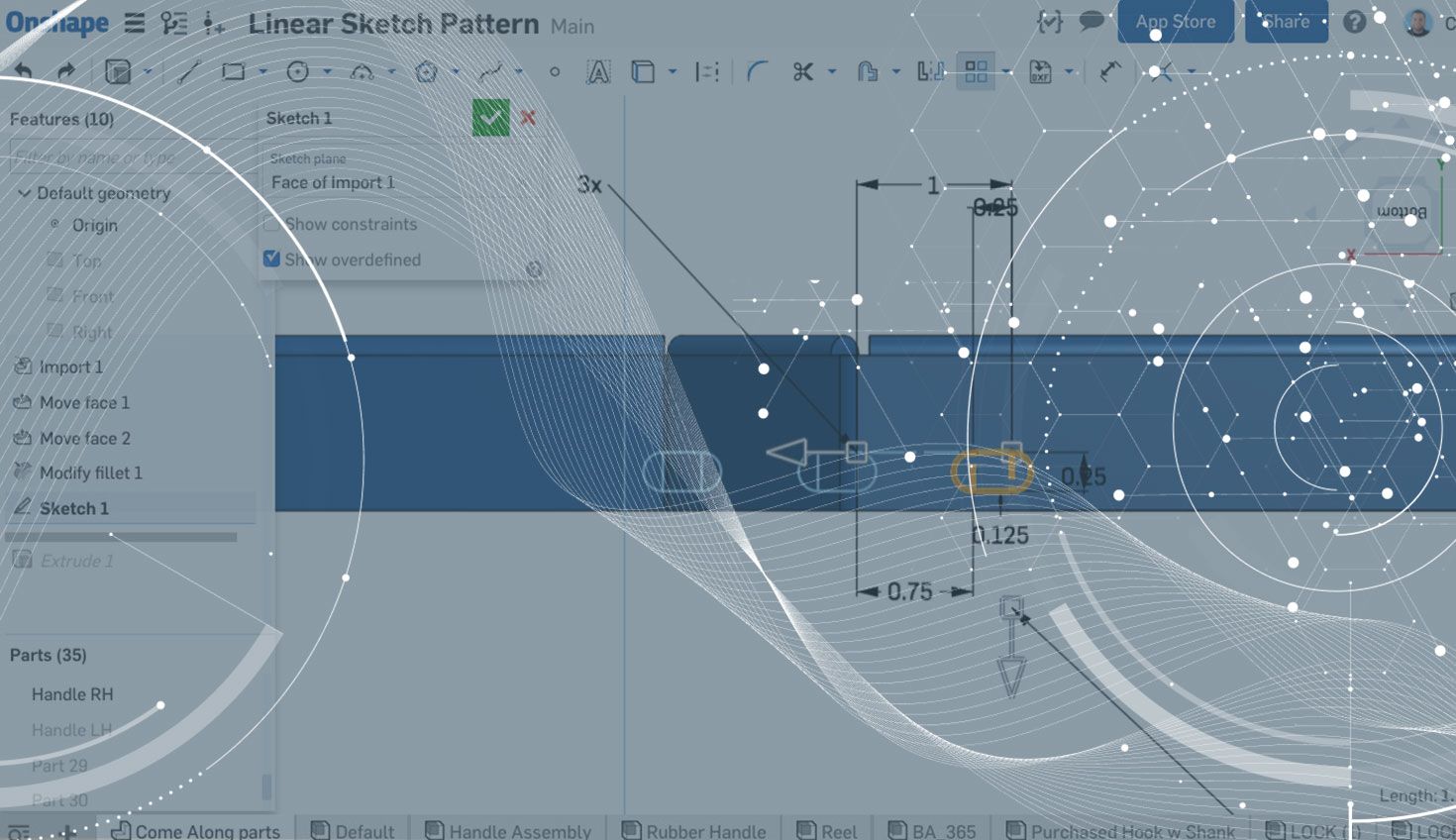
1:09
Onshape has many different commands for patterning sketches, faces, features and parts. Let’s take a look at creating a linear and circular pattern of sketch geometry.
You’ll find the pattern commands in the sketch toolbar on the right.

Patterning sketch geometry is simple: Just select the pattern command from the toolbar, then select the geometry you want to pattern.
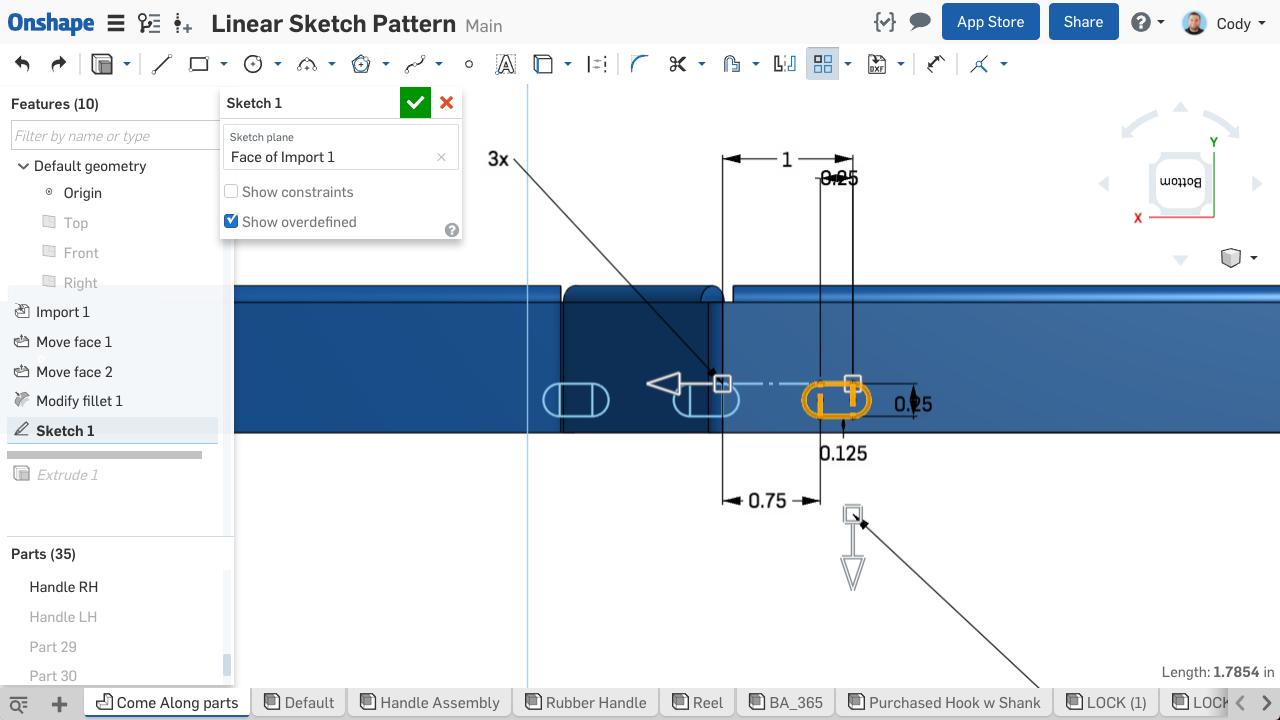
After you’ve selected the geometry you want to pattern, you’ll see a preview of your pattern, along with manipulators to adjust, and dimensions that can be edited. Left-clicking the arrow manipulator will flip the pattern direction. Dragging the arrow will change the distance between pattern instances. You can double-click the number of instances or the distance dimension to change either.
The final step in creating a sketch pattern is to left-click anywhere in the empty graphics space to accept. Remember that you can still edit a pattern after accepting. To delete an instance from the pattern, just select it and hit the delete key. You can even constrain the pattern with the construction lines that are left when the pattern is created. One last note: You can also delete the dimension that drives the spacing of the pattern and replace it with something that better reflects your intent.
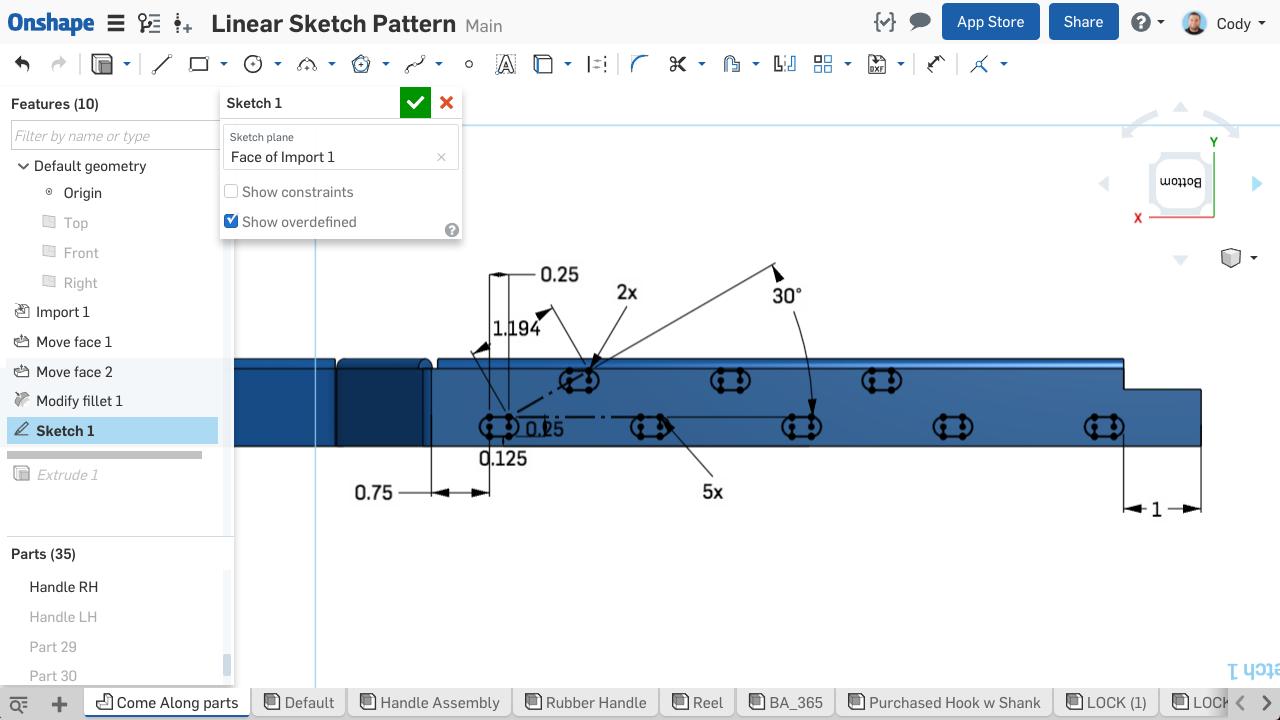
So that’s it!
Interested in a more detailed walkthough? Check out the video at the top of this post.
Latest Content

- Blog
- Becoming an Expert
- Assemblies
- Simulation
Mastering Kinematics: A Deeper Dive into Onshape Assemblies, Mates, and Simulation
12.11.2025 learn more
- Blog
- Evaluating Onshape
- Learning Center
AI in CAD: How Onshape Makes Intelligence Part of Your Daily Workflow
12.10.2025 learn more
- Blog
- Evaluating Onshape
- Assemblies
- Drawings
- Features
- Parts
- Sketches
- Branching & Merging
- Release Management
- Documents
- Collaboration
Onshape Explained: 17 Features That Define Cloud-Native CAD
12.05.2025 learn more


