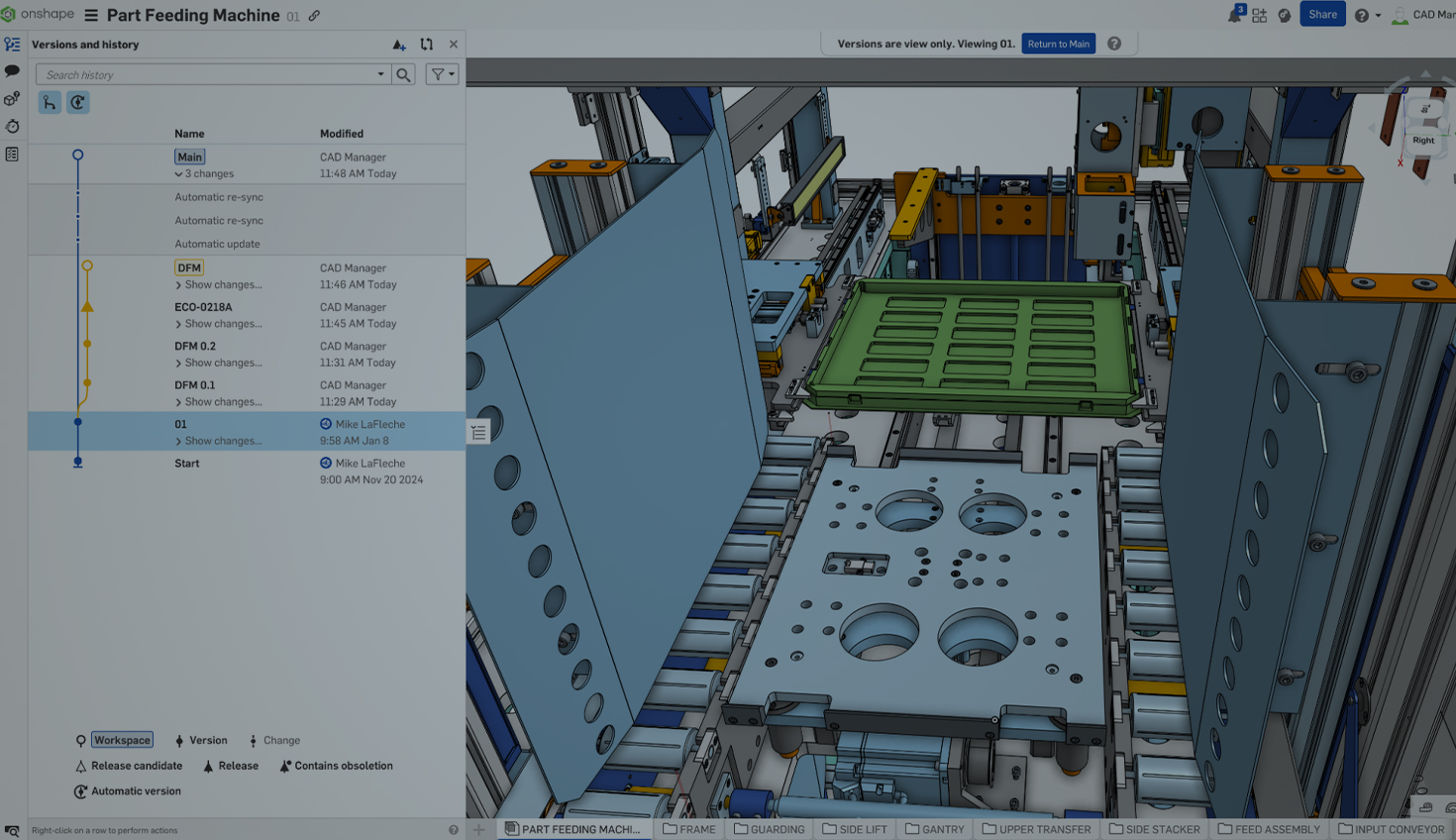Understanding the distinction between versions and revisions in Onshape is crucial for efficient design and data management. These tools complement each other, allowing you to capture design milestones and manage changes with precision.
Here is an in-depth look at how to use each effectively.
What is a Version?
A version is a snapshot of your entire document at a specific point in time. It is designed to capture the state of your design as a whole, making it ideal for recording milestones or key decision points.
Key Features of a Version:
-
Comprehensive State: A version captures the full document, including all parts, assemblies, and configurations.
-
Design Milestones: Useful for marking progress, such as completing a concept phase, preparing for a design review, or creating a baseline before significant changes.
-
Comparison Tool: Versions enable you to compare the current design with previous iterations, helping you visualize changes and evaluate progress.
When to Use a Version:
-
After a major design review or approval.
-
Before making exploratory changes or trying a new direction in the design.
-
To preserve historical records of your document as the design evolves.
Example: You have completed a concept design for a new robotic arm and want to save the state of the entire document before starting detailed engineering. Create a version to capture the concept design at a named and easily found point and ensure it is preserved for future reference. In addition, named versions can be further worked on as a branch and merged into the main timeline at a later date.
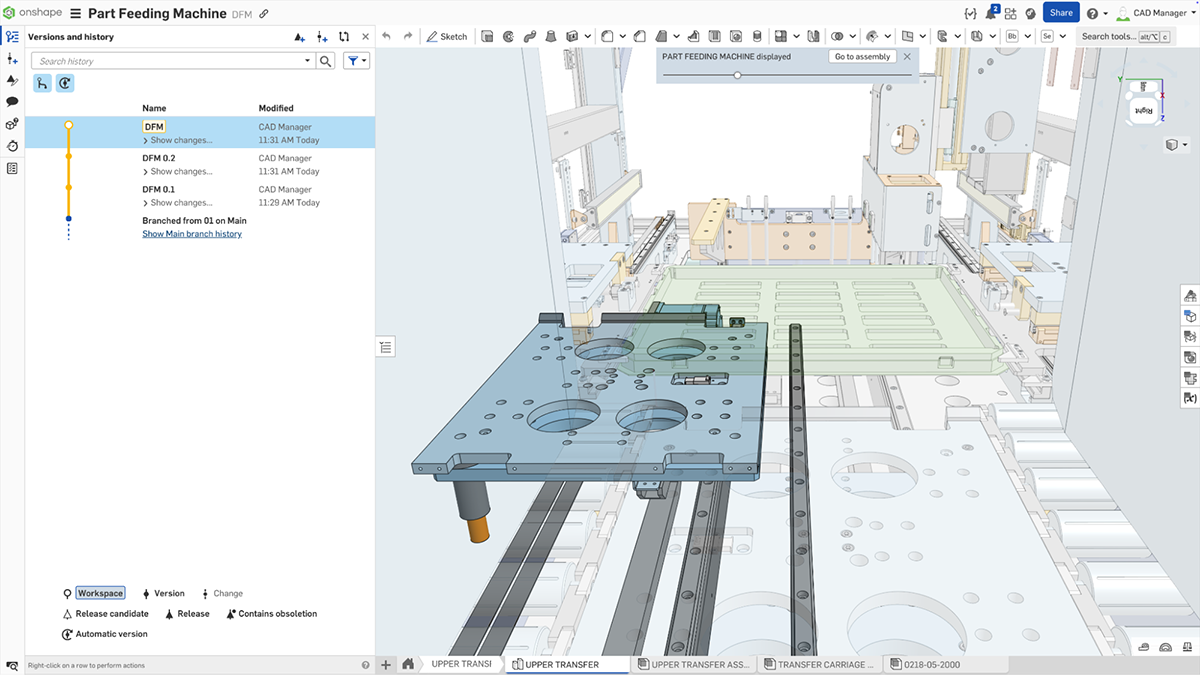 Image of an Onshape design on a DFM branch with two named versions created to track the milestones of the design.
Image of an Onshape design on a DFM branch with two named versions created to track the milestones of the design.
What is a Revision?
A revision focuses on the granular control of individual parts or assemblies. It is a cornerstone of Onshape’s Release Management process, ensuring traceability and control over changes.
Key Features of a Revision:
-
Part-Level Focus: Track changes at the level of individual parts or assemblies, rather than the entire document.
-
Release Management: Used to manage which version of a part or assembly is approved and released for production.
-
Granular Change Control: Each revision is associated with a unique identifier (for example, A, B, C) representing a release stage.
When to Use Revision:
-
To manage changes that impact production or require approval for release.
-
When you need to maintain a clear record of what was changed and why for a specific part or assembly.
-
To ensure the right version of a component is used in manufacturing or downstream processes.
-
You may still branch from any revision, allowing for an Engineering Change Request (ECR) process.
Example: You have selected a new motor from a different vendor which has a slightly different mounting hole pattern but does not require a new part number for your bracket. Create a revision to document this change and approve it for production (for example, move from revision A to revision B). This ensures the updated bracket is approved and ready for use with the new motor while maintaining a clear record of the change.
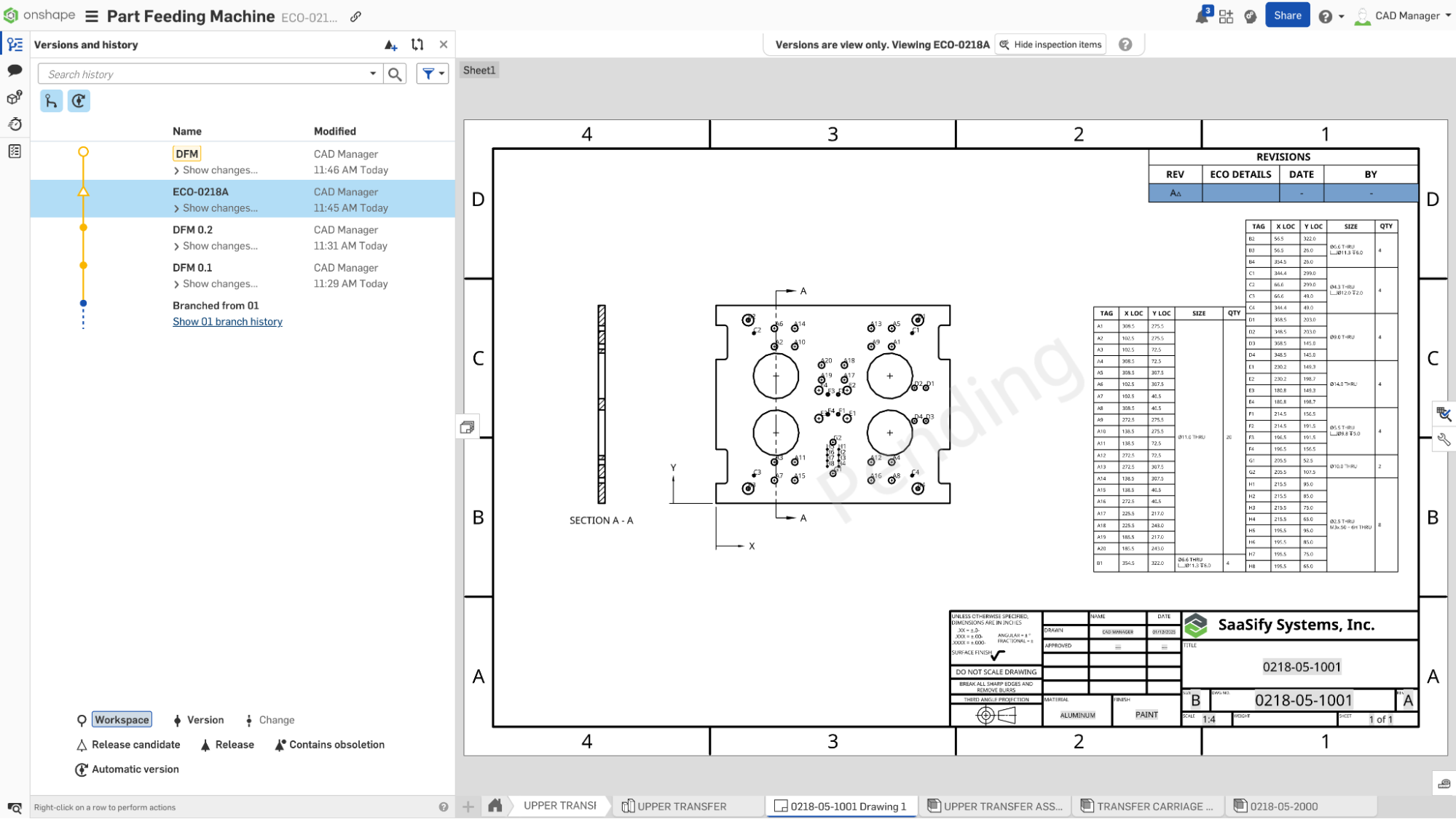 Image of an Onshape drawing in a pending state, waiting for approval via the Onshape Release Management process.
Image of an Onshape drawing in a pending state, waiting for approval via the Onshape Release Management process.
When to Use Each
Use a version for broad design states:
- After major milestones, such as design reviews or approvals.
- To save progress before exploring alternative designs.
- When preparing for customer presentations or proposal submissions.
Use a revision for release control:
- To document and approve specific changes for manufacturing or production.
- When managing configuration updates for existing parts or assemblies.
- To ensure all stakeholders use the correct version of a component.
A Practical Workflow
-
Start with a version: As you iterate on your design, capture significant milestones using versions. For example, create a version after completing the initial design and another after incorporating feedback from a design review.
-
Manage changes with revisions: When a part or assembly is finalized and ready for production, create a revision. Use Onshape’s Release Management tools to approve the change and document its impact.
-
Iterate and combine: If changes are required, create a new version to capture the state of the document before making edits and branch from there. After updating specific components on that branch, move them through the revision process for controlled release and merge the changes into the main timeline. This shows the work and makes it easy to compare in the future for design reviews and ISO audits.
By mastering and implementing these principles, you can unlock the full potential of Onshape's robust data management features, ensuring your designs are well-organized, easily traceable, and ready for production. Revision control is available with Onshape Professional and Onshape Enterprise. Explore all the exceptional functionalities of Onshape Professional by upgrading now or participating in our Discovery Program.
Interested in learning more Onshape Tech Tips? You can review the most recent technical blogs here.
Friends Don’t Let Friends Use Old CAD!
Know a colleague who could benefit from our cloud-native, fully-featured collaborative design platform?